I am sure you would want to know how to sign out of discord. Discord is a free communication app designed specifically for gaming communities. Discord enables you to create or join voice channels or groups. The app also works on multiple devices and platforms. You can start a group chat with your friends and then continue from where you left off at school or work on your phone while commuting back home. This feature helps in staying connected with friends.
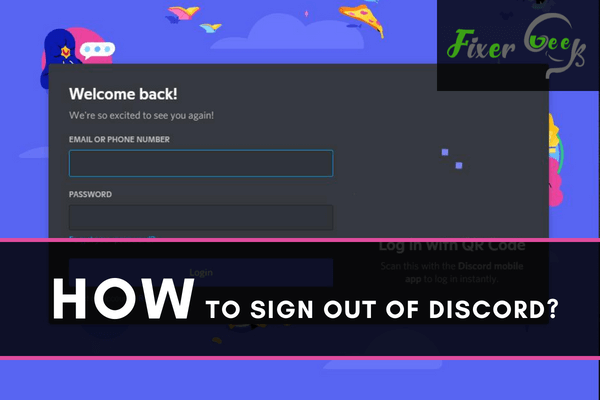
This tutorial gives you a quick guide on how to sign out of your Discord account using either your computer or laptop device as well as other devices.
Signing Out of Discord on a Computer or Mac
Step One: Open Discord.
Most laptops and computers use Windows. If you’re using the Windows interface, open the menu on Windows. You will see the Discord icon on the menu or in most cases, on the desktop. It is a blue and white icon on the game controller.
If you are using a Mac, open your Launchpad. You will find the Discord icon there. The icon looks like this:
![]()
Alternatively, you can open a web browser and go to Discord’s website at https://discord.com. After navigating to the Discord app, click open.
Step Two: Open Your User Settings. Click the gear icon which is found at the bottom left side of your screen. Look near the location of your username. Clicking on the icon will cause your User Settings window to open up.
Step Three: Log Out Of Discord. Scroll down to the column on the left. Click the Log Out option. A window will pop up, confirming that you truly want to log out on purpose.
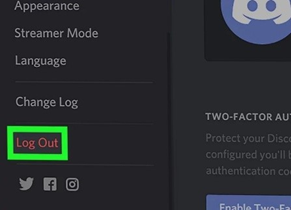
Step Four: Confirm Log Out. Confirm log out by clicking on the Log Out option. Your PC/Mac is now signed out from Discord.
How to Sign Out of Discord on All Devices?
Perhaps you have signed in to your Discord account using multiple devices or a borrowed device. To sign out from all your devices at the same time, for personal or protective reasons, you need to follow the steps below.
Note that after you have signed out from all devices, Discord will send you an email notification. If you were the one who initiated the sign out, ignore the email. If you did not initiate it, click the option given in the email and reset your password.
After signing out, you will have to provide your Discord password if you want to sign in again.
Method One: Change The Password
In Discord, once you change your password on one device, you get logged out of all devices you have ever logged in one. It takes you back to the sign in screen for all devices, and you need to put in your new password to log in again.
Method Two: Disable Or Enable The Two-Factor Authentication Option
This method is quite helpful, especially if you don’t want to change your initial password. The Two-Factor Authentication option, when enabled, can give you an extra layer of security. It requires 6-digit code after you have input your password every single time you log in to your Discord account.
If the Two-Factor Authentication option is already enabled, disabling it will sign you out of Discord in all your devices.
Sign Out of Discord on Your Android Device
Signing out of Discord on your Android device may be confusing because it is different from the method used on the desktop.
On Android, Discord uses an icon for ‘Log out' instead of asking you for an option to log out. Here’s how to do it:
- Open your settings by clicking on the cogwheel icon. It will make the settings of your profile open up.
- After clicking on the Settings icon, you will be able to see an icon to log out. You will see it on the right side of your screen, next to an icon with three dots. A tap will sign you out of Discord.
Summary: How to sign out of discord?
- The Discord chat app is not only extremely popular with gamers but it also has a large following in the online classroom community.
- Discord is a chat platform and functionality is similar to Microsoft Teams.
- Discord can be utilized by students and teachers to create multiple channels within each course that students are enrolled in and teacher's are teaching.
- This will allow students to sign up for classes with progress tracking options, homework help forums, as well as other features that will allow them to stay on top of their assignments and do well on exams.
- With all of these features, it's no surprise why discord has so many users.
- However, if you're looking for an alternative way to connect with others or simply want some privacy from those who might not be your friends there are a few things that you can do.
- Here are some tips for getting around the current limitations on how to sign out of Discord.
Conclusion
Discord isn’t that complex to use. In fact, it can be straightforward if you only aim to use its basic features. Hopefully, with the steps we mentioned above, you won’t have any issues logging in and out of your Discord account anytime you want.