Today we are going to discuss some tips and tricks to increase your internet speed windows 7. As far as I know it is one of the most common issues faced by Windows 7 users. This thing becomes unbearable when you have slow internet connection and you need to GIVE HIGH priority works as soon as possible. If you are also one of such users or want to increase your internet speed windows 7, then you've come to the right place.
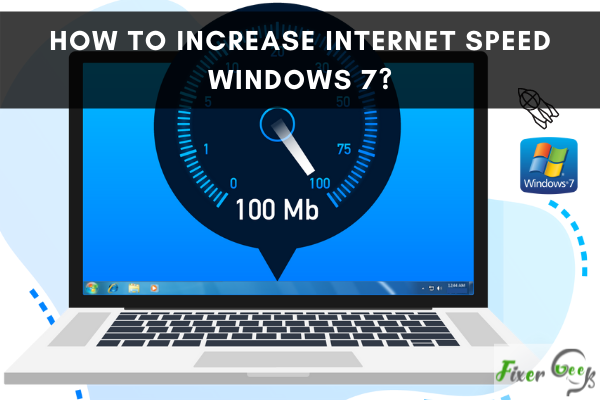
Sometimes, it is tiring to wait for any blog article or web page to load or download files that waste valuable time. Various kinds of reasons might cause poor internet speeds. You have to apply several fixes such as scanning the system, checking network problems, removing bandwidth restrictions, etc., and see which works to increase the internet speed on Windows 7.
Increasing Internet Speed by Removing Malware
- When you brsea makes the system perform slower than expected. First, you have to scan the computer for malware. Select the “Start” option and put “defender” on the search bar.
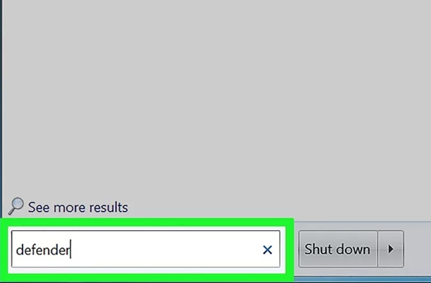
- Access the “Windows Defender” when it appears on the search results. If you have other antivirus activated on the PC, you can apply that too if you wish.
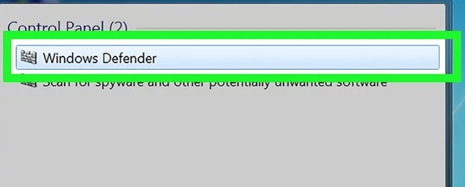
- Pick the “Tools” option and go for “Options.” Then, access the “Real-time protection” section and select the box beside the “Use real-time protection” to enable it if it is not active. You may also check the other options too for maximum protection. Pick “Save.”
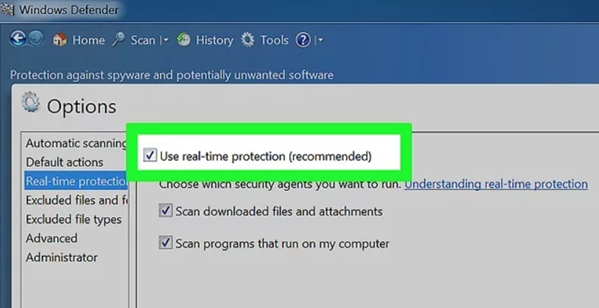
- Check if the defender has the latest version or not before beginning the scan. Select the menu beside the “Help” option and go for “Check for updates.” Suppose there is an upgrade, download and set it up.
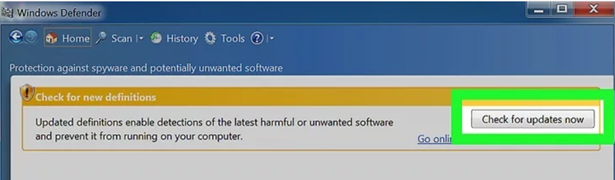
- Pick the “Scan” option. It will display various scanning options. If you wish to clear the entire PC from malware, you can apply the “Full Scan” option. However, it will take hours. To eliminate the infections causing slower internet speed, you can use the “Quick Scan.” After selecting, choose “Scan Now.”
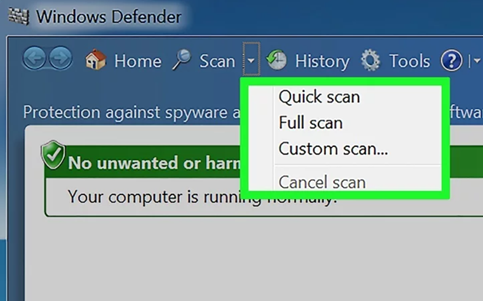
- If it finds any malware, pick it and go for the “Remove” option. Reboot the PC, and you will see the system is performing faster now with more internet speed.
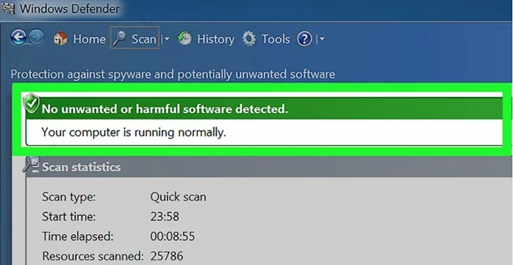
Increasing Internet Speed by Checking Network Issues
- A heavy traffic network or router can also cause poor internet connections. Rebooting the router can solve this. You may go to the router’s settings page, find the “Reboot” option, and select it. You may also disconnect the router cable from the socket too for restarting.
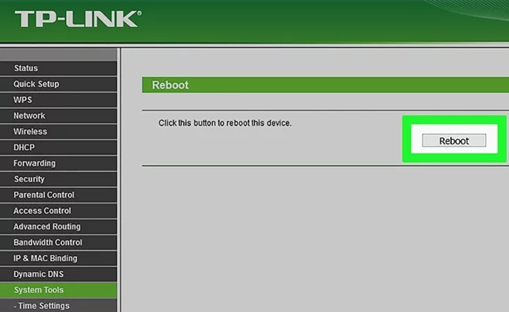
- If anything or appliance barriers the signal from the router to the PC, it can drop the speed. Try to keep the line of sight clear between the router and the PC. You may purchase a Wi-Fi booster or repeater to get good internet speed.

- Check the internet speed if there are any issues with the internet service provider.
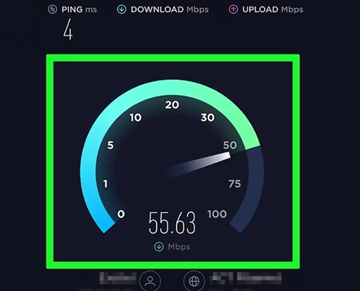
- Keep low traffic on the network. Disconnect the devices joined with the router. If you are using the internet from a Wi-Fi network, use an Ethernet connection for faster speed.
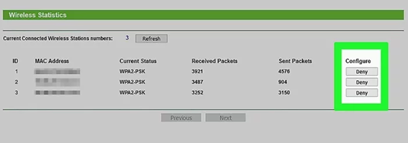
Increasing Internet Speed by Removing Bandwidth Restrictions
- Access the “Run” program. Put “gpedit.msc” on the box and selct “OK”.
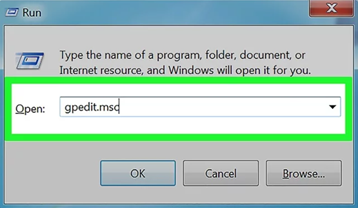
- Open the “Administrative Templates” section. Select “Network.”
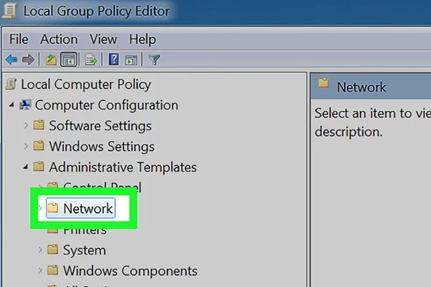
- Locate the “QoS Packet Scheduler” folder and access it.
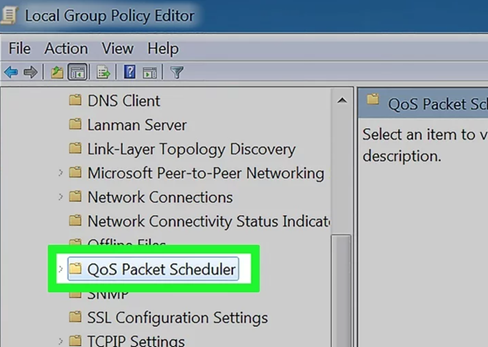
- Open the “Limit reservable bandwidth” option. Select the “Bandwidth limit” option and put the value to “0,” removing the “20”.
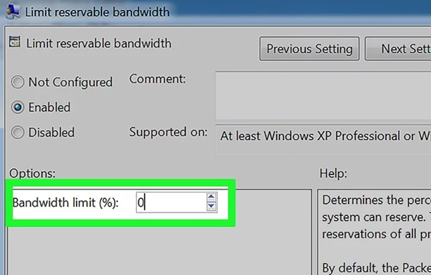
- Select “Apply” and then “OK” to apply the adjustments. Reboot the PC and check the internet speed.
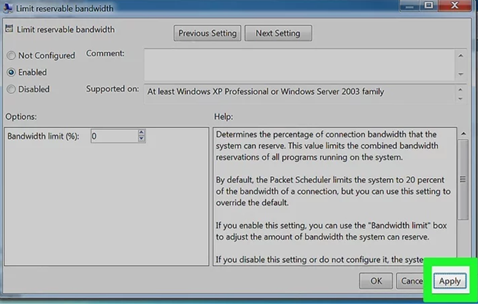
Summary: Increase Internet Speed Windows 7
- Choose the Best Browser.
- Keep the Browser Updated.
- Remove Unnecessary Toolbars and Add-ons From the Browser.
- Reduce the Number of Browsers Opened at a Time.
- Close the Browser When Not in Use.
- Keep All Programs Updated, Including Operating System and Drivers.
- Open Few Programs at a Time to Improve Performance.
- Disable Unnecessary startup programs that slow down computer startup speed and internet connection speed in Windows 7.