How To Boost Internet Speed In Windows 10?
How to boost internet speed in Windows 10? We all use internet daily in our lives. Almost everyone either uses Windows 10 or Mac Book. Both computers have a well known extension for internet cyber surfing; Internet Explorer or Safari respectively. However, the questions is what if your connection speed doesn't meet your expectations? What if you are not getting sufficient safety and security from your current firewall tool? How would it be possible to make your device much more secure with the assistance of a simple firewall? Here are some best free firewall tools for windows to help you out!

A slow internet speed can be the most frustrating thing you will experience in this digitalized world. This is one of the major complaints of most Windows 10 users after they have upgraded their PC to Windows 10. However, this situation is pretty normal, and you should not fret because with a few tweaks in the settings, you can resolve this problem.
Read further to know some killer tips to boost your internet speed in Windows 10.
Methods on How to Boost Your Internet Speed in Windows 10
Here are some methods that will help you increase your internet speed after you updated to Windows 10:
Turn Off Your Windows 10 Background Apps
Background apps can steal internet speed. Many apps in your computer works in the background for auto-update. This action eats your PC’s bandwidth which results in slow internet speed. Here’s how you could turn off your Windows 10 background apps to prevent internet leakage.
- Click the “Start” icon and tap the settings located on top of the “Power” icon. If you want a shortcut to find the settings on your PC, you can use the search bar in your Windows 10. Click on the search icon and type in their “Settings.”
- On the settings panel, click the “Privacy” option.
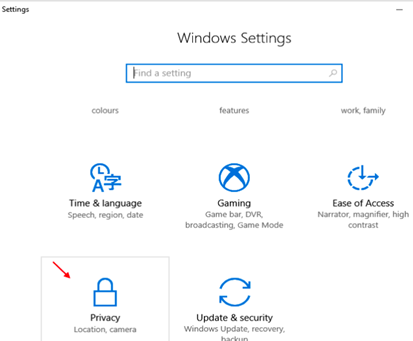
- On the “Privacy” setting, select “Background apps” located on the left menu.
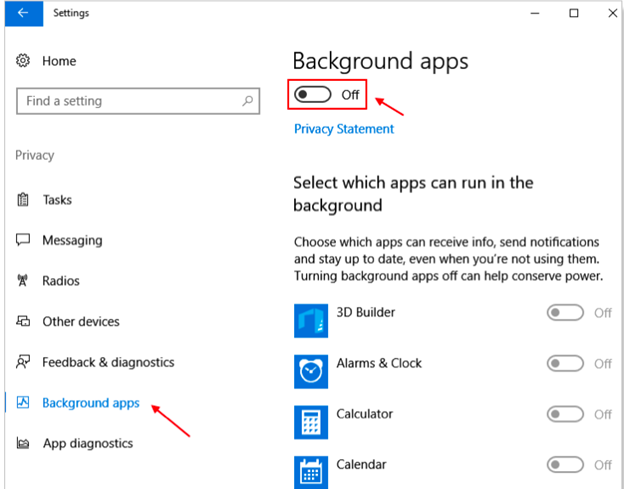
- Now, you can choose any apps that you want to turn off.
Pause Auto-update on Your Windows 10
The most stressful feature on Windows 10 is the auto Windows update. Whenever there is a new feature in Windows 10, your PC automatically updates it. The new update always comes with a large file, and downloading a file as big as this will really affect your internet speed. Here’s you can disable Windows 10 automatic update;
- Visit your Windows 10 settings again.
- Go to the “Update & Security option.”
- Then click “Windows update.”
- On the Windows update settings, click on the “Advanced Option.”
- Finally, turn on the “Pause option.”
When you turn on the pause option, the Windows auto-update feature will be suspended for 35 days. You need to follow these steps again after 35 days to prevent Windows 10 auto-update.
Remove Temporary Files and Prefetch
Temporary files are files stored in various software in your Windows 10 to hold files temporarily. On the other hand, Prefetch is a software or specific data that helps boost internet speed. If you think that a computer has too many junk files, you need to remove these files from your PC to speed up your internet connection. Here’s how you can do it:
- On your computer, press Windows key + R. On your keyboard, type in the box the word “cmd,” then press the “Enter” button.
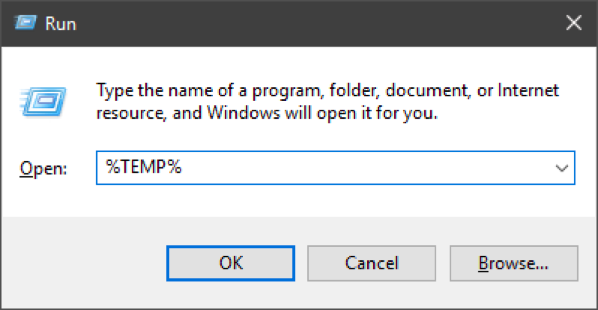
- On the box again, type the word “%TEMP%” and hit the enter button to be directed to the temp folder.
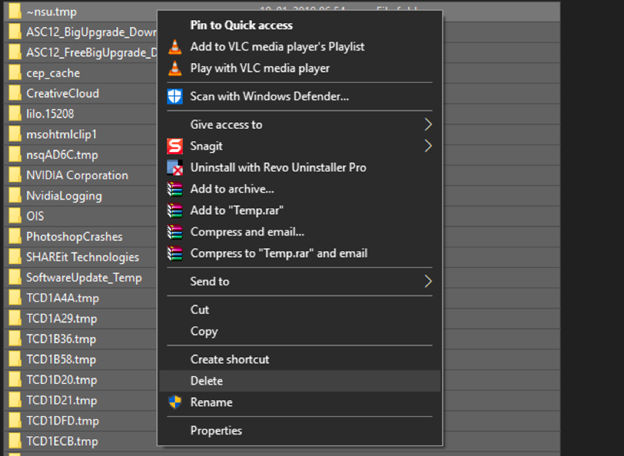
- Repeat the second step again, but this time, type “prefetch” and click enter so you can open the prefetch folder. Delete all these files in the folder.
You are finally done! Now you can restart your PC and then enjoy the fast internet speed.
Final Words
The latest Windows 10 update is one of the greatest updates in all Windows operating systems history. However, with too many features and development in Windows 10, internet speed can be significantly slowed down. But with the different methods mentioned above, you can fix your slow internet problems. Follow this guide and be ready to optimize your computer’s internet speed.
Summary: Boost internet speed in Windows 10
- Restart your modem and router.
- Use a wired connection when you're on WiFi.
- Clear your browser's cache, cookies and history.
- Disable programs that run in the background.
- Check that your internet service provider is not encountering an outage.
- Run Windows Networking Troubleshooter.
- Change DNS server to Google Public DNS or OpenDNS
- Flush and reset your DNS (aka flush DNS)
- Turn off background apps from your startup menu
- Close applications that hog bandwidth
- Fix registry errors to boost Internet speed (only for advanced users)