Many modern technologies have us surrounded, from mobile to desktop computers it’s all around us. Be it a simple desktop search or your gaming console online. Nothing happens without the internet, but unfortunately, you don’t always have fast internet. There are many reasons for slow internet speed, some of which I will be going over in this blog post. In this blog post, I will show you how to increase internet speed.
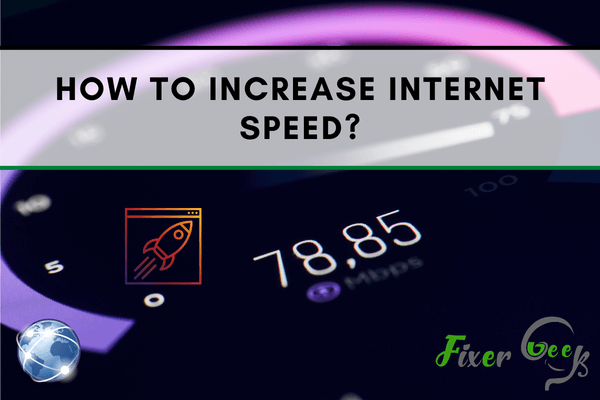
Although it is impossible to speed up the Internet beyond the bandwidth you pay the Internet service provider, many individuals do not use all of their Internet services. You may enhance the Internet service to get great speed by implementing a combination of common repairs, optimization techniques, and performance enhancements, including altering the PC’s DNS configurations.
Increasing Internet Speed applying Common Fixes
- First, you need to find out the reason that is leading to the poor internet speed. Check the network speed. Knowing the upload and download bandwidth will show you whether you are getting the stated rate or not.
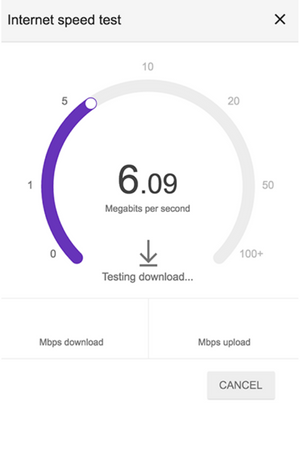
- Internet speed falls as you travel farther away from the router if you are linked to the network via Wi-Fi. Stay near the router to get the highest Network speed available. Also, it’s ideal to have the router visible from the place you always use the PC or smartphone.

- Reduce the number of devices joined to the network. If there is more traffic on the internet network, it will decrease automatically. Apply Ethernet cable rather than Wi-Fi. It eliminates the lag time of the router.
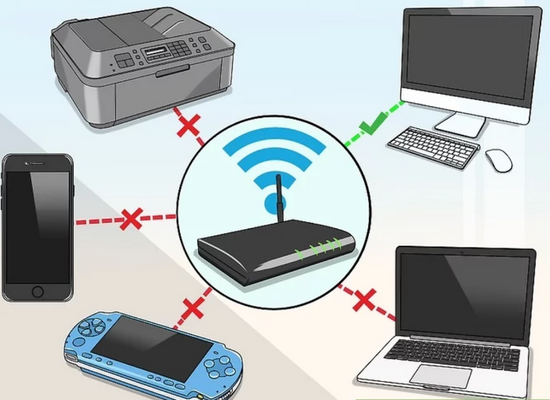
- Find out the age of the hardware you are using. If the devices are old, then they will show some problems inevitably. Try to upgrade to a new model. Also, disconnect the router as well as a modem for some time. It will erase the internal cache from the router and start anew.
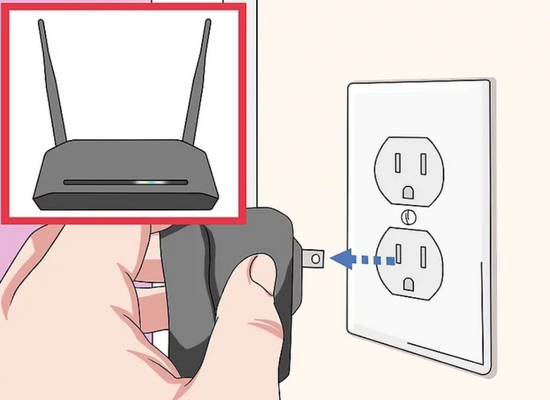
- Update the firmware of the router. The out-of-date system of the router might hinder a constant connection. Navigate to the router’s settings menu, locate and tap on the option “Update” or “Install firmware.”
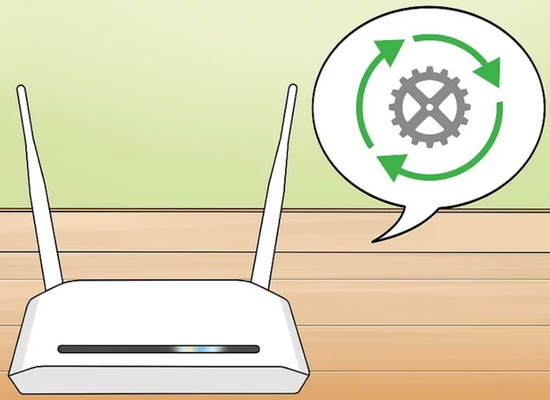
- If you can’t purchase a new router, you can buy a Wi-Fi range extender for less cost. It takes the router signal and magnifies it to make it possible for the network to get to the place it could not before.
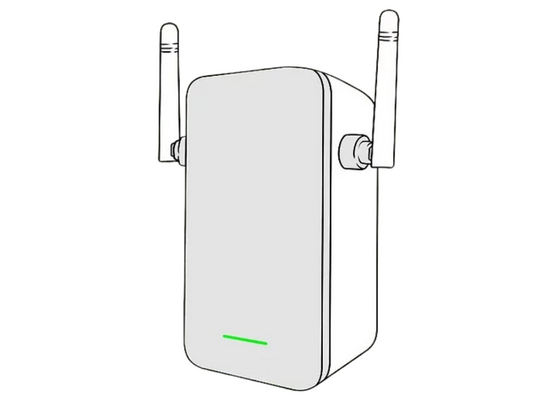
Increasing Internet Speed by Modifying the DNS Settings on Windows
- Access “Control Panel” from the “Start” menu of the Windows operating system. Locate the “Network and Sharing Centre” option and pick it.
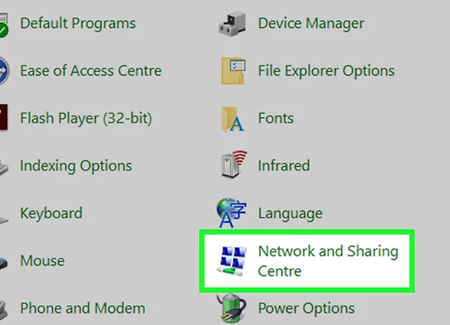
- Select “Change adapter” settings. Find out the network connection you are using and access its “Properties” menu.
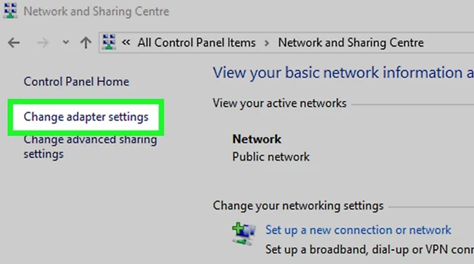
- Pick the “IPv4” option and go for the “Properties” option.
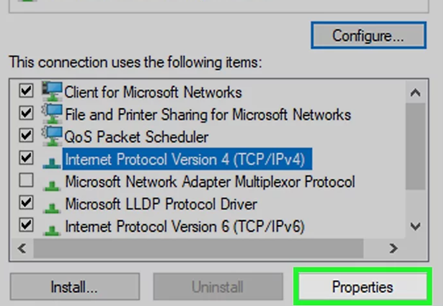
- Select the “Use the following DNS server addresses” and set up your preferred server addresses such as Google servers or OpenDNS etc. For example, if you set Google server, put “8.8.8.8” in the “Preferred” section and “8.8.4.4” in the blank field of the “Alternate” section.
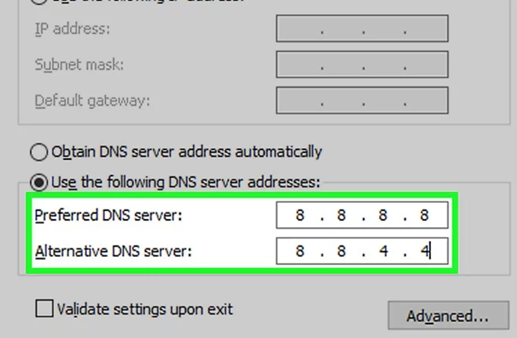
- Select “OK.” Pick “Close” to save and apply the adjustments.
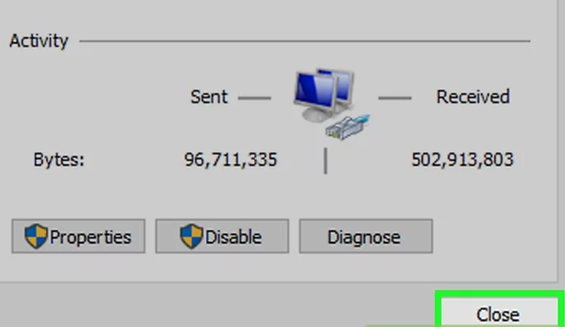
Increasing Internet Speed by Modifying the DNS Settings on Mac
- Click on the “Apple” menu. Select the “System Preferences” option.
- Locate the “Network” option and pick it. Pick the network connection you are using.
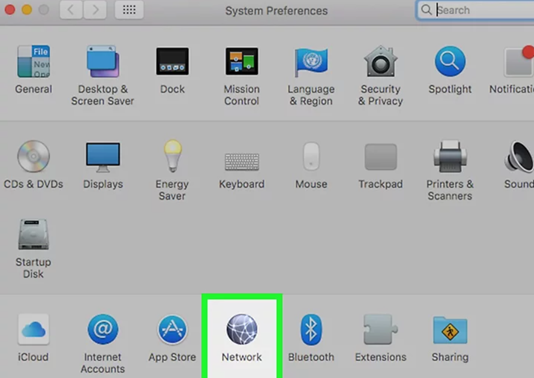
- Select “Advanced.” Pick the “DNS” section from the next window. Select the “+” icon beside the “IPv4”.
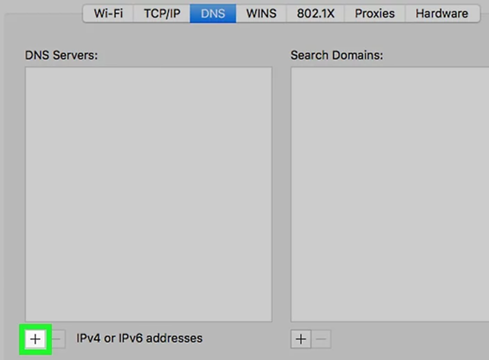
- Set up the primary DNS address in the “DNS Servers” section. Then, click on the “+” again and put the secondary DNS address. Select “OK” and pick “Apply.”
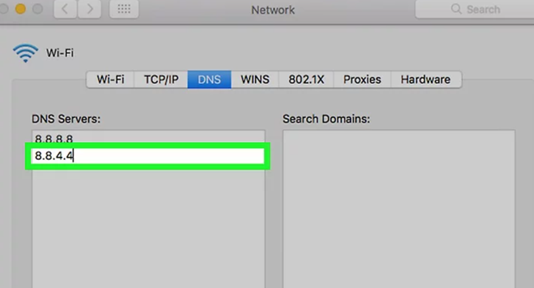
Summary: Increase Internet Speed
- Check your current speed.
- Consolidate your devices.
- Plug in your router.
- Update your router's firmware.
- Disable applications on startup.
- Upgrade hardware and internet plan.