Do you want to increase internet speed but don't know how to do it? I will tell you a simple and easy way through which you can increase internet speed.

Poor internet connection is unpleasant, mainly while working urgently and the internet shows a white blank monitor. Occasionally the problem is regarding the network setting. Others might involve the computer or the internet service, provider. Nevertheless, Windows Command Prompt can handle many typical issues regarding DNS, TCP, and IP addresses. Here are a few commands you may consider using if the web connection is slower than expected.
Increasing Internet Speed using Command Prompt
- First, find out the network speed on the computer using a command prompt. Put “cmd” on the search field at the “Start” menu. Run the “Command Prompt” as administrator when it shows up on the search results.
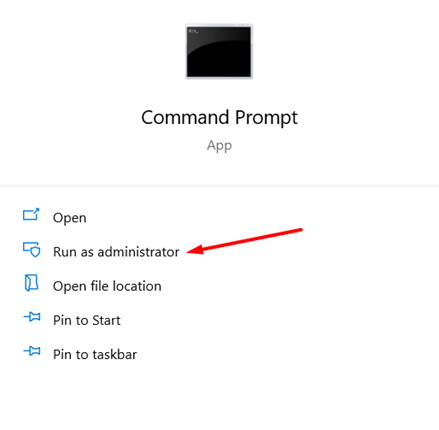
- You may also access Command Prompt from the “Run” program. Open the “Run” program by tapping the “Windows” and “R” keys together from the keyboard and put “cmd” on the blank box. Then, click “OK.”
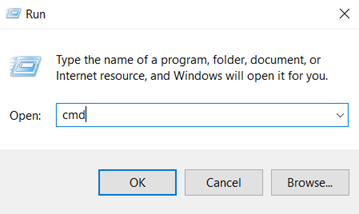
- Put “ping” on the command line and put the website you wish to view the internet speed beside it. It will display various internet speed rates.
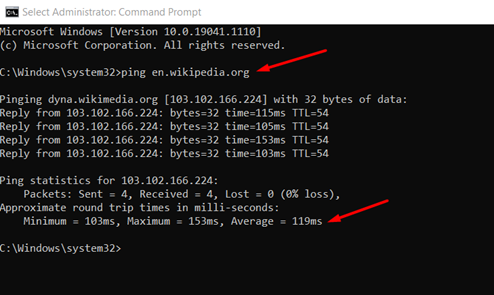
- Then, to increase the speed, access “Command Prompt” again and put this command: “Netsh int tcp show global” on the command line to access the TCP global parameters. Tap “Enter.”
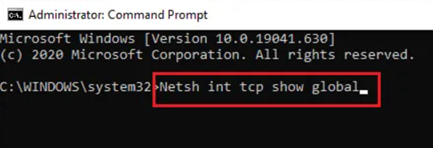
- Put the following command: “Netsh int TCP set chimney=enabled” to activate the TCP set chimney and hit “Enter.”
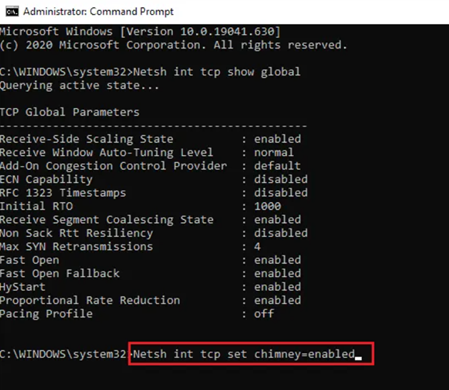
- Set the global auto-tuning level as usual using the command: “Netsh int tcp set global autotuninglevel=normal” and tap “Enter.”
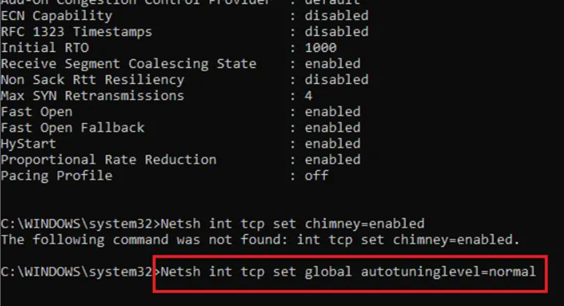
- Set the congestion provider with the following command: “Netsh int set global congestion provider=ctcp” and hit “Enter.” It will speed up the internet. Check your network speed.
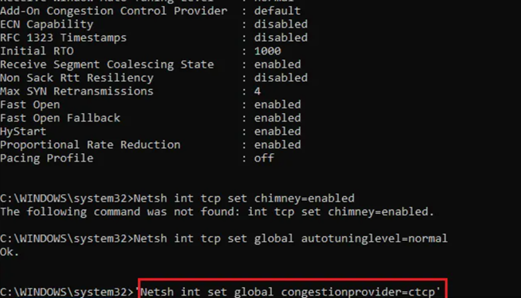
- If this doesn’t work, you may reset the DNS cache using Command Prompt to speed up the internet. In a new command prompt window, put this command: “ipconfig /flushdns” and hit “Enter.” It will flush the DNS cache and increase the internet speed.
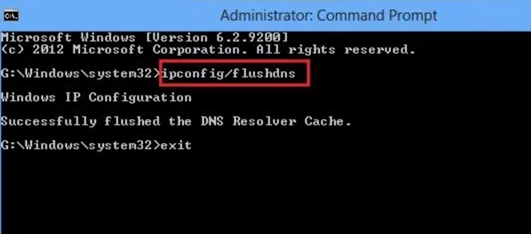
- You may also reset the Winsock and TCP/IP by putting this command: “netsh int IP reset c:resetlog.txt” and tap “Enter.”
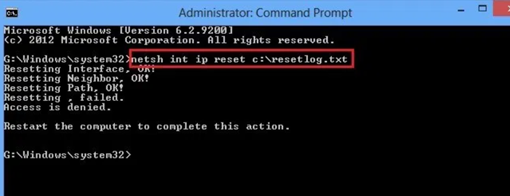
- For resetting Winsock, put this command: “netsh Winsock reset” and tap “Enter.”
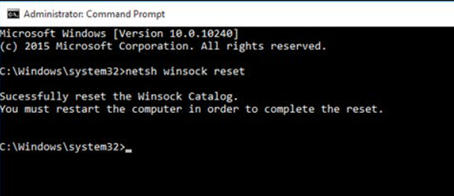
- You can also speed up the network connection by pinging the internet connection. Put “ipconfig” on the command line and tap “Enter.” It will display the default gateway address in the results. Copy this address.
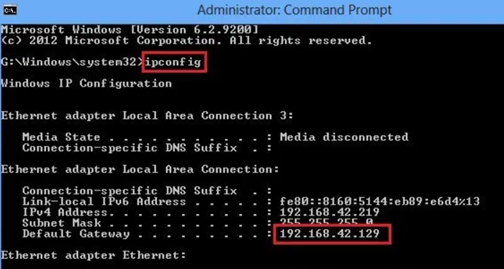
- Put the following command: “ping -t” and type the gateway address beside it. If your gateway address is “192.168.42.129”, the command line will look like this “ping –t 192.168.42.129”. Then, keep it like this minimizing the command prompt screen. Don’t close it.
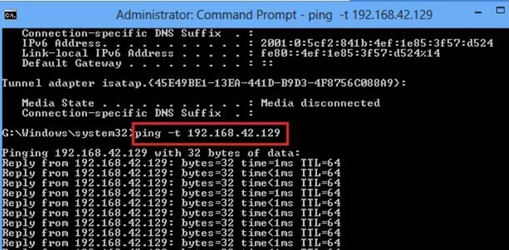
- You may speed up the “Internet Explorer” browser only too. Type this command: “regsvr32 actxprxy” on the command prompt screen and tap “Enter.”
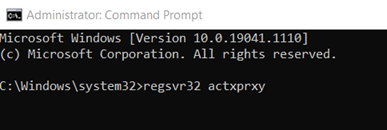
- Also, if you see that the browsing speed of the internet is good, but the streaming speed is slow for websites such as Youtube. Then, it could be that the Internet service provider is throttling the connection. In that case, put this command “netsh advfirewall firewall add rule name="StopThrottling" dir=in action=block remoteip=173.194.55.0/24,206.111.0.0/16 enable=yes”. It will stop the ISP from controlling the internet speed.
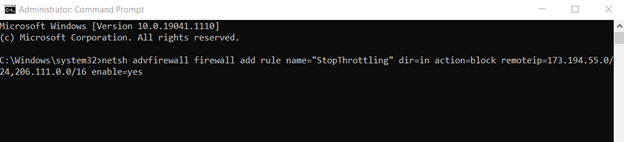
Summary: Increase Internet Speed using CMD
- To start off, you need to type cmd in the search bar, and then click on Run as Administrator.
- Once the Command Prompt window opens up, type ipconfig/release and press the enter key.
- After that, type ipconfig/renew and press the enter key once again.
- Then, you need to type netsh int ip set dns and press the enter key.
- After that, Restart your device and check if your Internet speed is increased. If not, try these steps again.