Are you looking for the best way to install an Evolve Network Adapter? You have a couple of different options. You can contact us with your questions and we'll do our best to help you out, but you'll need to have some knowledge to get started. This article will explain the different installation methods.
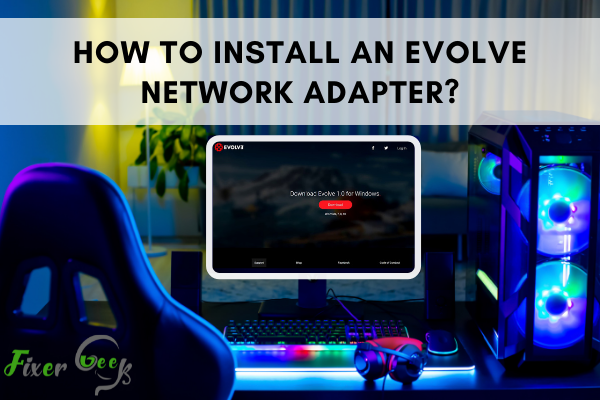
Evolve is a software popular with gamers today to enable old games to be played even when set to LAN mode. It not only lets gamers play the game they want, but it also helps fix some issues associated with other games they play.
However, many people seem to experience problems when installing an Evolve network adapter on their devices. If you are not familiar with how to do it, here are some ways which you can follow to help solve your problem.
Reboot your PC in safe mode
1.The first thing you need to do is to reboot your computer in safe mode. Why? Because this allows you to boot your operating system in a basic state. In most cases, doing this helps fix the problem. There are two ways to start in safe mode. If your computer is turned on, click restart.
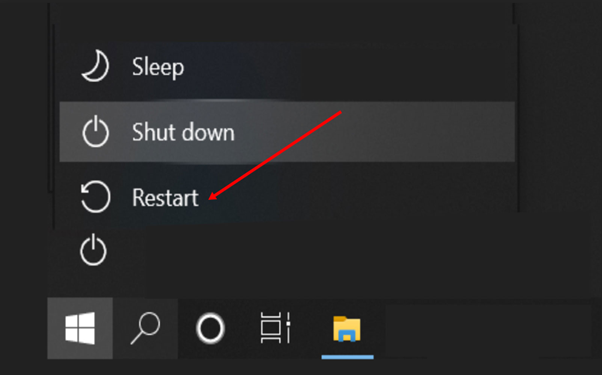
When your PC is booting up, press down the F8 key, be sure to do it quickly before the Windows logo appears. If it appears, repeat the process. Once successful, you can select safe mode when it appears.
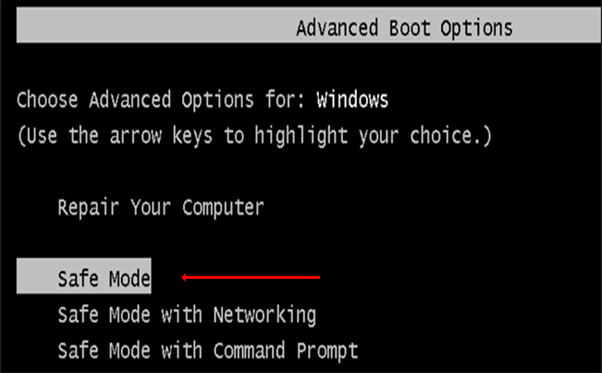
On the other hand, if your computer is turned off, turn it on, and while booting up, press down the F8 key and then select safe mode.
Search for the RUN App
After your computer gets rebooted in safe mode, just go to search and then type RUN to open the run app.
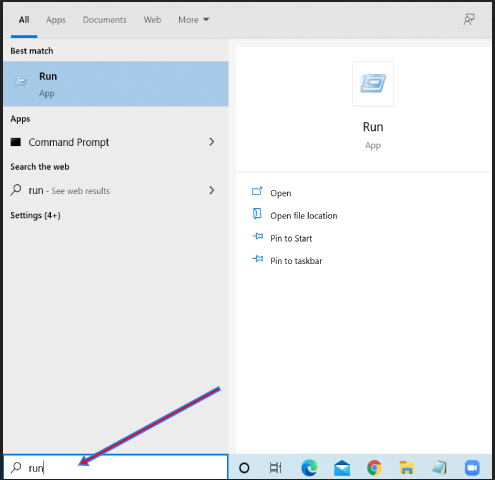
Type HDDWWIZ.EXE, then click on NEXT. Choose the option INSTALL THE HARDWARE THAT I MANUALLY SELECT FROM A LIST (ADVANCED), then press NEXT. Afterward, you have to choose to RETRIEVE A LIST OF ALL DEVICES. Look for the specific location where you installed your Evolve driver.
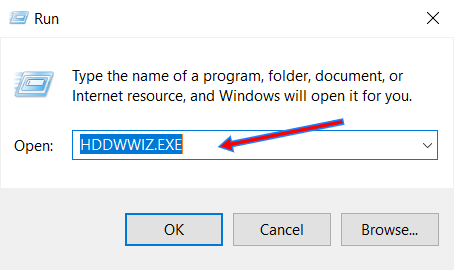
Test and check using normal mode
After selecting the correct location, your Evolve driver will be installed on your device. To test and see if the procedures you did have worked, you may try rebooting your PC again to normal mode and see if everything works fine.
Evolve Driver Not Working
However, after some time of successfully using your Evolve driver, there might be an instance where you will notice that your internet has ceased working on your device. In this case, an Evolve network adapter may be the culprit. If this happens, other drivers might stop functioning properly, which can cause you inconvenience. There can be several reasons why this has happened, but most Evolve users pinpoint a common problem—the cause might be due to a problem with the ethernet adapter driver.
So if you are experiencing the same case mentioned above, you can try the following troubleshooting steps.
1). Try reinstalling your networking software
It is advisable that you completely erase all your networking data instead of erasing your files one by one. You can do this by going to the control panel and selecting the NETWORK AND INTERNET option.
Look for the network reset option since this will delete your networking data. Try reinstalling your networking software and then restart your device to see if this has helped solve the problem.
2). Check if your network adapters are out of date
Outdated drivers might be causing the problem. Your drivers should be automatically updated, but you might have disabled this option. Click the start menu, open your device manager and search for your network adapter. Look for the available option to update your drivers. Clicking this will allow your drivers to update on their own. Restart your computer afterward and open your device manager. Look for the latest network adapters that appear on your device.
Final Words
Following the above steps may help you fix your problem. So you must read thoroughly and understand the procedure required.
Summary: Install an Evolve Network Adapter
- Check for compatibility
- Install the Device Drivers and Software
- Connect the Adapter
- Install the Utilities
- Activate a new account