Do you want to learn how to Install Operating Systems? Then, you're on the right page. I have brought to you detailed information on how to install the operating system step by step.
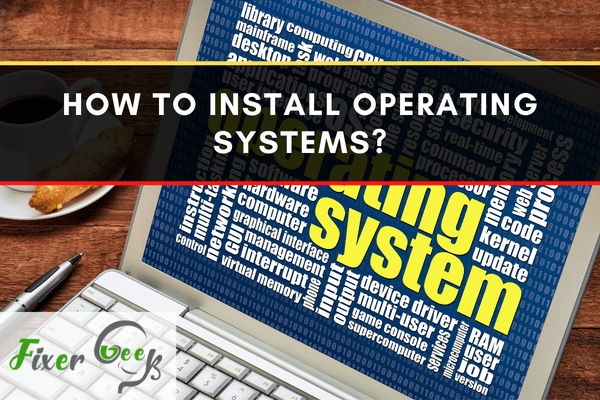
On a computer, the operating system is perhaps the most essential piece of software. The system memory and functions manage all of the computer's software and hardware. As a bonus, it enables you to interact with the computer even if you are not fluent in the computer's language. A computer is completely ineffective if it does not have an operating system installed on it.
When it comes to installing the Operating Systems like Microsoft Windows or Linux, there are different installation procedures depending on the version that you are installing. Each version includes a distinct set of procedures and choices exclusive to that system. Aside from that, each system has its own set of needs for your computer to function correctly.
Here’s how you install an operating system into your computer in three simple steps.
Step 1: Buy the Operating System
First, you must buy the operating system for your machine. You can buy the OS from a retailer like Best Buy or an online retailer like Amazon or Newegg. It can come in the form of CD or DVD discs and even a USB flash device.
Then again, the easiest method to get an operating system is to download it. However, when you get the OS from a publisher, like Microsoft, check the downloaded OS to ensure that it is not defective or an unauthorized copy.
Step 2: Install the OS
If the Operating System is in a CD or DVD, follow these steps.
- Setup your computer for booting.
- Then, you must put the CD and DVD into the drive.
- In your BIOS configuration, you may alter the configuration and make the CD/DVD drive the initial boot device. Some systems enable you to reach the boot process without accessing the BIOS by hitting a particular button during computer startup. Each computer has a different key to hit. However, most of the commonly hit keys are the function keys like Delete, F1. F2, or F12.
- Select the correct drive and then enter setup. After which, you can save your changes and exit for a reboot.
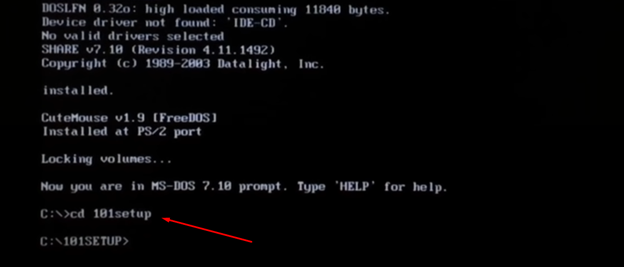
If the Operating System is in a USB flash drive
If the OS software was installed on a USB flash drive, you must set the system to boot from the flash drive as the initial boot device.
- The computer should launch the OS installation software and assist you through the initial installation after it is set to boot to the correct device.
- Along the process, you'll be asked questions about basic settings like time and date, user profile name, and whether or not you wish to allow automatic system upgrades.
- You must answer questions and choose preferred choices as you go through the activation stages.
If you’re installing a New Version
If you already have an existing operating system, then you must install a new version to optimize an upgrade for your computer. The installation procedure should prompt you to decide whether or not you wish to update to the latest version.
In the event that you opt not to install the OS as an update, you can select the option to wipe the existing operating system and start over from scratch. You can then buy the new OS from an authorized provider.
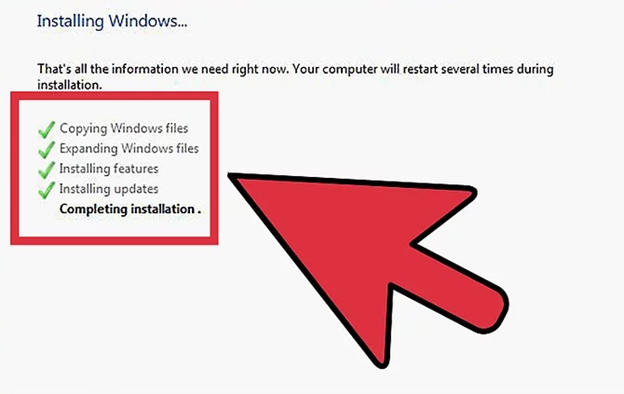
Step 3: Run the OS
Immediately after your new OS is installed, the machine should begin to operate under its new system. This part of the process is usually automatic, but it may mean that all your files and data will be renewed. You can then continue to install any software that you need on your PC or make any necessary changes to the machine's settings.
Summary: Install Operating Systems
- Configure bios
- Install a boot loader
- Choose a partition scheme
- Partition the hard drive
Conclusion
Installing a new operating system into your computer is quite a simple process. It is a DIY project that you can do on your own even with little technical skills. We hope this guide proves helpful to you.