If you are facing problems in installing the SVN plugin in Eclipse or if you are a newbie and don't know how to install the SVN plugin in eclipse, then you have landed the right place. In this article I am going to teach you step by step on how to install the SVN plugin in Eclipse.
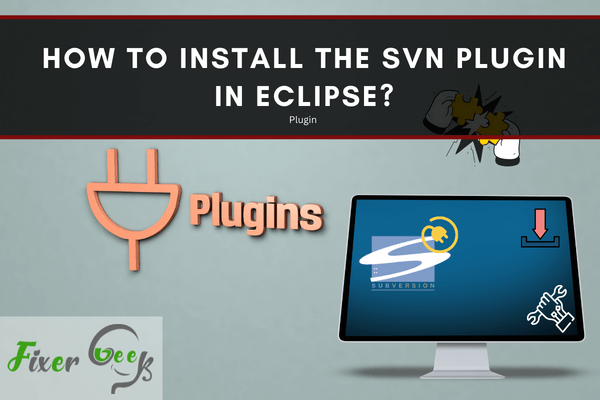
Eclipse is a free, open-source integrated development environment (IDE) based on Java. It has several plugins that allow users to develop and test code in many different programming languages like Java, C, C++, and more.
The Eclipse IDE supports two different Subversion or SVN providers: The SVN developers created Subclipse, and the Eclipse developers created Subversive. Both are similar and can do the same things, but Subversive has closer integration with Eclipse. It is pertinent to point out that Subclipse is the more popular plugin.
Let us see how we can install both of these plugins. Then you choose which one you want to install on your system.
Installing Subversive on Eclipse – Method 1
- You need to be connected to the Internet.
- Start Eclipse.
- In the Eclipse IDE, click on Help and then Eclipse Marketplace…
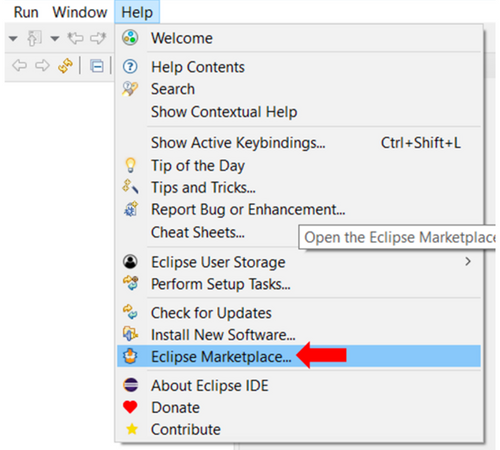
- In the Find box of the Search tab, type subversive and press Enter. When the Subversive option shows up below, click the Install button.
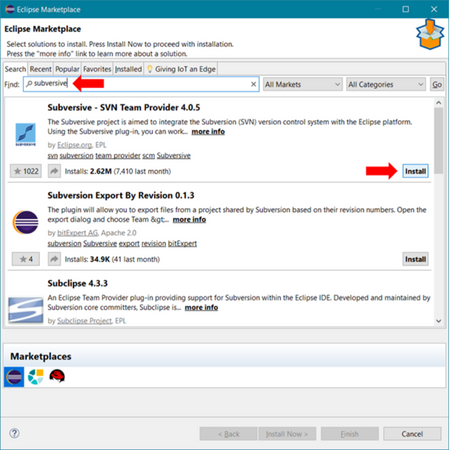
- This should start collecting the information needed for the installation. There may be some optional features. If you want them to be installed, you need to check the boxes in front of the options you want to install. Once the components are collected, you need to click Confirm to start the installation.
- Once the installation finishes, you may be asked to agree to the terms of the license. Do that and click Finish to complete the installation.
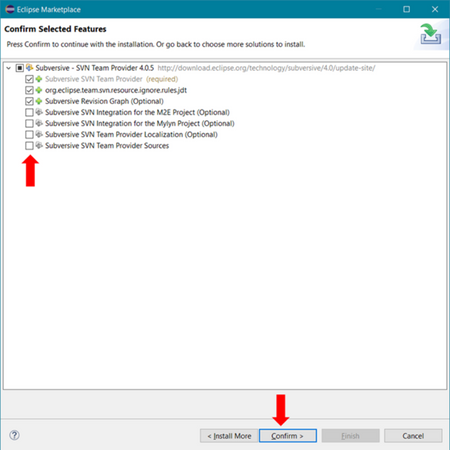
- Once installation finishes, you will be asked to restart Eclipse.
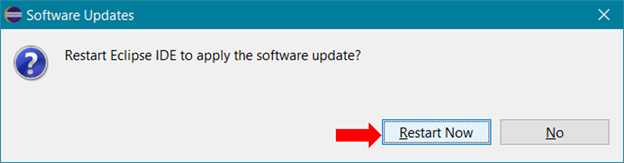
Installing Subversive on Eclipse – Method 2
- You need to be connected to the Internet.
- Since Subversive is a product of the Eclipse creators, let us search for the update page for Subversive to address the latest version. Go to https://www.eclipse.org/subversive/latest-releases.php
- Scroll down the page till you see the following:
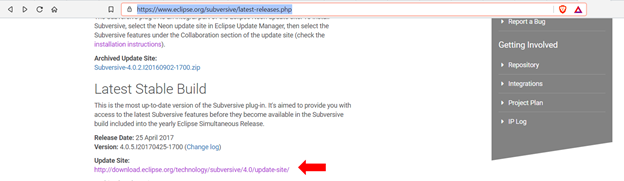
- Right-click on the link for the latest stable build and Copy link address.
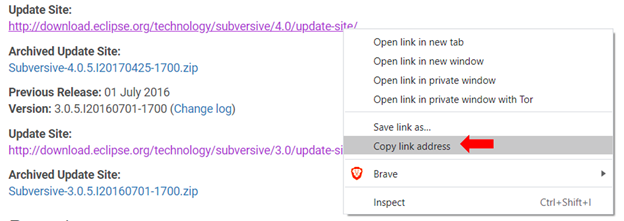
- Start Eclipse.
- In the Eclipse IDE, click on Help and then Install New Software…
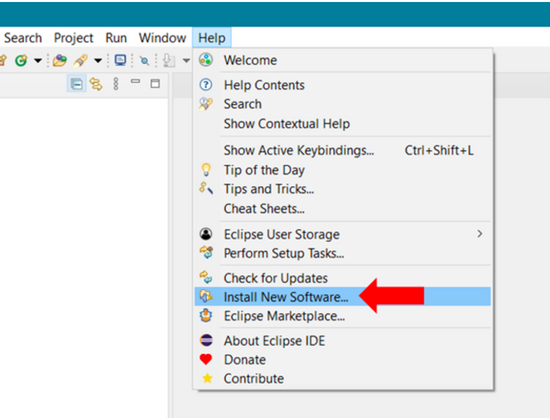
- Use Ctrl+V to paste the copied link address of the latest stable version into the Work with box and press Enter in the install window. Then click on Select all to select all of the items under the Work with box, and click on the Next button.
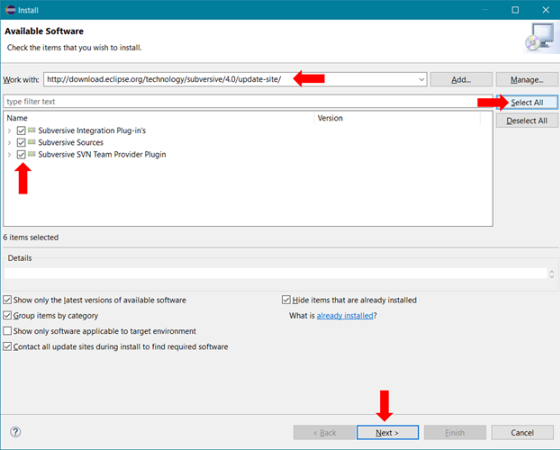
- Next, you need to review the items to be installed. Click Next to proceed.
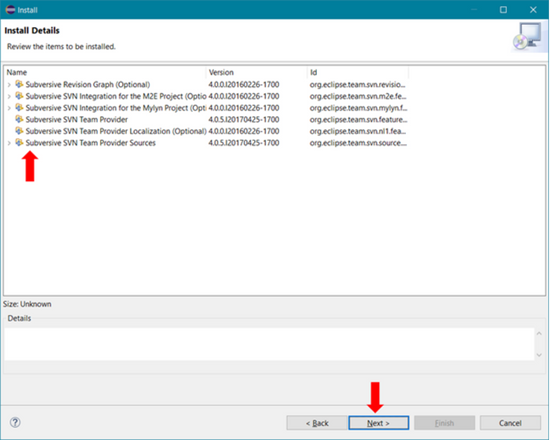
- This should install Subversive on your computer. It takes a bit of time to collect all the components needed to install. You may have to agree to the terms of the license. Click Finish to finish the installation.
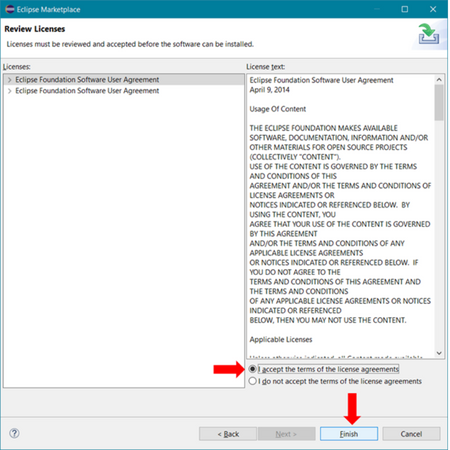
- Once installation finishes, you will be asked to restart Eclipse.
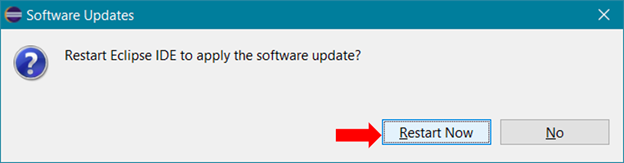
Installing Subclipse on Eclipse
- You need to be connected to the Internet.
- Start Eclipse.
- In the Eclipse IDE, click on Help and then Eclipse Marketplace…
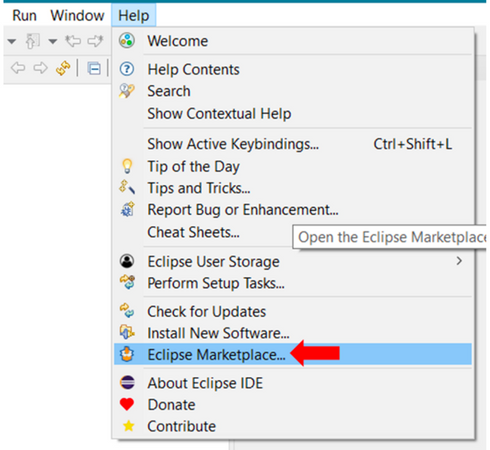
- In the Find box of the Search tab, type subclipse, and press Enter. When the Sunclipse option shows up below, click the Install button.
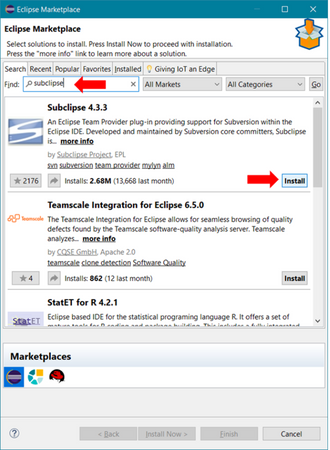
- This should collect whatever is needed for the installation. When the required information is collected, you see the next screen where you need to click Confirm to start the installation:
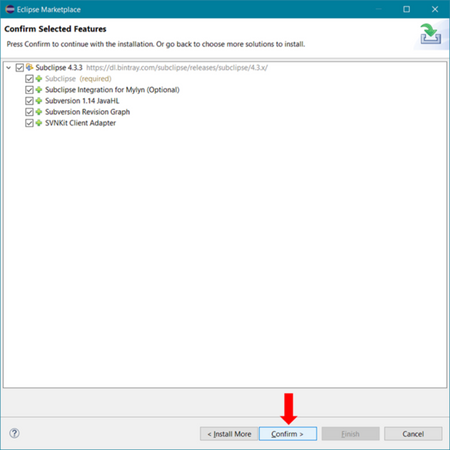
- Once the installation finishes, you may be asked to agree to the terms of the license. Do that and click Finish to complete the installation.
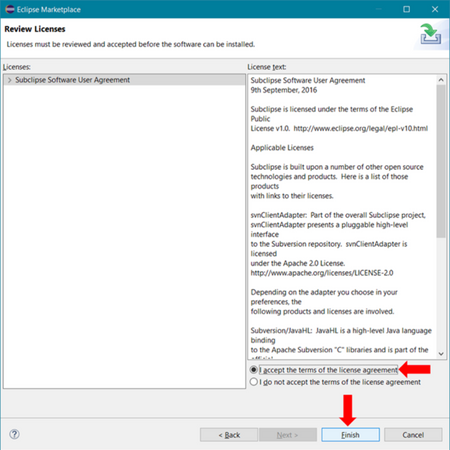
- After the installation is over, you may need to restart Eclipse:
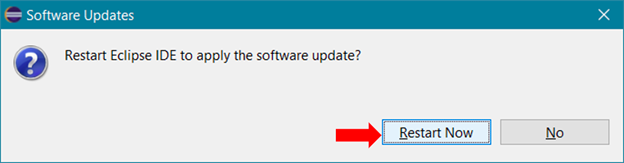
Summary: Install the SVN Plugin in Eclipse
- Go to Eclipse IDE for Enterprise Java Developers (download page) and download the latest version.
- Open Eclipse.
- In the Help menu, select Install new software.
- In Work with, use the link
- Select the Subclipse plugin and click Next until the installation is complete (accepting any terms).
Conclusion
You can install two different SVN plugins in Eclipse: Subversive from the creators of Eclipse or Subclipse from the creators of SVN. Both have similar features, so it's up to you to decide which SVN plugin you would prefer to install.