When you open any application on your iPhone and try text messaging your friends or loved ones, you might notice the emojis become bigger and bigger when typing messages on your iPhone.

Emojis size on iPhone are a bit different from Android phones. Basically, iPhone emojis are bigger in size. Though it’s not a big deal for many, some people don’t find the bigger-sized ones familiar to express their expression properly.
Especially, if you have been an Android user and got used to the smaller size emojis of android phones, iPhone’s big size emojis will bother you. And if that is the case and you are looking for a way to sort out this problem, you are absolutely in the right place.
In this content, we are going to tell you how you can make emoji’s smaller on iPhone. We have suggested some simple tips and tricks below, check them out.
Make Emoji’s Smaller on Conversation
We use emoji’s the most while texting someone on various social platforms. In fact, Facebook, Instagram, WhatsApp, and other virtual conversations look boring without emojis. So, let’s know the trick how you can use smaller emojis while texting someone.
- Go to any social platform like, Facebook, Instagram, WhatsApp, or maybe your phone’s message app.
- Open any conversation and type the emoji you want to send. Instead of sending a single emoji, type 3 or more of them in one text.
- When you type 1 emoji it looks bigger and when you add two or more with it, the emojis look smaller in size. However, adding emoji with a text does the same.
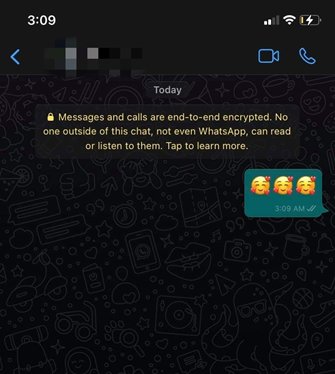
- Send the text and you will see the emoji’s in your preferred size. This is an easy trick to get small-size emoji’s on iPhone.
Change the Emoji Size in Your Post
After conversation, the second place where we use emojis randomly is on our posts. While posting a picture or sharing something on our story we add emoji’s on them. With a simple trick, you can change the iPhone emoji size on your post. Here is how it works.
- Open the app you want to share your post on. Write your post and go to the “Sticker” option. Swipe right or up to find emojis.
- You can also use the “Text” option and type your favorite emoji from your keyboard.
- Now, hold the emoji with your two fingers and stretch in to make the size smaller.
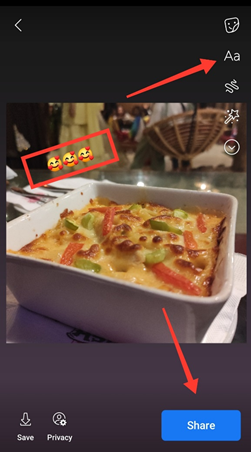
- Save and post when you are done with setting the perfect size emoji on your post.
Small Size Emoji’s to Edit Photos
Editing photos with emojis is another common activity. Putting a love, angry, sadness, or whatever emoji you want on your photo is now a trend. Besides, we often use emoji’s on our photos to hide something as well.
If you want to add small emojis instead of big stickers on your iPhone to edit any photo, this process is absolutely for you. Here are the instructions to follow.
- Open your iPhone and go to “App Store”. Search for “Pics Art”. Download and install Pics Art on your device. Open the app when done.
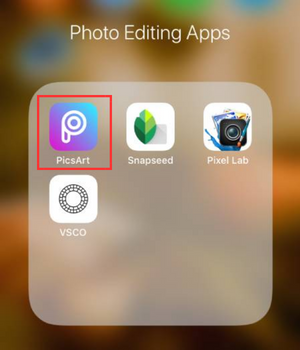
- Press the “+” addition button from the bottom and select the photo where you want to add an emoji.
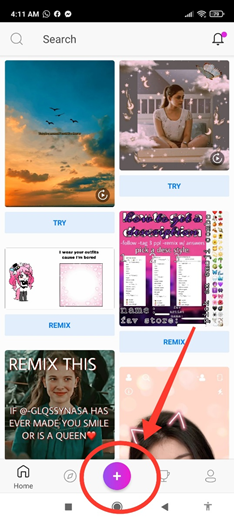
- Swipe the menu bar left and select the “Text” option. Type any emoji from your iPhone keyboard and add it to the picture.
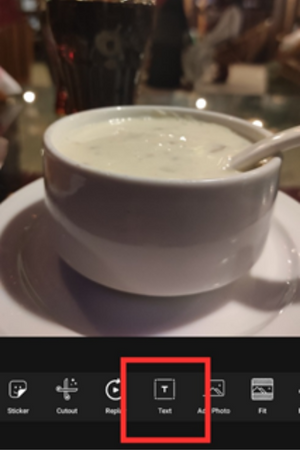
- Hold the “Arrow” button on the text and move forward and backward to change the size.

- Save the photo to your iPhone to complete the task.

Summary: Make Emojis Smaller on iPhone
- Open the Settings app.
- Tap General.
- Tap Accessibility.
- Scroll down to the Vision section and tap Larger Text.
- Turn on Larger Accessibility Sizes by swiping the button to the right.
- Drag the slider next to Larger Dynamic Type to adjust the size of emojis in Messages and a few other apps.