You often need to add tables to your document while working on google docs. When you add a table, it occupies the entire width of the page. Now, the problem seems to be in editing and resizing the table because you cannot find an option for adjusting the table properties.
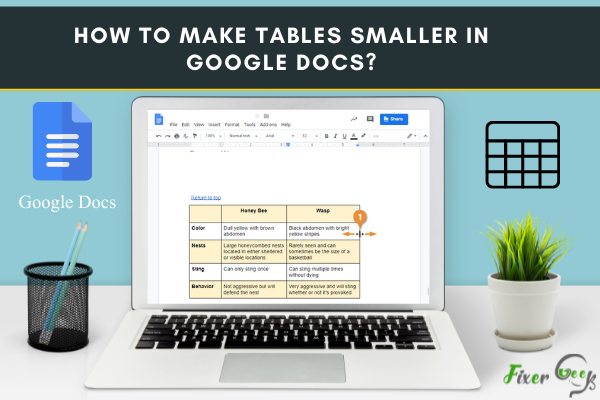
Like always, there is an alternative way to solve this problem. The table in google docs can be resized by adjusting the row height or column width.
As we already know, how to add tables in google docs. It's simple, open your document in google docs. Locate the insert option in the top menu bar and click on it. In the drop-down menu, hover over to the table option and insert the desired rows and columns.
Now that you have already added a table to your document. Follow the below instructions to resize the table and make it smaller.
Steps to follow
Click and drag the cursor from the top-left corner cell to the bottom right corner cell to select the whole table.
- After selecting the table, right-click on the table.
- Choose table properties from the drop-down menu.
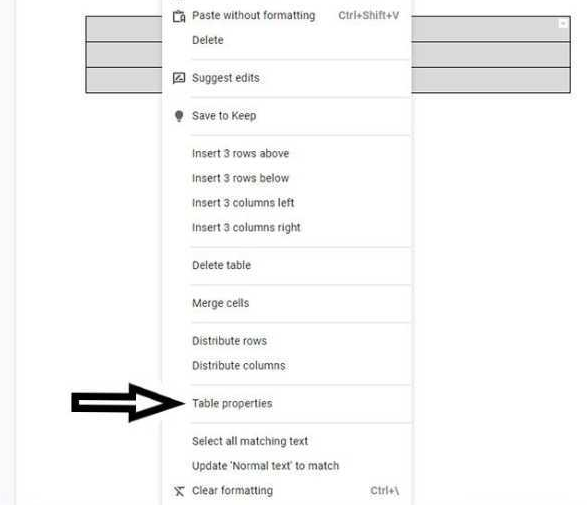
- In the pop-up window, check-mark the column width option and then write the desired width in the box right next to column width.
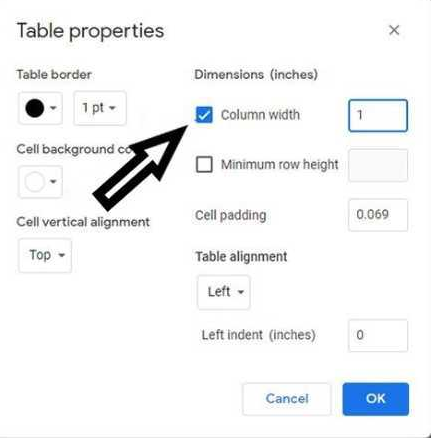
- Within this window, you can adjust the background color, alignment, and other table properties.
- After that, check-mark the minimum row height option and write the desired height of each column.
- Then hit enter, and the table size will be resized. You will now have a smaller table just like the below image.
Conclusion
Note that each row and column in the existing table in your document will be selected individually to resize them. You cannot change row height or column width for an existing table without first selecting the elements you want to adjust.
This is all about how to make the table smaller in google docs.