Google Docs
Google docs is one of the most used productivity tools for creating and sharing documents. The reason for its popularity is its wide range of available features and formatting capabilities.
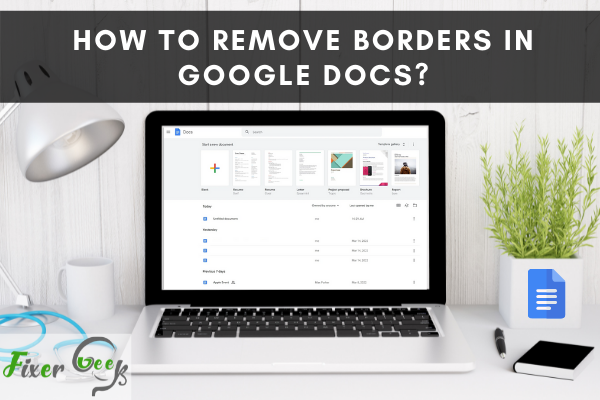
However, you cannot master all the formatting capabilities at once. For instance, you may know how to insert tables in your content, but you may not know how to remove the borders of the column and rows of the inserted table.
Getting rid of the borders in Google Docs can sometimes be a hassle when trying to prepare documents for printing or editing. However, there are some methods available to remove borders in google docs. The methods will be discussed below in detail. So, let's begin.
Use toolbar
You know that you cannot remove the borders directly in google docs. To do so, you can change the color or thickness of the border from the toolbar to make it invisible.
- Open your google documents and select the border you want to remove. Hold down the shift key and click on borders if you wish to remove multiple borders.
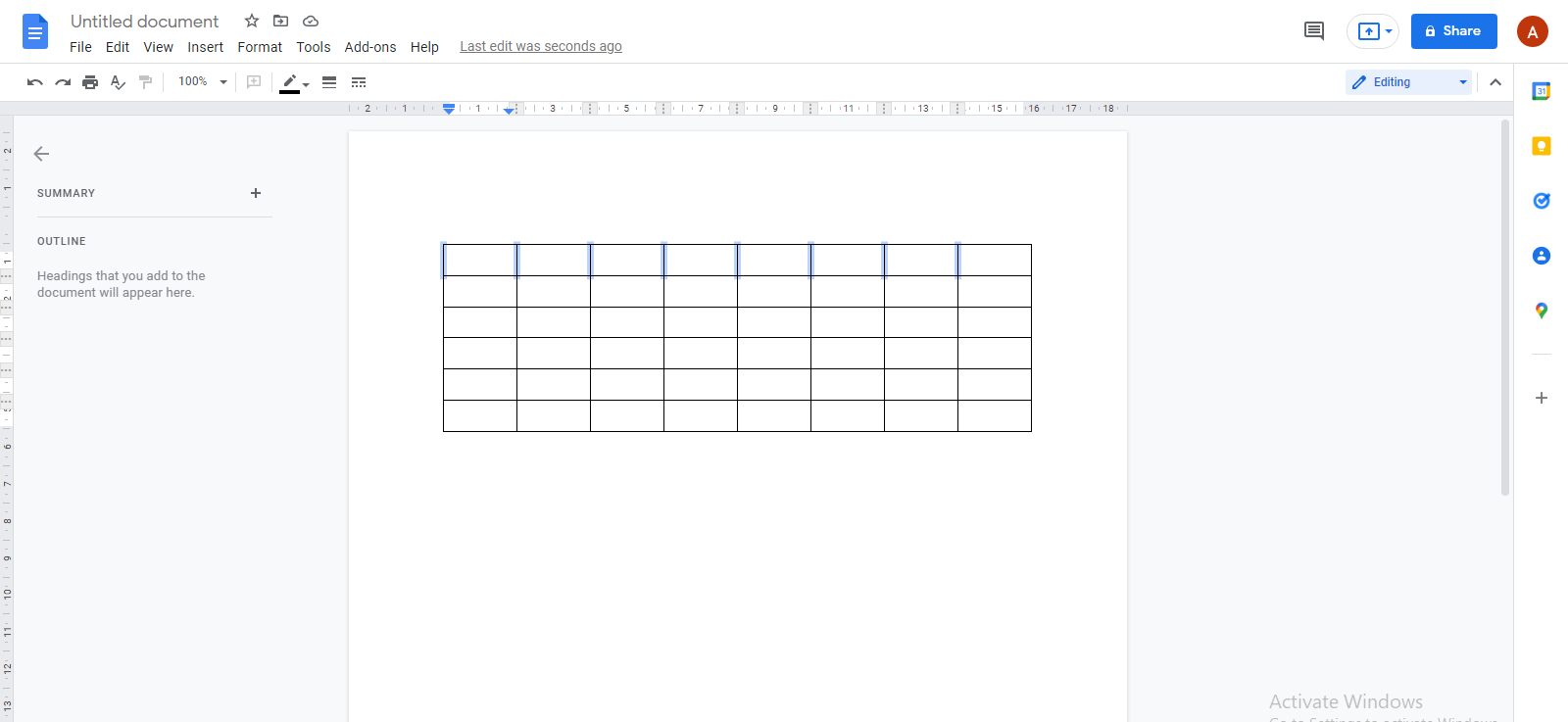
- Now click on the border-color icon and select the same color as the background color.
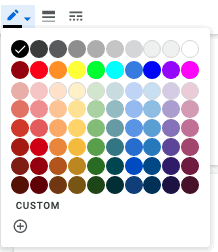
- If you don't want to change the border's color, you can also change the border thickness. After selecting the borders, click on the border width icon and change it to 0 pt.
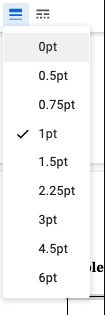
- If you want to remove the cell borders, you can do it by clicking on the cell and then changing the color from the border color icon or changing the thickness by clicking on the border width icon.
Right-click on the table border and Use the table properties
You can also change the color or thickness of the border with the help of the table properties. For this, follow the below instructions.
- Right-click on the table, and from the drop-down menu, select table properties.
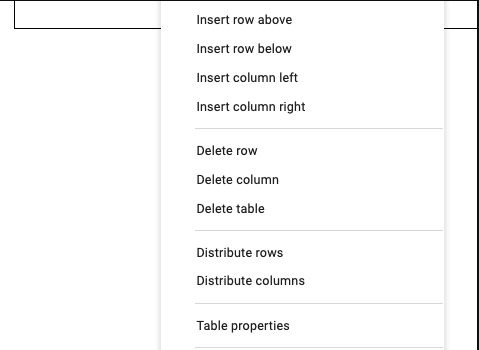
- In the table properties window, locate the table border heading. Under the table border heading, change the border color to background color, or change the border thickness to 0 pt.
- Click on Ok, and the borders will be removed successfully.
Go to the Format menu and Use the table properties.
We can also change the color or thickness of the border from the format menu.
- Select the format option from the top left corner of the screen and click on the table from the drop-down menu.
- Another menu will appear. Click on the table properties option from here.
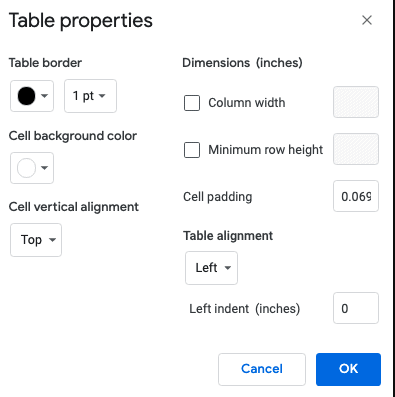
- In this window, under the table border heading, you can change the border color to the background color or change the thickness of the border to 0 pt.
By doing so, the borders will be removed successfully.
Merge cells
Next, you can remove borders by merging cells. After merging the cells, the borders of those cells disappear.
- First, select the cells you want to remove and then right-click on them.
- In the drop-down menu, locate and click on the merge cells option.
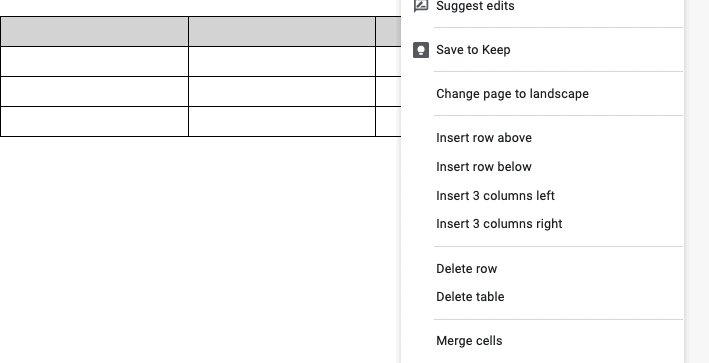
- When done, you will see that the borders are removed.
Conclusion
These are the methods to remove borders in google docs. The second and third methods are almost identical, except for their first step. If you are trying to remove the borders, I suggest you use the first method, which is the most reliable one.