Selecting continuous multiple words or text
Selecting continuous multiple words or text in google docs is easy. You can choose these words by clicking on the first word you want to pick and dragging your cursor across the last word. The text will be selected successfully.
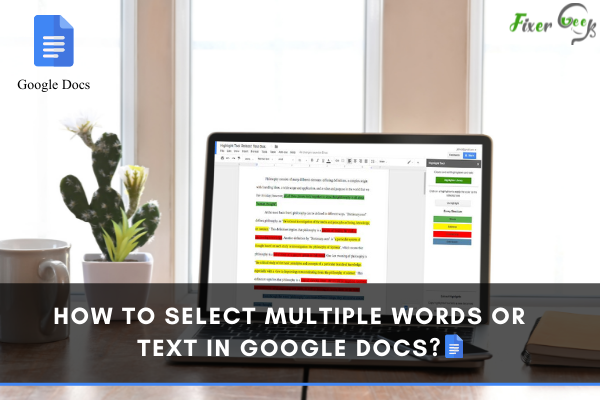
If you want to select the entire document, multiple options are available. The easiest method is to press control+ A. Open google docs and press control+ A to select the text. Another option is to go to the Edit menu in Google Docs and click on the select all option. All the text of the google docs will be selected.
Selecting non-continuous words or texts
The problem is when you select the non-continuous words or text in google docs. You cannot choose separate words from paragraphs as simply as you select them in MS words by pressing ctrl+ click. These shortcuts are not available on google docs.
The question is, how will you select the non-continuous word in google docs if you can't use any shortcut keys. This article will answer the question in simple terms. In fact, one method can be used to select multiple non-continuous words, and that is to select all matching text.
Select all matching text
Suppose you want to select multiple non-continuous words or text in google docs. First, format these words specifically, like making them italic or bold. Then choose all the matching text and perform the action of your choice.
Let's have a look at the stepwise procedure
1). Open Google Docs
Open the browser and write docs. Google.com. It will open google docs for you. Sign in to your google account. Select the created file from recent documents if you have already created a file. If you haven't written any text, click on the blank doc and write a new text.
2). Format the text
Now identify all the words from the text that you want to select. Highlight them with the cursor one by one and then format them to bold or italic. Make sure that all the text is formatted in an identical way.
3). Select the text
In last, right-click on one of the words you have just formatted, and from the drop-down menu, tap on select all matching text option and perform any action you want to perform on those selected words or text.
Conclusion
I hope this article will help you learn how to select multiple continuous or non-continuous words or text from your content in google docs. If you want to choose continuous words or text, you can do it quickly because shortcuts are available on google docs.
But unfortunately, for selecting non-continuous words, no shortcut is available in google docs. You will have to follow all these steps for that purpose. It is time a bit time-consuming but not much difficult to do.