It is possible that you have tried to open your xmind file in Notepad and got a message which says: "An XML file does not contain any top-level elements…" The first thing that comes to mind is, obviously, that your file is somehow corrupted. There are numerous cases when it may be just as easy to save your xmind file from scratch in a different format, using a different application. We do not aim to scare you! Read on to find out why your xmind file doesn't open on Windows or Mac computers.
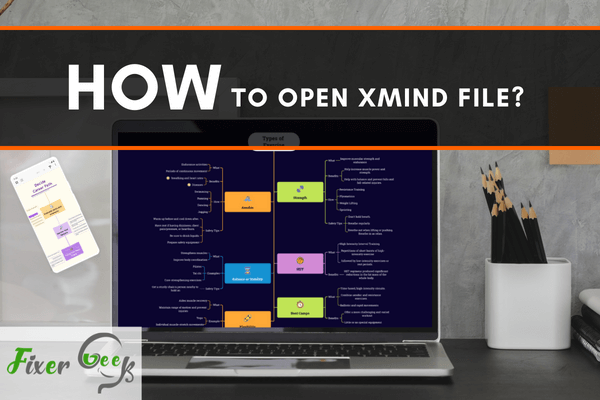
X Mind is a useful software for mind mapping and brainstorming. You can also manage complex information, capture ideas, bring efficiency to your work and life. X Mind files are created with the X Mind workbook. It contains diagrams with multiple sheets. You can also use it for storing work schemes, Gantt charts, business diagrams, etc. That is why you have to know how to open it for use. So, in this article, we will show you how to open X Mind file.
Before You Get Started
X Mind files include the feature of planning documentation, visualizing narratives, and organizing information. You can’t open the X Mind file by clicking on the file directly. You will need appropriate software to do that. There is not much software available for opening an X Mind file. For opening X Mind files, you can download either of the two software given below:
- X Mind Software. You can download it free from here – Download X Mind
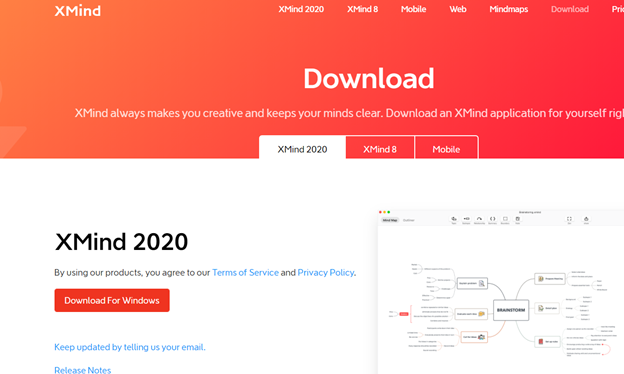
- Seavus iMindQ Software. You can download it free from here – Download iMindQ
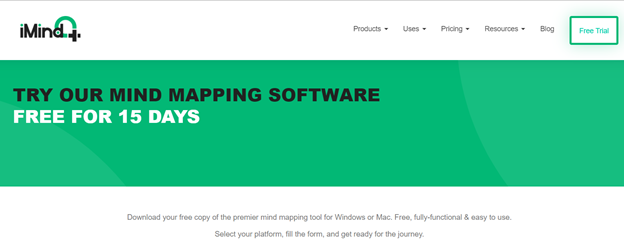
You can use these two software for opening X Mind files on Windows and also Mac. We will show you how to open the X Mind file in both software. You can also use the paid versions of this software. That will give you more features and resources to work with. After completing the download, install them on your computer. Now you are ready to open the X Mind file.
Opening X Mind File with X Mind Software
- After installing X Mind, open the software. You will see the X Mind window.
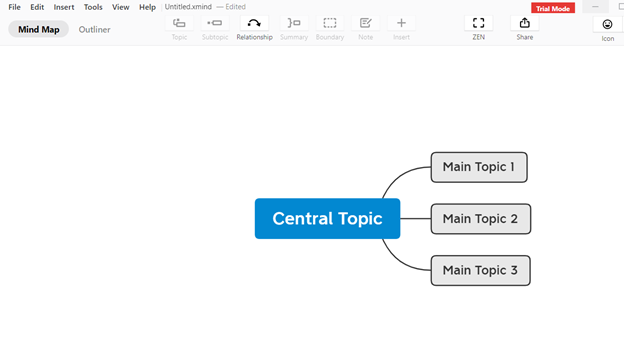
- Now search the X Mind file on your device, then double click on it.
- Then a drop-down list of options will appear. It will give some software options to open the file. Choose X Mind software to open the file.
- You can also right-click on the file and choose “Open with”. Then select X Mind software.
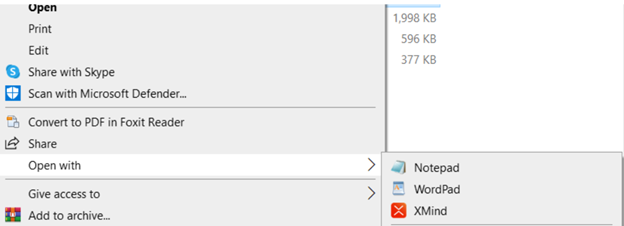
- Click on the software name to confirm.
- Then wait for the program to launch. Now you can use X Mind software to open your X Mind file. If you want to keep it, you can also save it.
- You can use X Mind software in Windows, Mac computers, and Linus operating systems.
Now if you cant open the X Mind files using this software then choose the second software.
Opening X Mind File with Seavus iMindQ Software
- After installing Seavus iMindQ, open it.
- Then you have to find an X Mind file stored on your device.
- After finding it, double click on it. It will again give you some software options to select. Select “Seavus iMindQ”. Or you can right-click on the file and choose the option “Open with”.
- Then again a drop-down list of software options will appear. You can choose Seavus iMindQ from it.
- If you can not find Seavus iMindQ in the options, select the “Choose another app” option. Then find the Seavus iMindQ on your PC and select it.
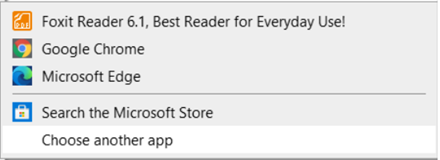
- Click on Seavus iMindQ to confirm.
- Then wait for the software to launch the file.
- Now you can use the Seavus iMindQ for opening the X Mind file. You can also save it.
- You can use Seavus iMindQ software on Windows, Mac computers, and iOS.
So, following these procedures given above, you can easily open the X Mind file in X Mind and Seavus iMindQ software.
Summary: Open xmind file
- Open the XMind file. XMind is a default application on the Mac and will open the file automatically provided that you are connected to the Internet.
- Download and install the free XMind program onto your computer if it is not already installed. (see Resources)
- Open XMind and click "File," then "New" to create a new document.
- Click "File," then "Import."
- navigate to the XMind file you want to open. If the XMind file is in .XMI format, double-click on its name; otherwise, click on its name, then click "Open."