In this guide, I am providing a step by step procedure to reinstall windows xp without cd. This can be useful when your computer does not boot from the hard drive and you have no access to a Windows XP CD or if your windows installation files are corrupted or accidentally deleted.
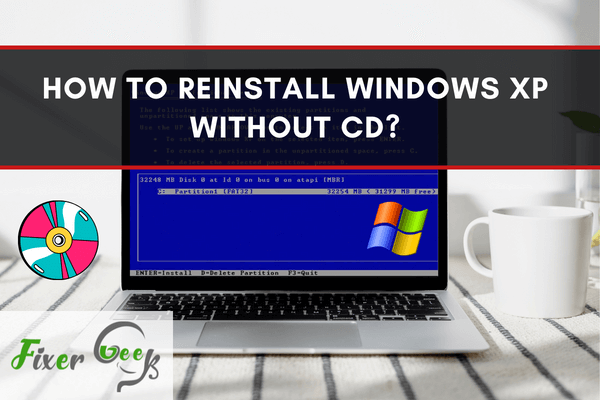
Computers running Windows XP usually come with the operating system already installed, but manufacturers also include the installation CD as a boot CD. This CD allows users to repair and reformat their PCs when they encounter issues and reinstall the operating system should they need to.
It’s even recommended to reinstall your computer’s operating system every once in a while to keep your computer fresh and running as smoothly as possible.
However, things happen, and you might have already lost your Windows CD, or your computer no longer has a way to read the CD’s contents. The good news is that you can still reinstall your Windows XP OS without the need for the original CD.
Before Reinstalling
Back Up Your Files
Before you make any changes to your computer’s operating system, it’s advisable for you to back up your files to ensure nothing important gets lost in case something unexpected happens during the process.
Backing up your saved files will allow you to restore them after you have finished reinstalling your Windows OS.
Make sure you back them up to an external device such as a CD or flash drive so that the data will be safe.
Locate Your Product Key
You will be asked to provide this upon reinstallation, so make sure you have the information on hand to reinstall the OS successfully. Your product key is a 25-character code and can usually be found on your computer.
On laptops, it’s located on a sticker at the bottom of the computer while on desktops, it can be at the back of the system unit.
Reinstalling Windows XP
Reinstalling your Windows XP operating system is easy, even if you no longer have the original CD. To do this, just follow the following steps.
1). Go to “My Computer”
You can usually find this either by going to the Start menu which can be accessed via a button on the lower-left corner of your screen or through a shortcut on your PC’s desktop.
2). Enable the viewing of your computer’s hidden files and folders
You can do so by clicking on the “Tools” option on the menu bar. Select the “Folder Options” option in the subsequent drop-down menu and click on the “View” option.
Make sure that the “Show hidden files and folders” option is selected. Click “Apply” then “Ok” once you’re done.
3). Go to your C: drive
This is where you’ll find your computer’s local files such as the system files. Once you’re there, click on the “Windows” folder.
This will contain your computer’s installation files which you need to access to reinstall Windows XP.
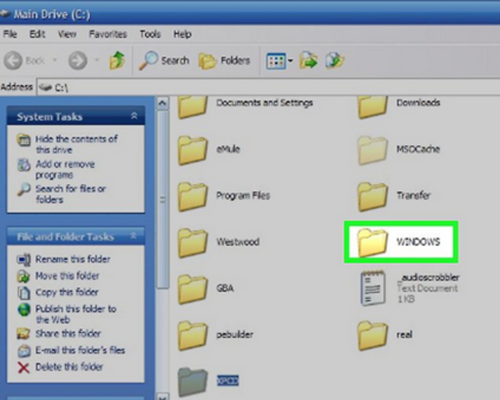
4). Locate the “I386” folder
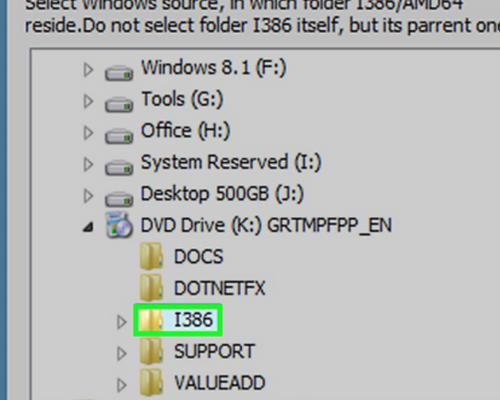
Once there, locate the “winnt32.exe” file and double-click it. This will then launch your computer’s Windows XP installer window. When it appears, just follow the on-screen instructions to reformat and reinstall your computer’s Windows XP operating system.
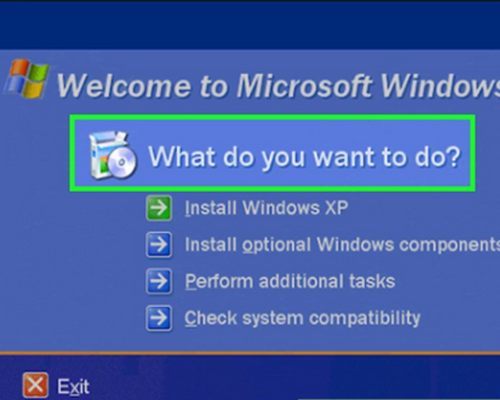
This is also the part where your computer will ask you to input your Windows XP product key. After the process is complete, your computer will reboot, and it will take you to your newly installed OS.
Set up your computer as you initially did, and you’re done. Once your computer is set up, you can now restore your backed up files to your computer and use it as usual.
Final Thoughts
Reformatting and reinstalling your Windows XP operating system without its original CD is easy if you follow the aforementioned steps. It’s recommended that you reformat and reinstall your Windows XP OS every once in a while, to ensure that it continues running as smoothly as possible.
Summary: Reinstall Windows XP without CD
- Reinstall Windows XP using Recovery Console.
- Before beginning this process, be sure to back up all files and settings.
- Boot from your Windows XP CD.
- When you see the "Welcome To Setup" screen, you will see the options below.
- This portion of the Setup program prepares Microsoft Windows XP to run on your computer:
- To setup Windows XP now, press ENTER.
- To repair a Windows XP installation using Recovery Console, press R.
- To quit Setup without installing Windows XP, press F3.
- If you do not press a key, your PC will attempt to boot to the operating system that's currently installed on your hard drive.
- You need to choose one of these options so that Setup can start loading files.