You ever wanted to remove your IP address? Are you worried that someone might hack into you even though they have the wrong IP? If you answered yes to either of the questions, then there is a way you can do it. No need to worry!

IP addresses are meant to handle connections among devices that receive and send data across networks. The IP address that you have right now is the unique identification of your device on the World Wide Web, and without one, there is no way you could use networks. It contains your internet service provider's name, ISP's area code, ZIP code, and city. To some degree, your IP address will also indicate your location.
Although these only contain basic details about your network and location, they can be used by skillful hackers to track you and access your details. But as an ordinary user, there is nothing to worry about because it's nearly impossible and unreasonable for anyone to track your online activities. However, some people can't help but keep themselves worry-free while using the internet. But is there any way you can remove your IP address? Here are several ways how:
How to remove your phone's IP address?
- Access your phone settings.
- Under the Internet and Network option, choose Wi-Fi.
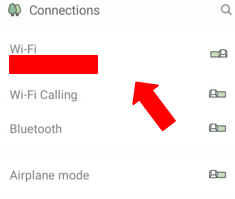
- Locate the name of the network you're currently connected to. Press and hold, and you will see a pop-up menu. Select Modify network. Some mobile phones will require you to select "Forget network" first before moving on to the next process.
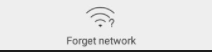
- After tapping "Forget network," you will see a password modification screen. Select Advanced options.
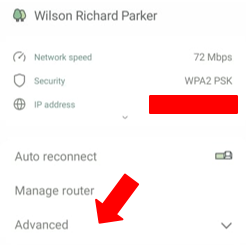
- Scroll down to find the IP section if needed.
- Then, select DHCP.
- Change it to Static.
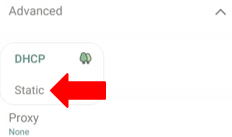
Your mobile phone will be able to retain this "Static" internet protocol address even after restarting the device. If you prefer to undo it, just set your phone to DHCP again.
How to change/ remove my IP address on a server?
This process will depend on your purchased hosting plan. Some hosting plans will allow you to receive a maximum of 5 consecutive internet protocol addresses to link to sites that are hosted on the server.
Having many addresses is advantageous if websites require security support communication with SSL because users can only acquire one SSL host for every IP address.
Commissioning an extra server to link with your assigned IP address will set up the server to listen to your designated address. You need to change network configuration files to delete the internet protocol address from the previous user or owner. Here is how:
- Log in to proxy and server as a root user.
- Edit the configuration data with the internet protocol address assignments of the server. For example, you may type name/etc/network/interfaces.
- Find the file that has an "address" word in it, and this is usually followed by an IP address.
- Delete the "iface" word in the current IP address you're planning to remove.
- Press "Ctrl-X" to save.
- Restart your server's network services.
- To verify that your IP address is successfully removed, check the configuration process.
How to change/ remove my IP address on a Nighthawk router?
- Click Start and access any browser.
- Type http://www.routerlogin.com or http://www.routerlogin.net and then, a log-in screen will display.
- Type your router password and username on the given fields. The username is "admin," and for the password, it is usually the default one which is "password" (if you haven't changed it yet). Always remember that usernames and passwords are case-sensitive, so make sure to double-check before hitting the enter button. After doing so, a home page will display on your screen.
- Then, click the "Advanced" button.
- Click Setup.
- Click LAN Setup.
- Click the radio icon located beside the address.
- Click "Delete"
And you're done! Your address is now removed. The above-mentioned ways to remove your IP address might require you to ask for more assistance from your device’s customer support. The labels will also vary from device to device, so you may also check your device’s manual for exact details.
Summary: Remove IP Address
- Click the Apple menu in the top left-hand corner of your screen.
- Click System Preferences.
- Click Network.
- Locate the Advanced menu on the right-side of your screen, click it, and click TCP/IP.
- In the "Renew DHCP Lease" section, check "Release DHCP Lease" and click Renew DHCP Lease when you're ready to flush your DNS cache.