iPhone theft is a rising issue that has been going on for a long time. The Apple ID is the main account of all your iOS data, including iCloud and iTunes. When you remove your Apple ID from a stolen iPhone, you will be able to track its location or wipe the data forever.
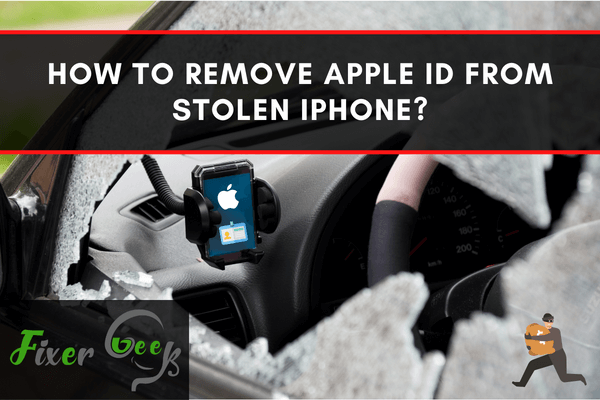
It is admittedly difficult to deal with the lost or stolen iPhone. At the same time, you also need to protect your sensitive information to be accessed by an unauthorized person. In terms of security and data protection, the iPhone is unbeatable, but still, it is the best practice to remove Apple ID from stolen iPhone to keep your personal information protected.
iPhone comes with a pre-installed feature called Find My iPhone, which allows you to remove your Apple ID remotely. This feature was introduced to track lost iPhones, and if tracking is not possible, then you can easily erase your sensitive data and prevent unwanted access.
Remember the fact that Find My iPhone requires an active internet connection to work on. The thief can easily disable this feature by removing your sim card, so it is important to remove your Apple ID from the stolen iPhone at the earliest possibility.
Remove Apple ID From Stolen iPhone Using Find My iPhone Feature
Your Apple ID works like a bridge between you and your lost or stolen iPhone. With the help of Apple ID, you can track the real-time location, or can activate the activation lock to protect the device. But if you have lost the hope of finding your stolen iPhone, then you can go through the following step to remove your Apple ID from the stolen or lost iPhone.
- Head to the iCloud.com/find on the browser of your choice or you can use the Find My iPhone app installed on your iPhone.
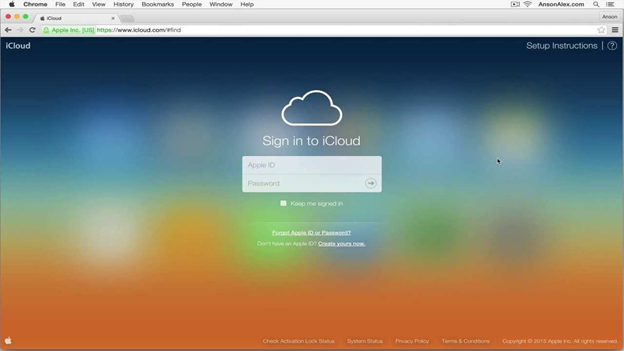
- Enter Apple ID and password to proceed to the next step.
- Now click on the All Devices option, this will lead you to the list of all the devices signed in with your Apple ID. Select the device from which you want to remove your Apple ID.
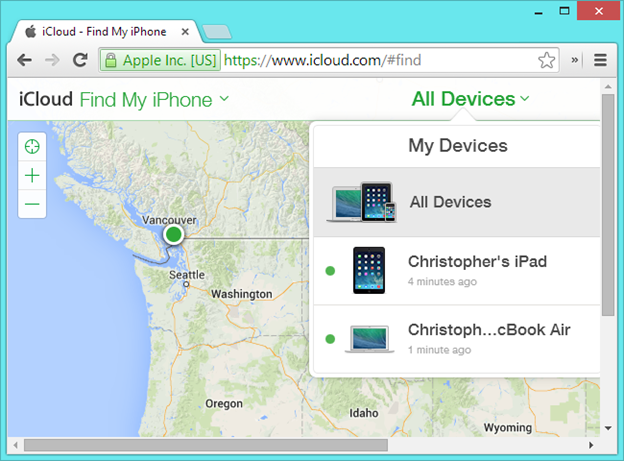
- At the bottom of the screen you will see an option called Remove from Account.
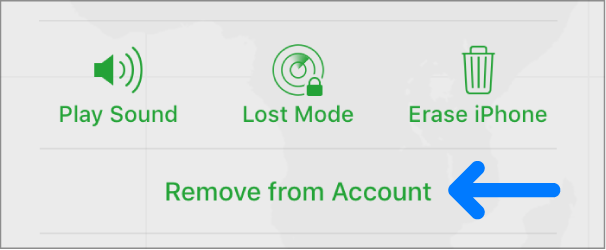
- If you’re comfortable in erasing all data stored on your lost or stolen iPhone along with the Apple ID, then you can give a thought to the Erase iPhone option.
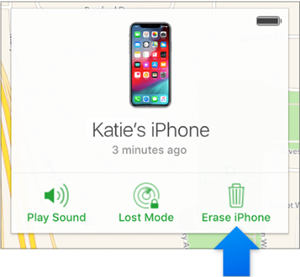
If Find My iPhone is Not Turned on your Stolen iPhone
If you haven’t enabled Find My iPhone on your stolen iPhone, then you won’t be able to remove your Apple ID remotely. Also, you can’t track your lost iPhone location. But you can still remove your Apple ID from a stolen iPhone by changing your Apple ID password. Here we will discuss the steps involved in changing the Apple ID passwords on the web.
- Click here and enter your Apple ID login credentials such as username and password.
- Click on the Change Password option available under the security section.
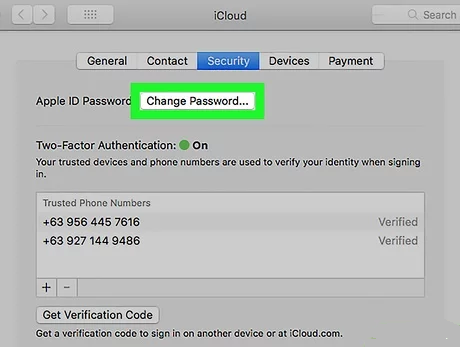
- Now enter your old password to confirm your account ownership, along with the new password you want to set for your account. Don’t forget to mark the checkbox available before the Sign out of devices and websites using my Apple ID.
- When you have done with the above steps, click on the Change Password option.
Once you have changed the Apple ID password, all the devices signed in with your Apple ID will be removed automatically, your stolen device is not an exception.
Summary: Remove Apple ID From Stolen iPhone
- In case you want to sell your Apple device, you should make sure you've removed your Apple ID.
- If someone else gets access to your Apple ID, they can use your iPhone and iCloud. You need to make sure that the data on your device is safe.
- To remove the Apple ID from an iPhone or iPad, open Settings and go to iTunes & App Store.
- Click on Apple ID and select Sign Out.