How to Remove Windows 10 Mail App? Are you one of those who installed Windows 10 and miss the old mail app from the older versions of Windows OS, the one that let you send and receive emails easily without even logging in to the system? The one with two panes and other features. Well, then you are at the right place. You can remove it from your own machine with this guide.
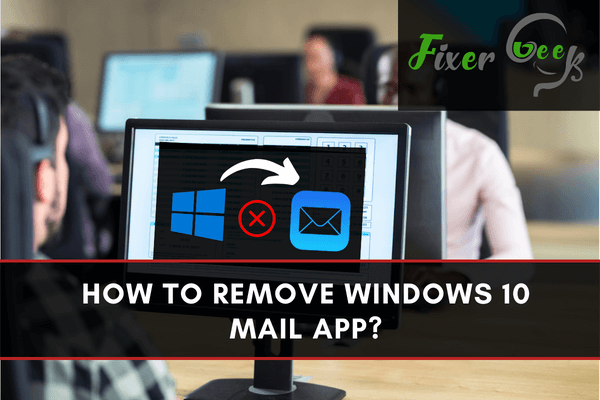
The mail app is one of the features included when you install Windows 10 as your operating system. It is included in Windows 10 since it is considered an essential application. However, a lot of people are more comfortable using the web browser to handle emails such as Gmail or Google Mail. Some even prefer to use a third-party email application like Yahoo Mail.
Like other applications or programs on your pc, the Windows mail app can be removed from your system. Removing this application frees up space and you can add another third-party email application to manage your emails. There are many ways to remove the windows 10 mail application.
However, before we proceed, it is important to note that Windows 10 offers the mail app and the calendar app as one package. Therefore, removing your mail app will also be removing your calendar app. If you do not wish to remove your calendar app then I suggest you keep the mail app.
Nonetheless, if you still wish to remove the mail app despite also removing the calendar app, here are several ways to do it.
Uninstalling the Mail App from the Start menu
This is perhaps the simplest way to uninstall the mail app on Windows 10. There are two ways to do this and one of those is fairly recent and came with the latest update of Windows.
- First, click on the Start button or press the Windows key on your keyboard.
- On the search bar below, type mail.
- Once the result shows, right-click on the mail app and then locate the uninstall option.
- Wait until the process ends.
- You have now successfully removed the mail app and the calendar app from your system.
Alternatively, you can also uninstall the mail app by following the steps below:
- Click on the Start button again or press the Windows key.
- Type mail on the search box below and wait for the results.
- Hover the mouse over the mail app.
- A listing should appear on the right side of the window.
- The uninstall option is located on the bottom part of the listing.
- Click Uninstall and then wait for the process to end.
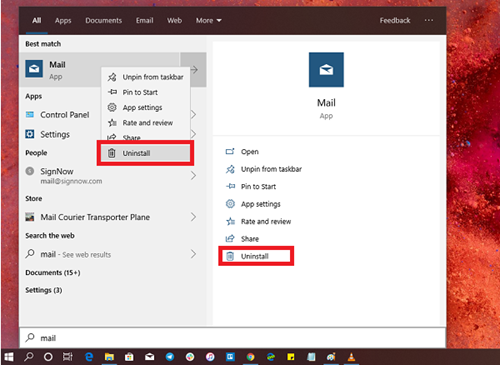
Uninstalling the Mail App and the Calendar App Through Settings
Another way to uninstall the mail app is through your settings app. The settings app shows all the programs installed on your computer and you can easily use it to uninstall the maul app.
Here is how:
- Click on the Start menu or press the Windows key on your keyboard.
- On the left-hand side, locate Settings and click it. The settings icon is shaped like a gear.
- Once the settings app appears go to System.
- Next, select the Apps and Features option.
- Once the Apps and Features window appears scroll down until you locate Mail and Calendar.
- Hover the pointer over it and you should see two options namely, Move and Uninstall.
- Select Uninstall and wait for the process to end.
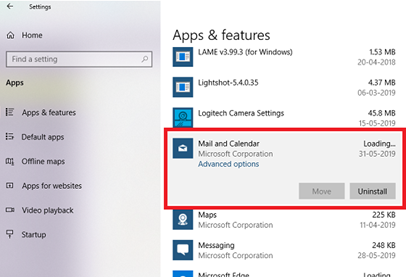
Removing the Mail App Using PowerShell Command
This method works perfectly for PowerShell users. To do so, just open the PowerShell app. Make sure that you open the app with administrative privileges. To execute the remove app package, type this:
Get-AppxPackageMicrosoft.windowscommunicationsapps | Remove-AppxPackage
Wait for the execution to finish.
Summary: Remove Windows 10 Mail App
- Click on Start button and select Settings.
- Select System from the Settings menu.
- Select Default apps on the left side of the screen.
- Scroll down to the bottom of the right pane and click on Choose default apps by protocol.
- When the Choose Default Apps by Protocol window opens, scroll down until you find MAILTO Entry.
- Change your default mail program to Notepad or other program (toy can change it back later).
Conclusion
Although the mail app can be used reliably, many people still prefer not to use it. With the methods above, you can easily remove the mail app from windows 10. Just keep in mind that doing so would also remove the calendar app from your system.