Have you ever wondered how to reset the Cisco switch? Ever wished you had a simple guide and step-by-step instructions for how to reset a Cisco switch? This article will cover just that.

A networking switch is an electronics machine that is used to transfer data from one device to another device. The networking switch is known by many names, such as switching hub, bridging hub. Generally, switches forward data by MAC address. Switches transfer the data in layer 3 but sometimes it can transfer in layer 2.
Many times, we make a different connection in the switch which should make a change in the new one to create a new connection; resetting is the best option to make this easier. Here we discussed the reset of the Cisco Switch
Required Application
To finish this job, we have to install the PuTTY Configuration app on the computer.
Resetting process of The Cisco Switch
- Open your browser and search the ‘PuTTY configuration’ in the search engine.
- Now Download the PuTTY configuration application.
- Then open the file manager of your computer.
- Open the setup file of the PuTTY configuration and install it on your computer.
- To reset the Cisco Switch at first open the Switch Configuration file in the PuTTY.
- Now write the command in the PuTTY to delete the configuration first.
Delete the Configuration: - First, write ‘Enable’ as a command in front of ComplexSwitch> in the 4th line of picture ‘Fig 1: Deleting Configuration Command Image’
- Then enter the password of the cisco switch in the 5th line of ‘Fig 1: Deleting Configuration Command Image’.
- Now ‘write erase’ after ‘Complex Switch#’ in the 6th line of ‘Fig 1: Deleting Configuration Command Image’.
- Now press enter to delete the configuration.
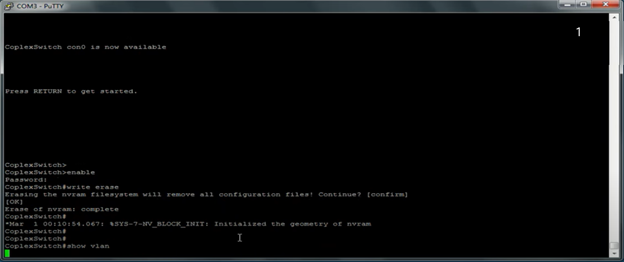 The process to Delete VLANs:
The process to Delete VLANs: - Write ‘show vlan’ Infront of ‘Complex Switch#’ shown in the last line of the ‘Fig 1: Deleting Configuration Command Image’
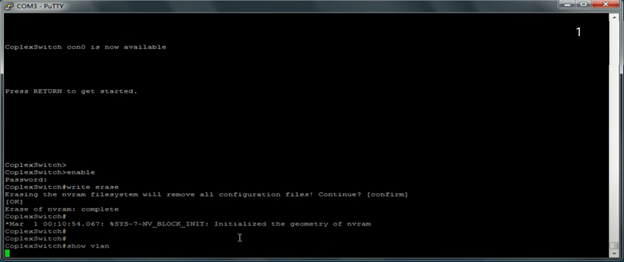
- Now write the command ‘delete flash:vlan.dat’ Infront of ‘ComplexSwitch#’ suffix in the 2nd line of ‘Fig 3: Deleting vlan Command Image 2’
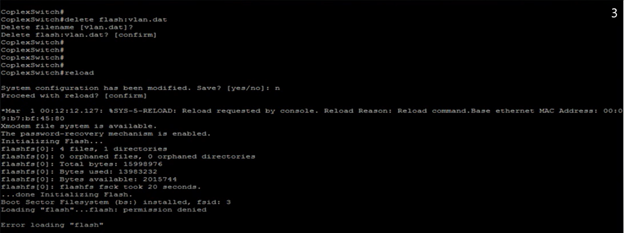
- At this moment press double Enter to permit to process the task.
Reloading the Switch: - After that type ‘Reload’ as a command after the Complex Switch# shown in the ‘Fig 3: Deleting vlan Command Image 2’ on the 9th line.
- In the 10th line of the ‘Fig 3: Deleting vlan Command Image 2’ The massage ‘System configuration has been modified. Save?’ After seeing this just type ‘n’ from the keyboard and press Enter key to continue.
- Again ‘Processed with reload? [confirm]’ will be shown here now press enter to continue. From images 4 to 7 the process will be run automatically. If stop just presses enter key from the keyboard. Now follow the next step to continue reset the switch.
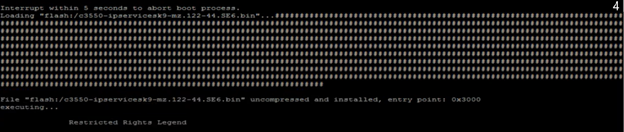
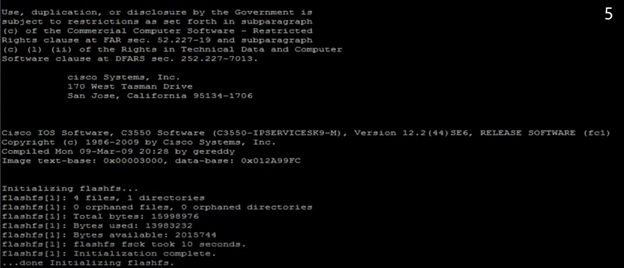
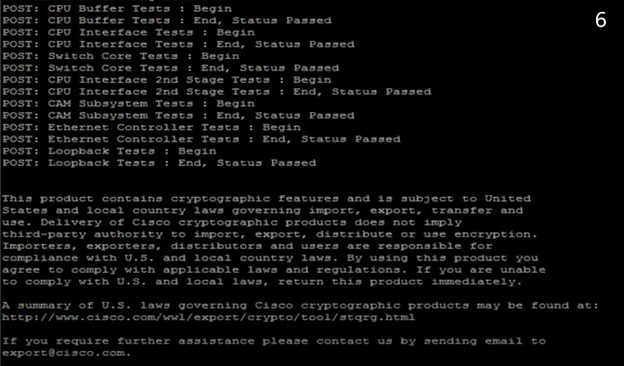
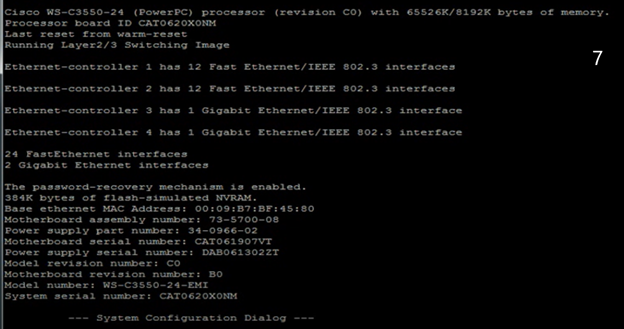
- Now in the ‘Fig 8: Switch Reloading Commands Image 5’ look at the 1st line and you will be shown ‘Would you like to enter the initial configuration dialog? [yes/no]:’, type ‘n’ from the keyboard and press enter.
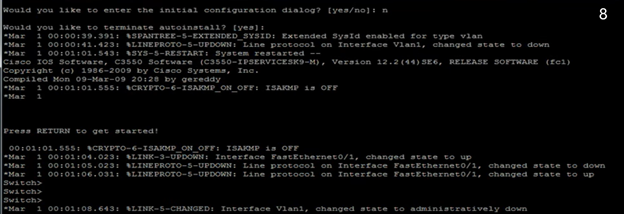
- At last in the ‘Fig 9: Switch Reloading Commands Image 6’ picture on line 11, write ‘enable’ after ‘Switch>’ and also write ‘show vlan’ in the 12th line after ‘Switch#’.
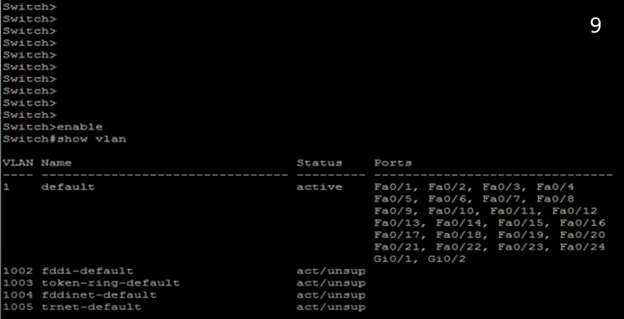
- Finally, your Cisco Switch reset to default is complete.

Summary: Reset Cisco Switch
- Power cycle the switch.
- While the switch is booting up, press and hold the Mode button.
- Release the Mode button when you see “Switch:” appear on the console screen.
- Press Enter when you see “Would you like to enter the initial configuration dialog? (yes/no):” appear on the screen.
- Type “no” in response to “Would you like to terminate auto install? [yes]:”