I will teach you the best trick or method to reveal or recover the passwords saved in your "Foxmail" email client, which enables you to see account's stored password easily.
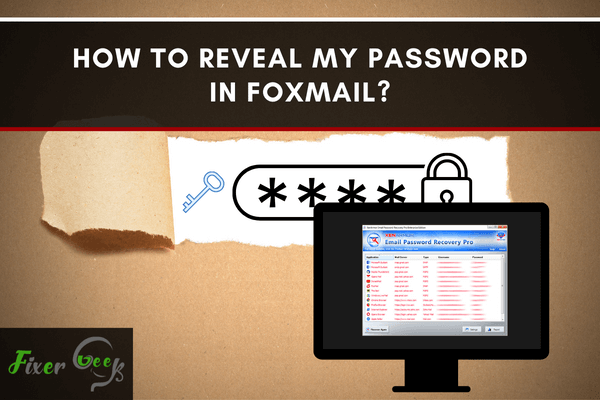
Foxmail is one of the best email clients out there on the net. With Foxmail, you can easily manage a ton of email accounts. Searching for specific contacts and emails has never been easier. Having a ton of email accounts can sometimes lead you to forget a password or two, which is actually a common occurrence.
There are a number of ways for you to be able to recover your forgotten password in Foxmail, but two methods stand above the rest since it delivers the best results.
Password Recovery Software
The first and easiest way for you to reveal your password in Foxmail is by using password recovery software that you can find online. With a password recovery program, you won’t have to look for the whereabouts of the stored Foxmail passwords. You don’t have to worry about decrypting the stored password.
Here are the simple steps on how to use the password recovery software:
- Find a suitable password recovery program. Some of this software is free, and some are not. Usually, paid software has better results than free ones.
- Once you find the software that suits your needs, then install it.
- Once installed, launch it.
- Be sure to read any guides that come with the software so that you will know what you are doing.
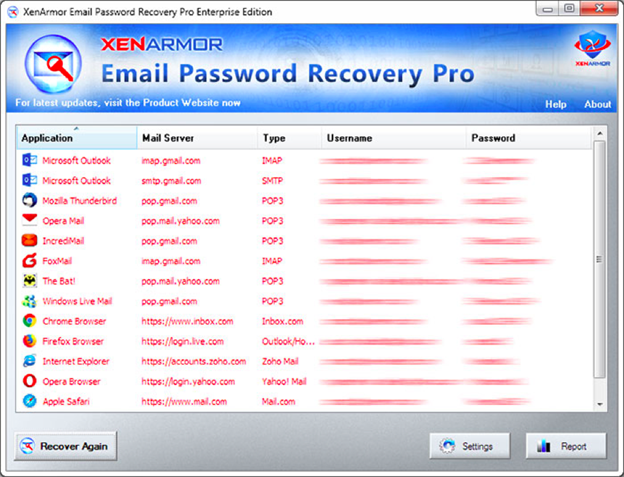
This method is the best when you are not tech-savvy since you will need to access some different addresses with the other method.
Manually with a Decoder
You can also reveal your lost Foxmail password by searching for the file containing the stored password and then decrypting it. Decryption is pretty much needed since the password you will find will be encoded.
Here are the steps for this method:
- Depending on the version of the Foxmail you are using and whether or not you have changed the installation address, the file “Account.stg” you are looking for will usually be on the installation folder, but the default address for this film though is located in:

- Once you are able to access the file “Account.stg'', just open it with Notepad, and you will be able to see that there is a ‘POP3 Password’ and an ‘ESMTPPassword.’ You might notice that they contain a series of numbers or letters and not the actual password you are searching for. The passwords are actually encoded for security purposes. You will have to find software or a website that can decode these decrypted passwords for you.
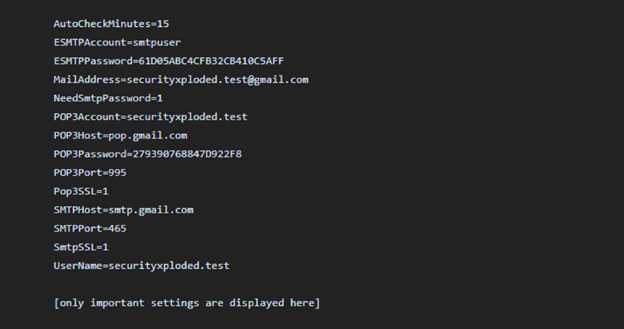
- After finding a decryption website or software, just copy the code either in the ‘ESMTPPassword’ and a ‘POP3 Password’. Paste it where you have to, and click on ‘Decode.’ You will then see the real password that you are looking for. If, in case, the result of the decryption is incorrect, you might want to try another decoder.
Luckily, there are many websites or software available on the Internet that contain the decoder for Foxmail passwords. To get the best results, you will need to find a really good password decoder since some of them might not give the correct password.
Final Words
There are actually more ways for you to be able to reveal your Foxmail password, but the two methods above are the best. Depending on how you want to do this, you can either save your time or your money, but both ways can definitely give you the results you are looking for. It is all up to you whether you will go through with a password recovery software or just do it manually with a decoder.
Summary: Reveal my Password in Foxmail
- Open Foxmail
- Click the Options menu button in the top right-hand corner of the main window.
- Then, click Accounts on the left side of the Options window that appears.
- You'll see a table with all of your accounts in it. Select an account, then click Properties at the bottom right-hand corner of this table.
- Check the box that says Protect account information by password.
- Click OK and close out of the Options window to return to the regular view of your messages.