Are you a Mac user? Do you want to play Counter-Strike: GO ? Can't figure out how to run CS:GO on Mac? Don't worry! I'll show you how to solve the problem.
Some games are not available on the Mac but by using the third party system you can play your favorites game, CS:GO is like those. But you can play it using the Steam application. Steam is the Trusted gaming platform. Here we will discuss the running of the CS:GO by Steam.
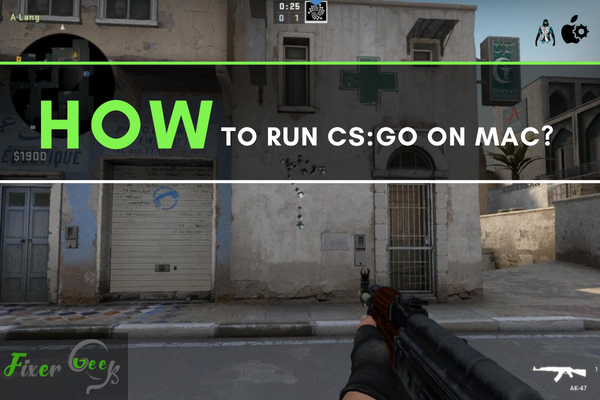
First, we will discuss the process of installing Steam on Mac then will discuss the installation of the CS:GO.
The process to Run CS:GO on Mac
Installing Steam:
- At first, open a web browser on your Mac.
- After that create a new tab on your browser.
- Now search the ‘steam for mac’ in the search engine.
- Then click on the ‘Steam’ downloading website or click here to go to the downloading page directly.
- Now click on the ‘Install Steam’ option on the top right corner of the web page to download the package of the ‘Steam’.

- After completing the downloads; go to the download’s files on the Finders page.
- Now find and double click on the ‘steam.dmg’ file to finalize the installation.
- First, select the ‘Steam’ icon from the newly arrived window.
- After that press, the Command key from the keyboard and hold it to continue the next stage.
- Now drag and drop the ‘Steam’ application icon to the application folder.
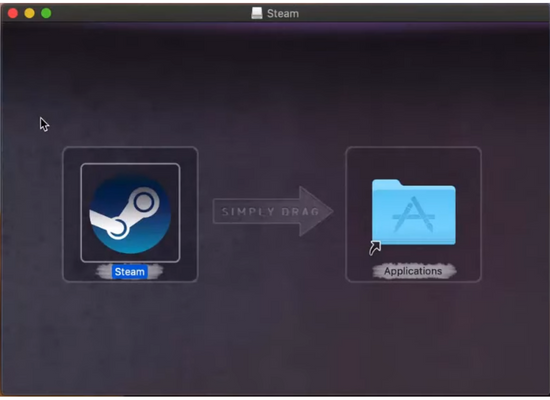
- After that click on the Launchpad’ button from the recent bar and go to the last page of the launchpad; here you will find the ‘Steam’ application. Now open the application.
- Now a little window will open with the message seeking permission to download the additional files for the application. Click on the ‘Open’ button to continue the process.
- After finishing the download of the additional files, it will open the homepage of the steam. Here you will be asked to log in with the account if you have already registered. Or click on the ‘CREATE NEW ACCOUNT’ option and give your all information to create one. Now click on the ‘LOGIN TO AN EXISTING ACCOUNT’ to go to the login page.
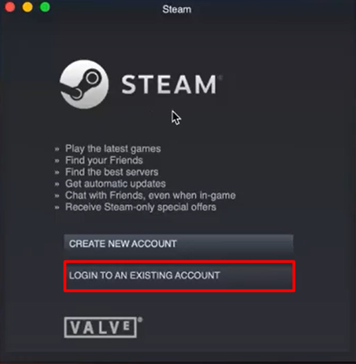
- On the next page give the username on the Account Name box and give the password on its box located under the Account Name box. Now click on the ‘Login’ button to progress the login.
- Now check the inbox of your email address which you used to register the steam account and copy the access code from the email which was sent from Steam.
- Now back to the steam window and choose the first option from it. Now click the next button.
- After that paste the copied security key on its box.
- Now put the tick mark on the box of ‘Remember this computer?’
- Then click on the Next option to continue.
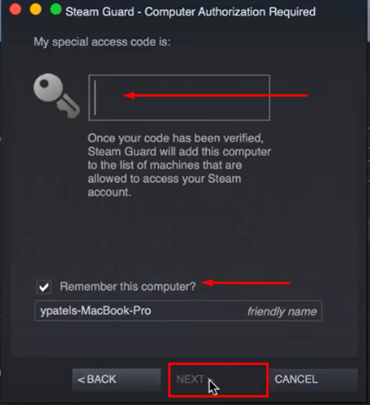
- Finally, click on the ‘Finish’ button to finish the setup and it will open Steam to explore.
Running the CS:GO
- At first click and go to the ‘STORE’ option on the top left corner of the Steam.
- Now search the ‘Counter Strike’ on the search box and click on the ‘Counter Strike: Global Offensive’ from the suggestion list.
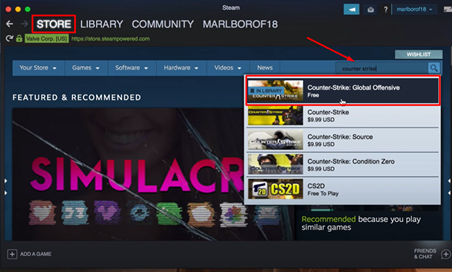
- Now scroll down the page of the CS:GO game and choose which version you want to download.
a). Download the free version to play offline and with the bot.
b). Or buy and install the paid version to play online and with all features.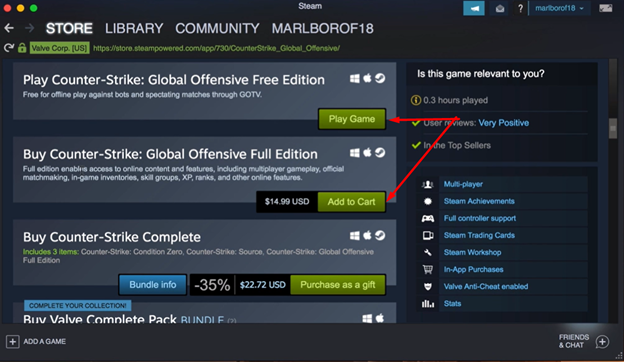
- After installation; go to the library of the Steam and Run the CS:GO.
What you are waiting for, enjoy the game now.
Summary: Run CS:GO on Mac
- Install Boot Camp
- Download the install files
- Format a secondary partition for Steam
- Install Steam and CS:GO
- Open Steam and configure your settings