How to stream music in Edge when minimized? It might sound difficult, but actually it's really easy. In this guide we'll show two ways to stream music in Edge when minimized. One is pretty straightforward and the other requires a small set up. Let's dive in!
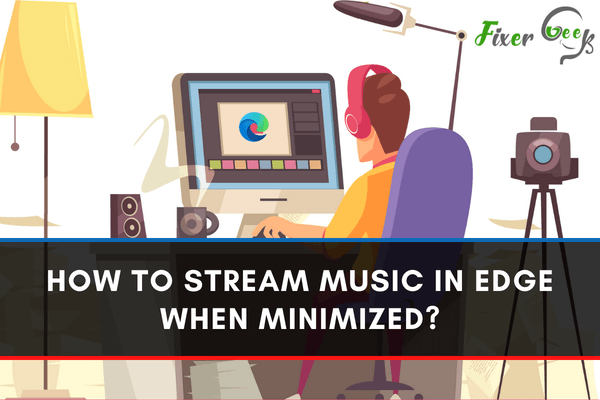
In the past, people turned to internet browsers to conduct research on various topics. With the recent technological advancements, these are now used for other activities such as online social networking, movie and video streaming, online gaming, and music streaming from websites such as Spotify and YouTube.
With just a few clicks, you can search for your favorite song or movies and entertain yourself even as you continue to work on other applications or programs.
Today, we’ll talk about how to stream music in Edge, specifically when its window is minimized. Continue reading below to find out how.
- Look for a video or sound clip of the song or album which you want to stream in Edge. You can do this by:
• Searching for that song or album using search engines such as Google; or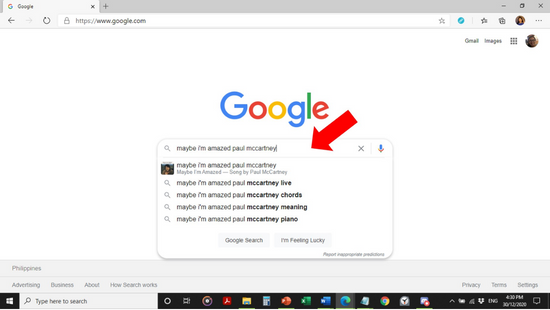 • Searching for that song or album in music websites such as YouTube.
• Searching for that song or album in music websites such as YouTube.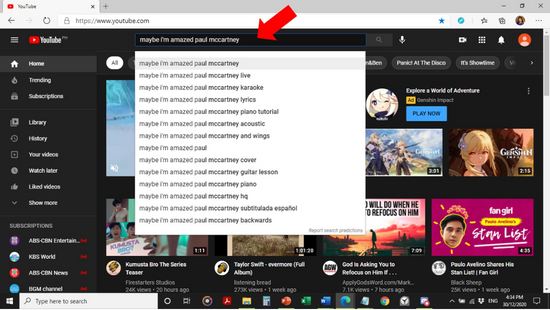
- Once you find a video or a sound clip of that song or album, click on "Play" to start streaming.
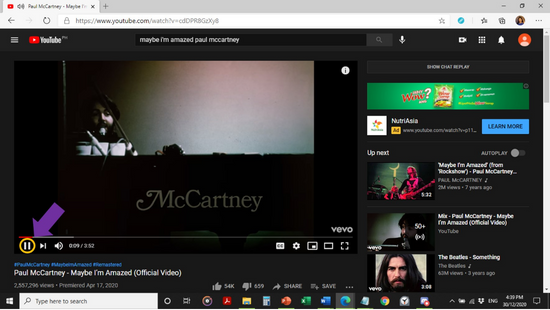
You may now minimize Edge also and begin to work on other things. The music should just continue streaming even though its window is minimized.
How to Solve the Issue of Sound Disappearing?
Oftentimes, the sound of the streaming music disappears when Edge is minimized. When this happens, do the following:
- Check whether the Edge browser tab playing the video or sound clip you found is muted by right clicking on the browser tab. If "Unmute tab" on the list of available actions, click on it or press Ctrl + M to unmute.
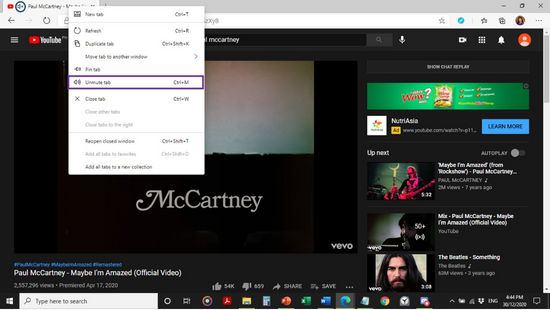
- In case (a) does not solve the problem, go to the App Volume and Device Preferences settings window (Settings > System > Sound > App volume and device preferences under “Advanced sound options” section). Check if the app volume level for Edge is set to “0” (zero). If so, adjust accordingly to the desired volume level.
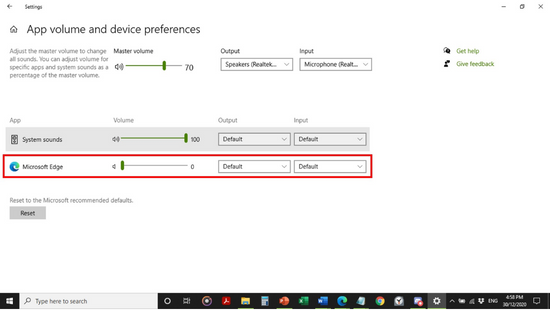
- You may also want to visit the Background Apps Settings window (Settings > Privacy > Background apps under "App permissions" section) and check the following:
• See if the “Let apps run in the background” setting under “Background Apps” section is set to “Off”. If so, set it to “On”.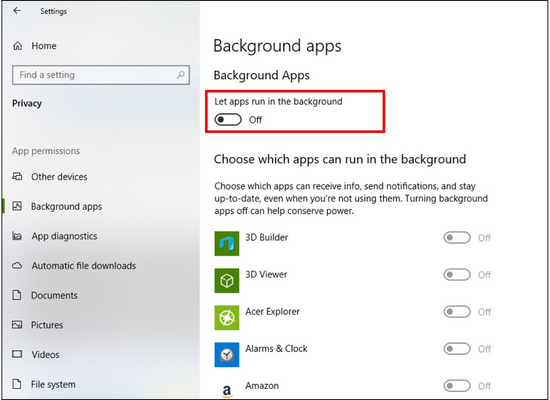 • See if corresponding option for Microsoft Edge is set to “Off”, under the “Choose which apps can run in the background” section (original image found here). If so, set it to “On”.
• See if corresponding option for Microsoft Edge is set to “Off”, under the “Choose which apps can run in the background” section (original image found here). If so, set it to “On”.
- In case the previous tips above do not work, check if Edge is up to date by clicking the ellipsis (“...”) found on the leftmost part of the URL tab. Next, click on “Settings” from the list of actions available, and then click “About Microsoft Edge” from the list of program features appearing on the left side.
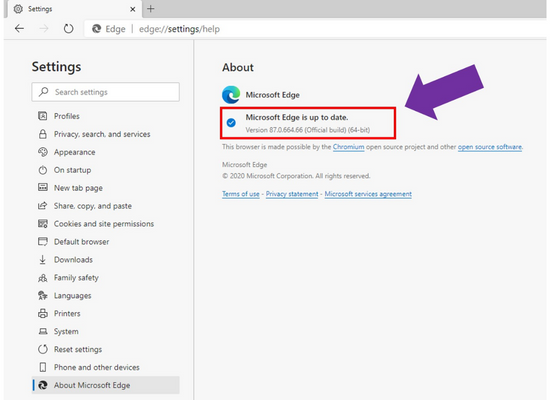
- If the message “Microsoft Edge is up to date” does not appear on your Edge settings page above, check if your copy of Windows 10 in your PC is updated with the latest software patches. Download them right away once available and install accordingly. Issues such as Edge’s loss of sound when its browser window is minimized are usually corrected when Windows 10 is updated.
- If the issue persists despite Windows 10 and Edge being up to date, check out Edge’s program settings under the Apps & Features Settings window (Settings > Apps > Apps & features):
 • Click “Advanced options”, right below the program name (original image found here).
• Click “Advanced options”, right below the program name (original image found here).
• On the Edge’s program settings page, click on “Repair” first before clicking on “Reset” to see if this action would solve the issue of Edge’s loss of sound when its browser window is minimized. Whenever possible, refrain from choosing the “Reset” action as this poses a risk of data loss.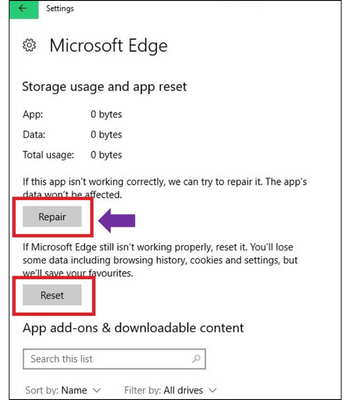
Summary: Stream music in Edge when minimized
- You can now minimize Edge while streaming music.
- Open the Microsoft Edge browser and go to the site where you play your music, such as Pandora or Spotify.
- Click the “Minimize” button in the upper right-corner of your Microsoft Edge window.
- You should receive a prompt asking whether you’d like to allow the music to continue playing even after minimizing Edge.
- Click “Allow” to confirm.
- Microsoft Edge will minimize to your taskbar, but the music will still be playing.
- If you want to open your Edge browser back up again–but keep listening to the music–then you can click on the song that’s playing in your taskbar notification area.
- No step 0 text provided.
Conclusion
We hope you find the above guide about streaming music in Edge helpful. Now, you can enjoy listening to your favorite music on Edge with its window minimized while still working on your other PC applications.