If you are a Foxmail user working in a Windows operating system, you may want to convert your emails from Foxmail to Outlook for different purposes. When you export your mails from Foxmail, there's a risk of losing important data and information. Hence, transfer mails from Foxmail to Outlook for a safe and effective method.
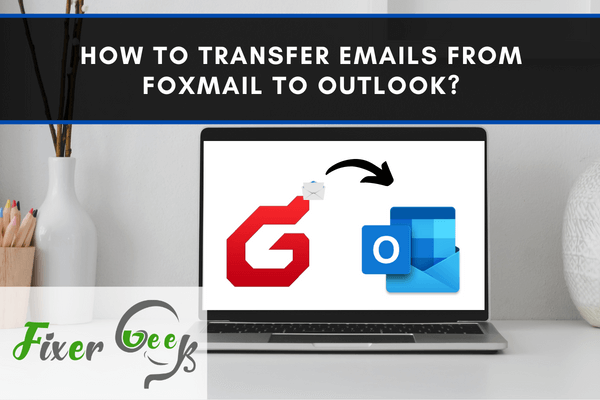
Foxmail is a Chinese 90s email software that can be used by both Microsoft and Mac users. Due to issues, they encounter in accessing their emails, people are switching lately from Foxmail to more reliable e-mail software such as Outlook. Also, some companies now require their employees to use Microsoft Office programs when it comes to their work such as Outlook or PowerPoint.
In a few moments, we’ll talk about how to transfer emails from Foxmail to Outlook. But first, we need to export emails from Foxmail. Continue reading below to find out how.
How to export emails from Foxmail?
- In the Foxmail window, select the emails you want to be exported. Right-click then select “Export Mails” in the list of actions that appear (original image found here).
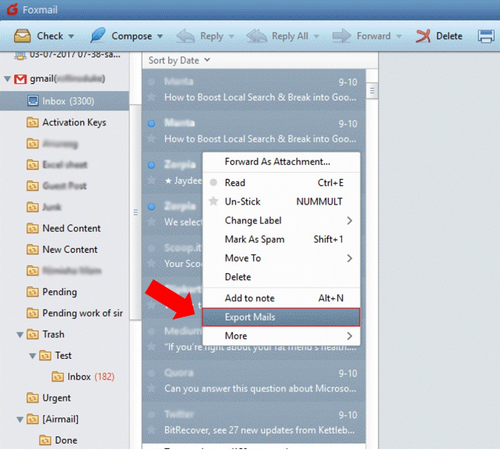
- Click on the folder location where you want these emails to be exported into the list of folders shown (option (a)). You may also create a new folder as a destination for these emails (option (b)). Click “OK” afterward to begin the exporting process. (Original image found here.)
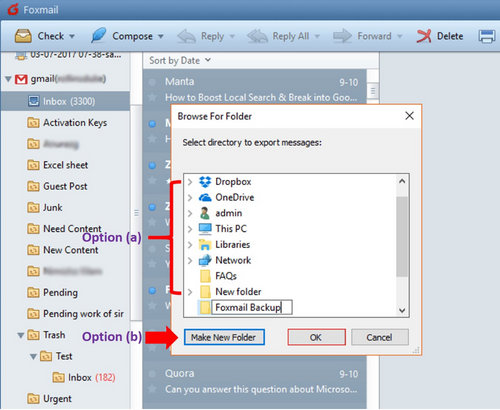
After learning how to export emails from Foxmail, keep on reading as we share with you a step-by-step guide on how to transfer these emails to Outlook.
How to transfer exported Foxmail emails to Outlook
Outlook only accepts emails in PST email file format. However, the emails we exported from Foxmail are in the EML email file format, and there is no way these emails can be manually converted to PST email file formats without the risk of these files being corrupted or lost.
Luckily, free online tools such as Aspose’s online email file format converter (access it here) are now available to aid us in the process of transferring those Foxmail emails to Outlook. Continue reading below to find out.
1). Convert the exported Foxmail emails to PST email file format using a free online tool.
- Access free online tools on the web such as those of Aspose’s and upload the EML-formatted Foxmail emails we exported earlier.
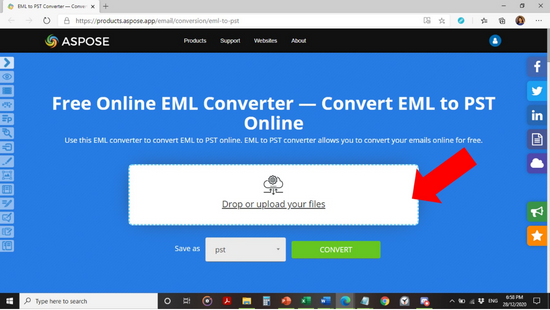
- Select “PST” on the list of available file formatting options then click the “Convert button” to begin the conversion.
- Once the conversion is finished, the EML-formatted Foxmail emails earlier are now PST-formatted, making them Outlook-import ready.
2). Import the PST-formatted Foxmail emails to Outlook. If you have the latest version of Outlook installed such as Outlook 2016 or Outlook from Microsoft Office 365, follow the steps below.
- In the Outlook window, click “File”, the button located on the uppermost righthand part of the ribbon.
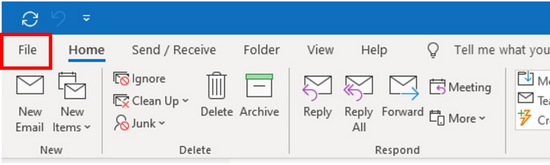
- Click “Open & Export” on the vertical band that appears, then click “Import/Export” to access the Import and Export Wizard.
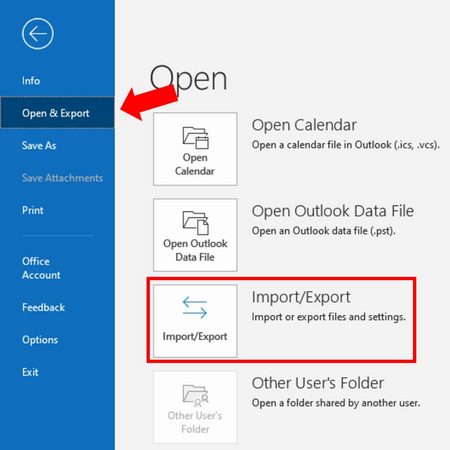
- Head to the Import and Export Wizard dialog box and click “Import from another program or file” from the list of actions available. Click “Next” afterward.

- Click “Outlook Data File (.pst)” on the list of file formats available then click “Next”.
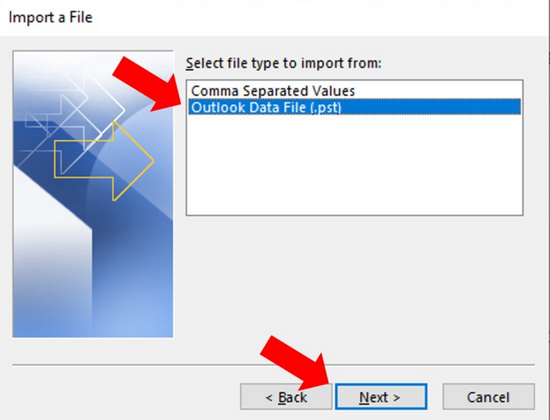
- Locate the earlier PST-formatted Foxmail emails under “Files to import”. Select the action you want to be done to these files under “Options” then click “Next”.
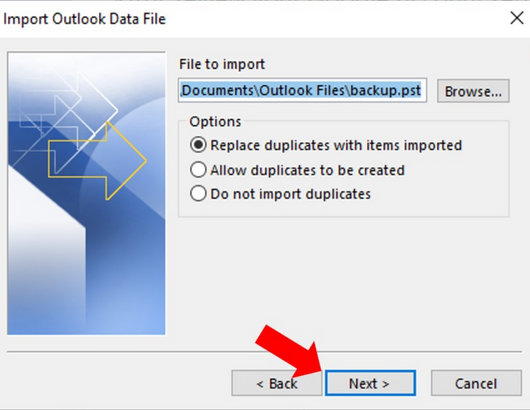
- In case a prompt appears requiring a password to access these emails, input the password and click “OK” after.
- Determine where these emails will be imported, as shown below (original image found here). If you intend to import these emails into your Microsoft 365 mailbox, select “Import items into the same folder in:” and select your Microsoft 365 email address in the dropdown list below it. Click “Finish” afterward to begin the importing process.
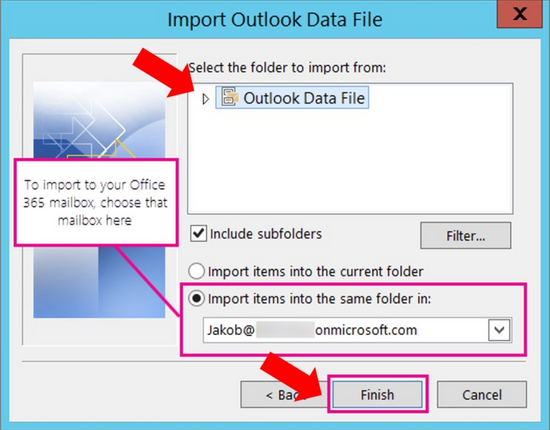
We hope you find the above guide about transferring emails from Foxmail to Outlook helpful. While there is no way to directly transfer them from Foxmail to Outlook yet, free online tools such as Aspose’s free online email file converter can help you get the job done by converting these to PST email file format, allowing you to import these to Outlook with ease.
Summary: How to transfer Emails from Foxmail to Outlook?
- Moving emails from one account to another is not uncommon as people often switch from one email service to another.
- Since you want to transfer emails from Foxmail to Outlook, so for this, you will need to first export the Foxmail emails and then import it in Outlook.
- For importing emails in Outlook you will either have to use the import/export feature or you can use an external tool that would help in transferring all the emails from Foxmail to Outlook.
- In order to import the exported emails in Outlook, you can refer to the below-mentioned steps:-
- Open Outlook application and click on File tab.
- Then select Open & Export option and tap on Import/Export.
- Choose Export to a file and click on Next button.
- Now select PST file and click on Next button and choose your folder to export.
- Now, choose the path where you want to save your PST file and click on Finish button.
- You have successfully imported your messages into Microsoft Outlook.