The following article describes how to transfer Email from Outlook to Foxmail. Choosing Foxmail as your email app is both easy and secure, even though you are a beginner.

Foxmail email client software is developed for mailing, data management, among other functions. It is compatible with Microsoft and Mac operating systems. It is, therefore, possible to import email files into Foxmail and manage them from there.
You can transfer emails from Outlook to Foxmail easily without losing any data. Emails in Outlook are stored in a Personal Folders file (.PST), and therefore the transfer process has to be done carefully to ensure that no data is lost.
The first step is converting the email file format. The biggest challenge is converting the PST file format to the Foxmail EML file format because it needs an Outlook PST converter. Here is a step by step guide on how to go about it.
Conversion of Outlook PST to Foxmail EML format
For the demonstration, the BitRecover PST Converter Wizard tool has been used. The summary of the conversion process is as follows:
- First, you need to launch the converter on Windows or Mac.
- Then select the PST files or folders that you intend to convert. This is done by clicking the “Select” button on the converter wizard screen.
- When the selected folder has sub-folders with .pst or .ost files, they will all be displayed on the screen in a hierarchy.
- Specify all the emails in the folder(s) that you intend to convert.
- Choose the desired destination location for the output and give the output file a name.
- Finally, save the file after conversion
The conversion process can take two approaches:
1). When you have the MS Outlook on the computer
- In this case, MS Outlook is configured on the computer. Therefore, you will select the first option of “convert configured Outlook mailbox data.”
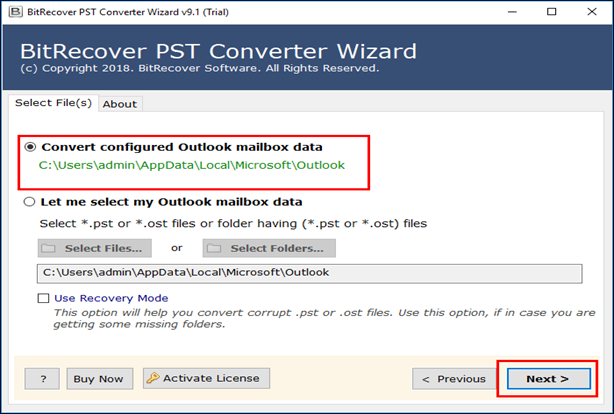
- Then press the “next” button at the end of the window. All the configured Outlook mailbox data will be loaded into GUI.
2). When the computer you are using does not have the MS Outlook configured
- When the computer you are using does not have the MS Outlook configured, you will choose the second option: “select files or select folders.”
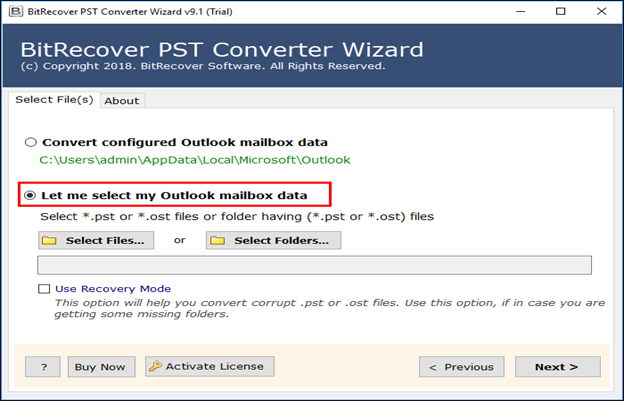
- This option will enable you to load one or more Outlook files or folders into the converter panel for conversion.
- In case there are corrupted .pst files, it is recommended that you select the “Use Recovery Mode” by clicking on the box beside the panel.
- Then click the “next” button to open the save wizard. Navigate through the saving options and select EML as the saving option.
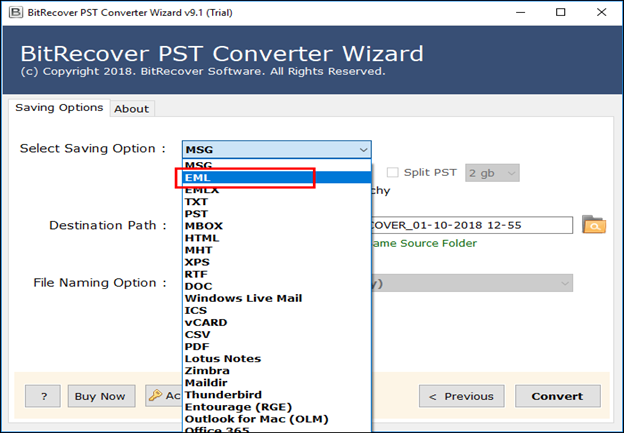
- Then enter the destination path for saving the converted files. You can choose the file naming format from the naming conventions provided in the dropdown menu in the software panel.
- When all is set, the file is ready for conversion. You only need to click on the “convert” button at the bottom of the software panel to complete the process.
Now the file(s) or folder(s) are in .eml format and are ready for transfer into the Foxmail email client.
The Transfer Process
The transfer process of the converted files into the Foxmail email client is easy because it involves drag and drop. You can drag and drop a single file or multiple files into the Foxmail email client using the computer mouse.
Once the .eml files are in the Foxmail email client, you can manage them from the software panel.
Summary: How to transfer Email from Outlook to Foxmail?
- 1. Make sure that you have installed Foxmail and Outlook on your computer.
- Open Foxmail, click "Tools", and then choose "Accounts".
- Click "Add" button on the "Accounts" window.
- Select the type of your incoming server from the drop-down list of "Server Type".
- Enter your user information for the account, including email address and password, in the "E-mail Account" part.
- Fill all required fields with the mail account information you provide when signing up your email service in the "E-mail Account properties" dialog box.
- Type an account name in the text box of "Account Name".
- Click "Ok" to save these settings and return to the main interface of Foxmail, or click "Cancel" to cancel it without saving changes.
- If you add this new email account successfully, you will see a new folder of this mail account in the left panel after returning to the main interface of Foxmail; otherwise, you can't see it, indicating that something has gone wrong when.
Final Thoughts
Foxmail email client is software that is used for mailing and managing mailing data. Therefore, one may need to transfer Outlook emails into Foxmail without losing their content. The file format has to be converted from PST to EML format before transferring into the Foxmail panel. The above steps will help you convert the files and transfer them into the Foxmail email client.