How to turn off Firewall in Windows 10, 8 and 7? A firewall is a security software that screens out incoming requests and data requests, which control access to the computer system. It is installed in the Windows to prevent different types of unauthorized connections or software from running on your computer. If you are using a desktop computer, then this article will show you how to turn off/ disable Firewall in Windows 10, 8 and 7 for your protection.
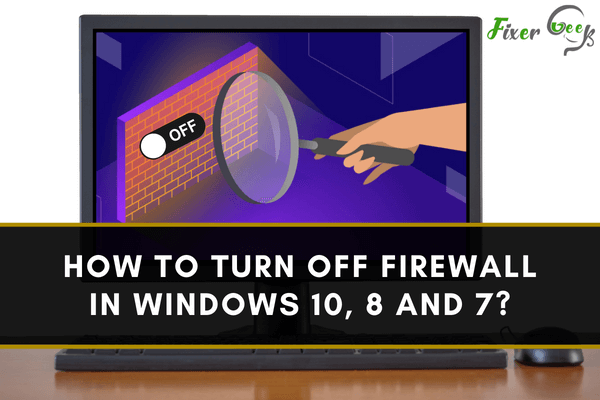
We use our PCs and laptops for pretty much everything – we use them for school, for work, and entertainment. That’s why Microsoft set up the Windows Firewall.
It’s there to keep you safe from threats from the internet like malicious hackers. Apart from that, it will warn you in case you’re being attacked so you can take proper action.
Windows Firewall can filter any incoming or outgoing data. When something seems suspicious, it can block mistrustful information. Nevertheless, for some people, this is not enough protection.
Moreover, if you’re into gaming, sometimes the connection will be blocked. This usually happens during multiplayer games where the internet is necessary. The firewall will do its best to protect you, so it tends to block the connection.
Here is how you can turn off your firewall, whether you are using Windows 10, 8, or 7.
Windows 10
If you’re running Windows 10, here’s how you can turn off the firewall and allow incoming connections:
- Click the Start button, located at the bottom of the taskbar, and choose settings. You can also use a different method by typing Settings into the search bar at the right side of the start button.
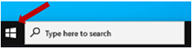
- When you are directed to the Settings page, choose the Update & Security option, usually found at the bottom.
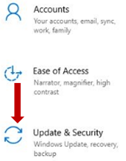
- Once you’ve chosen that, you will be directed to the Windows Security window page.
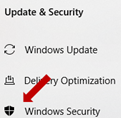
- Select Firewall & Network Protection. This should lead you to three network choices. These are the domain, private, and public networks. Simply click on each of them to turn off the firewall.
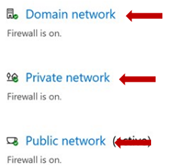
Windows 8
For Windows 8, you have to access the Control Panel from the Start button or by searching it.
When you click on the Control Panel, you will be directed to a different page. On this page, you need to select the Windows Firewall.
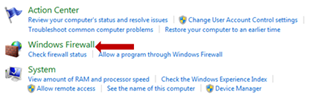
Then choose “Turn Windows Firewall on or off”.
You will be led to the Customize Settings page. You’ll find 2 network locations that you can use to have your firewall disabled. Click on “Turn off Windows Firewall (not recommended)”. Then when you’re done, press Ok.
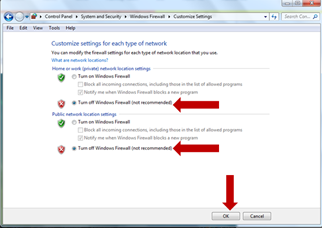
Windows 7
Similar to Windows 8, you need to press the start button on the lower left side of your taskbar. After that, numerous programs will pop up. Choose the Control Panel which is located on the right.
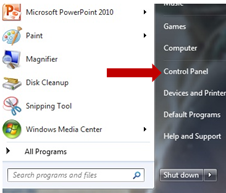
Clicking on the Control Panel will take you to another page. You’ll see Security on the left side of the window.
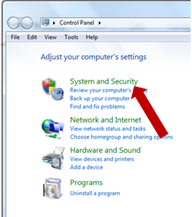
After choosing System & Security, select Windows Firewall.
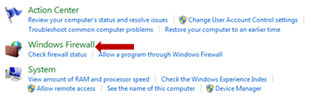
Choose “Turn Windows Firewall on or off”. It can be found on the left side of the page.
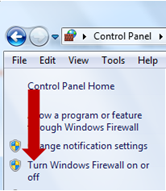
Then at the Customize Settings page, click on the option “Turn off Windows Firewall (not recommended).” Press Ok so you can finish the process.
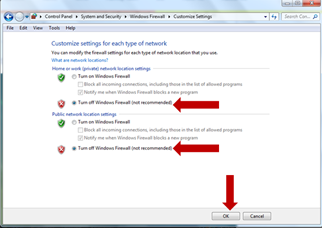
If you encounter any error during the process, you can always troubleshoot and redo it.
Summary: How to turn off Firewall in Windows 10, 8 and 7?
- If a program is not allowed to connect to the Internet, you will receive a notification. For example, when you install Skype on your computer, it will ask you if you want to allow it to connect. To continue to use Skype and not be bothered with these kinds of questions every time, you need to allow it through the Firewall. In order to know how to turn off the Firewall in Windows 10, 8 and 7, you need to follow these steps:
- Find Control Panel in the Start menu;
- Select System and Security;
- Choose Windows Defender Firewall;
- Click Allow a program or feature through Windows Defender Firewall. The list of programs that can access your computer will open up;
- Click Change settings and find the program that you would like to remove from the list;
- Select Block the connection and press OK. To turn off Windows Defender Firewall entirely, select Turn off Windows Defender Firewall (not recommended). This is easy way how to disable firewall in windows 7.
- If you are thinking that how do I add an exception to firewall? You can do it by following these steps: First locate Firewall in Control Panel.
Conclusion
There would be times when you’ll need to turn off your firewall. However, this can leave you vulnerable to cyberattacks. Whatever reason you have for turning the firewall off, always be cautious and keep a backup of your files.
Make sure you remove sensitive information like your password or your credit card information and avoid doing bank transactions. Scan your computer when you turn it back on just to be safe.
Your computer’s built-in firewall is your best bet for cybersecurity. However, with the ever-evolving malware, sometimes it can slip the firewall’s protocols. Because of this, having just a firewall to protect you is not enough, you need to have anti-virus software too.