Have you ever made a mistake in Mac? Yes, I'm sure. It was an interesting case when I was getting the application information on my computer that knew how to undo in Mac. As a result, I may share it with you so you will learn how to undo in Mac. The first and foremost thing should be creating a Time Machine backup before starting to change any system setting or installing any apps or software (like Mac applications).

Windows and Mac sure do have a tough competition in the platform of software. While the debate goes on for the umpteenth time about which one is better, Mac lovers would surely go to an extent to show why it is better! Both of them have some pros and cons but still depends on the choice that you make by preferring one above the other.
There are various reasons that mac lovers stated to justify their preference over other pc. Being cheaper in the long run or being affordable in the comparison of windows, you can have the guarantee of having a well-built product including a bunch of great software. Better security against malware, intruder, or viruses makes the choice more appealing. Also, the simple OS design, cloud storage, better and easy functions act like cherries on the top! These qualities make it easier to work on.
If you are a mac lover and planning to learn all the tricks and tips that help you to function ta laptop properly then you are just in the right place. There are many short cuts and tricks to function your mac. Suppose you are working on a text file or arranging your tasks. Just continuously pressing the mouse button to give a command is not always a great option. Though it’s not like, we are stopping you from using manual ways to function your task, but you can always have extra help and function quickly. For example, in a normal pc, you can press “ctrl + X” to cut a line while selecting the line to work easily. If you want to undo any line or task just press “Ctrl + Z” in that case.
These tricks make your work quite easier. Just like those simple tricks on other PC, you can also do those easy tricks on your Mac too.
In this article, you are going to learn how you can undo a line or task and change it.
Before that, let’s see the keyboard function of a Macbook. The Macbook keyboard is a little bit different from other PC.
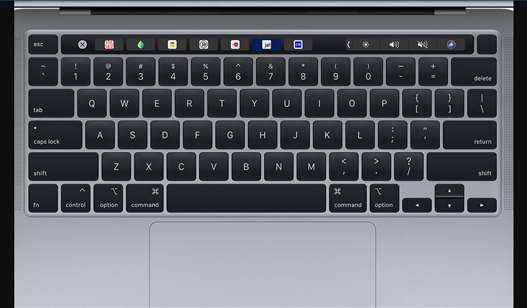
As you have your MacBook with you, you can see the keyboard is a little bit different from the regular keyboard. There are some extra keys like ‘command’, ‘option’ and they don’t have the ‘Alt’ key.
Most of the commands for your task you can do by pressing ‘command’ with other keys.
Do undo
Now that we’ve learned about the differences between the Macbook keyboard and Windows keyboard, let’s start with learning how you can undo in Mac.
Let’s follow the steps:
- Open TextEdit on your Mac.
- Write something on the file. You can also copy and paste a line there.
- Now, go to “Edit” from the title bar where you will see “Undo Typing”.
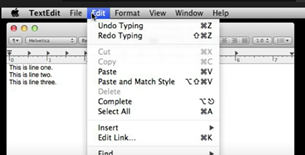
- Figure: Edit option.
- You can select the option to undo your last line or word.
- Also, you can simply do this task from your keyboard. Just press the “command” and Z button together to undo the task.
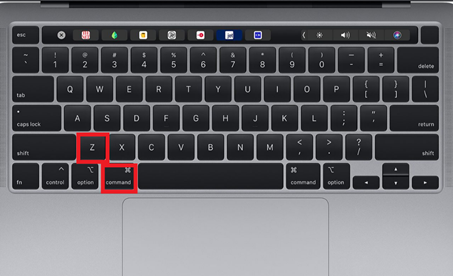
Just like this, you can undo the line and go to the previous form. You can also undo any function or drawing just by following the processes.
If you want to Redo again just press “command”, “shift” and the Z button altogether.

Thus, you can do undo and redo simply following the process.
Summary: How to Undo in Mac?
- If you want to know how to undo in Mac, this article is a useful one.
- Undo allows you to cancel your previous action. For example, if you wrote something and then deleted it, the undo feature allows you to recover the deleted text.
- There are many options for doing an undo or redo in Mac OS X. In fact, most apps have multiple methods for undoing and redoing actions.
- You can undo almost anything on your Mac. The keyboard shortcut for undo is Command-Z. This keyboard shortcut works in almost all applications on your Mac. Some applications allow you to use the keyboard shortcut Command-Shift-Z to redo the last action that you undid.
- On your keyboard, press and hold the Command key located at the bottom left of your keyboard and simultaneously press Z on your keyboard.
- On some apps such as TextEdit and Pages, where you cannot use the Command-Shift-Z command to redo an action, use Edit > Redo from the menu bar at the top of the screen instead.
- How do I undo and redo in Mac? To redo an action on a Mac, click.