- Method 1: How to Uninstall GeForce Experience in Control Panel?
- Method 2: How to Uninstall GeForce Experience Through Apps and Features?
- Method 3: How to Uninstall GeForce Experience in Windows 10?
- Method 4: How to Uninstall GeForce Experience using File Explorer?
- Summary: How to uninstall GeForce Experience?
- Conclusion
Are you trying to uninstall GeForce Experience but unable to do so? Are you having trouble locating the geforce experience program on your computer? Are you receiving a failed message when trying to uninstall GeForce Experience? This blog post will help you uninstall GeForce Experience and fix these problems.

Designed by NVIDIA, GeForce Experience is an application that permits GeForce graphic card users to take and share screenshots. It also allows them to keep graphic drivers updated and optimize game settings.
NVIDIA graphic cards are increasingly becoming popular because they bring life to games. With the app, GeForce graphic card users can therefore record, livestream and share gameplay videos with their fans and friends.
However, this GeForce graphic card is not without its downsides. Users are likely to experience issues like failed driver update, low frame rates, hogging of CPU resources among many other issues. For this reason, many people opt to uninstall the GeForce Experience application.
If you don’t want this application anymore because it takes much of your computer’s resource usage or for any other reason, there are several methods that you can use to uninstall GeForce . Here is a guide:
Method 1: How to Uninstall GeForce Experience in Control Panel?
To uninstall GeForce Experience in your control panel, follow these steps below
- To open the control panel, press the Windows logo and R simultaneously on your keyboard. Once you have opened the tab, type control and click Ok.
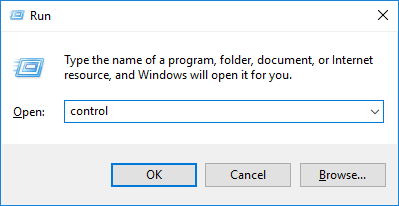
- Once you have opened the control panel, go to Programs. Below this option, you see where it is written Uninstall a program. Click on it to proceed.
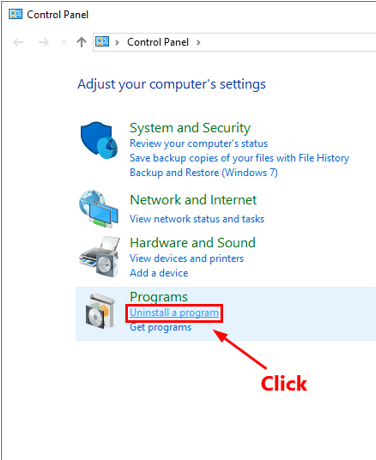
- You will be provided with a list of programs including NVIDIA GeForce Experience. Click on it to see the option Uninstall/Change. Follow the instructions provided to uninstall the program. If asked for permission to uninstall, be sure to click yes.
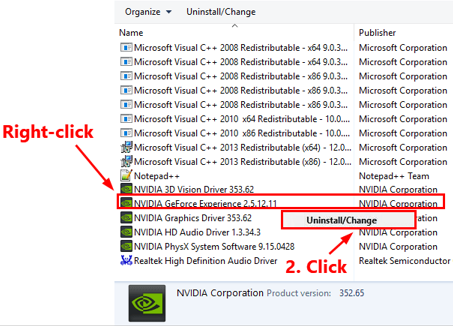
- Once you have installed the program, restart your PC.
Method 2: How to Uninstall GeForce Experience Through Apps and Features?
To do this:
- Click the search box and input add or remove programs.
- Click the first search result to open the Apps and features.
- A list of programs will appear. Scroll down through the programs and search for NVIDIA GeForce Experience.
- Click on the program and select uninstall from the menu. This will remove GeForce Experience from your computer.
Method 3: How to Uninstall GeForce Experience in Windows 10?
Uninstalling GeForce Experience in Windows 10 is an easy process. Here is what you need to do:
- Hit the Windows key to open the Windows start menu. Alternatively, you can click on the window icon on the task bar.
- Once open, click on the settings button.
- From the options provided, finds the Apps feature and open it.
- You will be provided with a list of apps. Find the GeForce Experience app and click on it.
- The uninstall button will pop-up.
- Grant permission to uninstall the app and proceed.
- Click finish to complete the uninstall GeForce Experience.
Method 4: How to Uninstall GeForce Experience using File Explorer?
If you are unable to uninstall GeForce Experience using the methods above, try using file explorer. Here is how to do it:
- Open File Explorer and go to C: Program Files (x86) NVIDIA Corporation
- You will be provided with a list of programs. Find the folder named GeForce Experience and delete.
- Then download and install a newer version of GeForce Experience. Once installed, uninstalled the program using the methods provided above.
Summary: How to uninstall GeForce Experience?
- NVIDIA GeForce Experience is the software that gives you the ability to broadcast your gameplay and control your graphics settings.
- The GeForce Experience has a lot of useful features, but some users don't need or want it on their system.
- If you are one of them, follow these steps to uninstall Geforce Experience.
- Open the Start menu by clicking the Start button or pressing the Windows key on your keyboard.
- Search for Control Panel, select it from the list of results, and click Uninstall a program under Programs.
- Select NVIDIA GeForce Experience from the list of programs, right-click its name (or click Change/Uninstall at the top if you don't have a two-button mouse), and choose Uninstall from the dropdown menu.
- Click Uninstall to confirm when prompted.
Conclusion
Above are just some of the methods you can use to remove GeForce Experience from your computer. You can choose a method that works best for your situation. However, you should note that uninstalling this application means that you will need to update the drivers manually. To do this, go to the NVIDIA website and download the latest drivers and install them.