There might be a situation when you don't have access to the internet to update your android phone. Maybe you are traveling abroad or you don't have an internet connection at home. Whatever the reason, I'm going to show you how to update android phone without Wi-Fi.

A system update might be necessary to keep your Android-powered device up-to-date and to ensure the latest features along with increased security. Whenever a new update is available for your phone’s operating system, you are automatically notified by the manufacturer. Therefore, you can quickly get the job done from the “System updates” option, which you will find in settings.
Tapping on this option will figure out if there is a new Android version available. In case you find it difficult to reach the “System updates” option, as it may vary depending on your phone’s processor, you can search for the word “update” in the search box of your phone’s “Settings” menu.
Logically, it takes plenty of time and requires an uninterrupted internet connection to complete an operating system update. That’s why a Wi-Fi network is recommended to execute the whole updating process.
Now, you need to find a feasible way to run an operating system update without a Wi-Fi network. This article will look into some practical solutions to get the job done when you don’t have a Wi-Fi hotspot around.
Use cellular/mobile data to download the update
Phone manufacturers do not allow mobile data to download large systems files for an update. This feature is quite relevant as it protects your phone from losing excessive cellular data.
Go through the following process to download system updates without Wi-Fi.
- Open “Settings” and select “Network & Internet.”
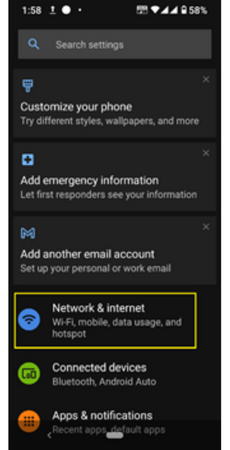
- Select “Wi-Fi” and then tap on “Wi-Fi preferences.”
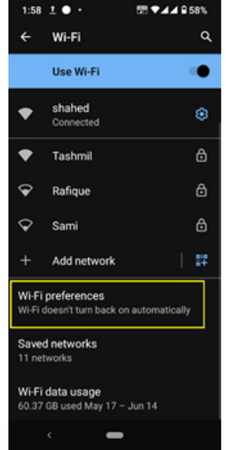
- Click on “Advanced” and then activate “Switch to mobile data automatically.” Now, you can use cellular data when there’s no Wi-Fi access.
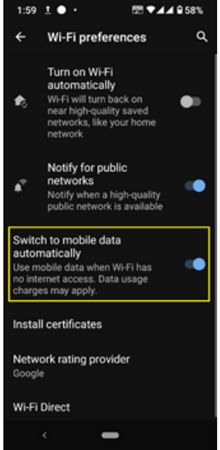
- Once enabled, pull down the notification bar and turn Wi-Fi off, then download the updates.
Update Operating System Without Wi-Fi
It’s a built-in feature of your phone’s operating system that allows updates only over a Wi-Fi network. But you are in a place with no Wi-Fi zone around. To help you out, we’ll explain the process of using mobile data as Wi-Fi.
- Method 1: Use a secondary device to convert cellular data into Wi-Fi
Apply this method if you’ve got a spare smartphone, or you can manage one from your friends/family. For this, you need to activate a large/unlimited data plan and turn on the Wi-Fi hotspot. Now you can connect with that Wi-Fi network, which will allow you to use the mobile data to download and update the operating system on your android device.
- Method 2: Use a 3G/4G LTE Wi-Fi Dongle
There are available Wi-Fi tethering devices like 3G/4G Wi-Fi dongles and Wi-Fi routers supporting 3G/4G dongles in the market. These portable USB devices will assist you in creating a personal wireless network. You can go for a dongle that only works with a particular mobile operator, or you can choose one that supports multiple service providers. For a faster connection, consider one with 4G LTE support. Most Wi-Fi dongles are allowed to charge from any portable USB power source, which will give you the convenience to get system updates on your android device anywhere.
- Method 3: Use a Wi-Fi Router that supports a 3G/4G dongle:
Another efficient method is to use a portable Wi-Fi router that helps to tether mobile data from a dongle over Wi-Fi. All you need is a 3G/4G dongle that accepts your SIM and a dongle-supported Wi-Fi router. Then, when your device establishes a connection with the tethered network, it will consider it a standard Wi-Fi network. You can efficiently run the system update using mobile data.
Our findings suggest that using a Wi-Fi dongle is a wise choice for tethering a mobile data connection anywhere as it is power-consuming and resource-friendly.
Summary: How to Update Android Phone Without Wi-Fi?
- It can be done by connecting your phone to the PC and using the tool 'Sony Mobile Flasher'
- The tool is available for free from xda-developers website.
- Alternatively, you may make use of a file explorer like X-Plore to update your Android phone without Wi-Fi.
- So here's how to do it – connect your phone with your computer through a USB cable.
- Once you have downloaded X-Plore, launch it. This will give you access to the storage of your device on your computer.
- From here, you can copy the Android update file (.apk) which you download manually onto your phone's internal memory or SD card.
- There are several ways of updating an android device without using Wi-Fi as connected to it.