If you're wondering how to update RetroArch on your PC, PS3 or Android, there's a few different ways. This tutorial will take you through all of them step by step.
Nowadays, a variety of programs with different characteristics are being developed. However, some desktops or technology still fail to successfully run some applications due to the various computer languages or interface being used to create them. Due to this, emulator frontends are developed to allow any computers to run programs written specifically for a particular computer.
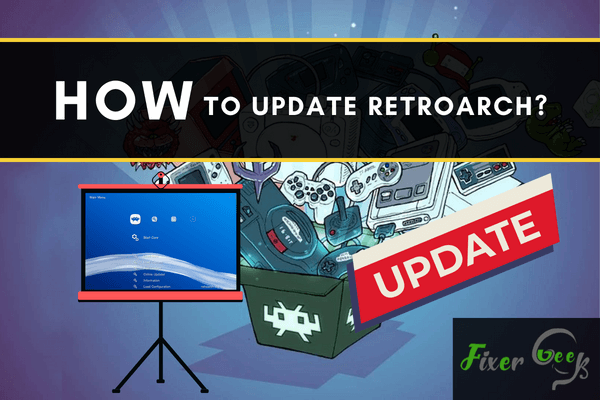
One such emulator is RetroArch.
What is RetroArch?
RetroArch is not only a frontend for emulators but also for media players and game engines. It has a slick graphical interface that allows a variety of classic games to run in different types of computers. Furthermore, you don’t have to install multiple applications to make it work because of its unified configuration.
Amazing Features of RetroArch
RetroArch allows you to record and save your gaming sessions, stream your games to other platforms such as Youtube, and join or host any network gaming session. It is highly configurable, so the joypads you’ll be using won’t be a problem since joypads are automatically configured as you plug it in.
You aren’t limited to modern games since RetroArch has a shader that could successfully play old games. Not only that, but it could also imitate how old CRT monitors look like. It is not limited to imitating styles, but you can modify or create the effect that you want. This is highly well-suited with Mas OS X, Windows, and Linux.
If you are an Apple or Android user, you don’t have any problem using this emulator. For those gamers, RetroArch is compatible with various game consoles such as Wii U, PS Vita, etc.
How to update your RetroArch?
RetroArch developers keep on upgrading the program to make it more user-friendly despite it being already user-friendly and filled with features that offer a great experience to users. Due to how frequently they push updates, once you have installed it on your computer, you have to update it from time to time.
The question is, how? Well, it’s actually pretty quick and easy. To help you, we have prepared these steps so you can update your emulator without losing any setting or any core and without having to download anything.
- Launch RetroArch by clicking on any game or any programs that are using RetroArch as an emulator.
- After launching, you will be directed to the RetroArch’s main menu. From the main menu, click on the Online Updater option.
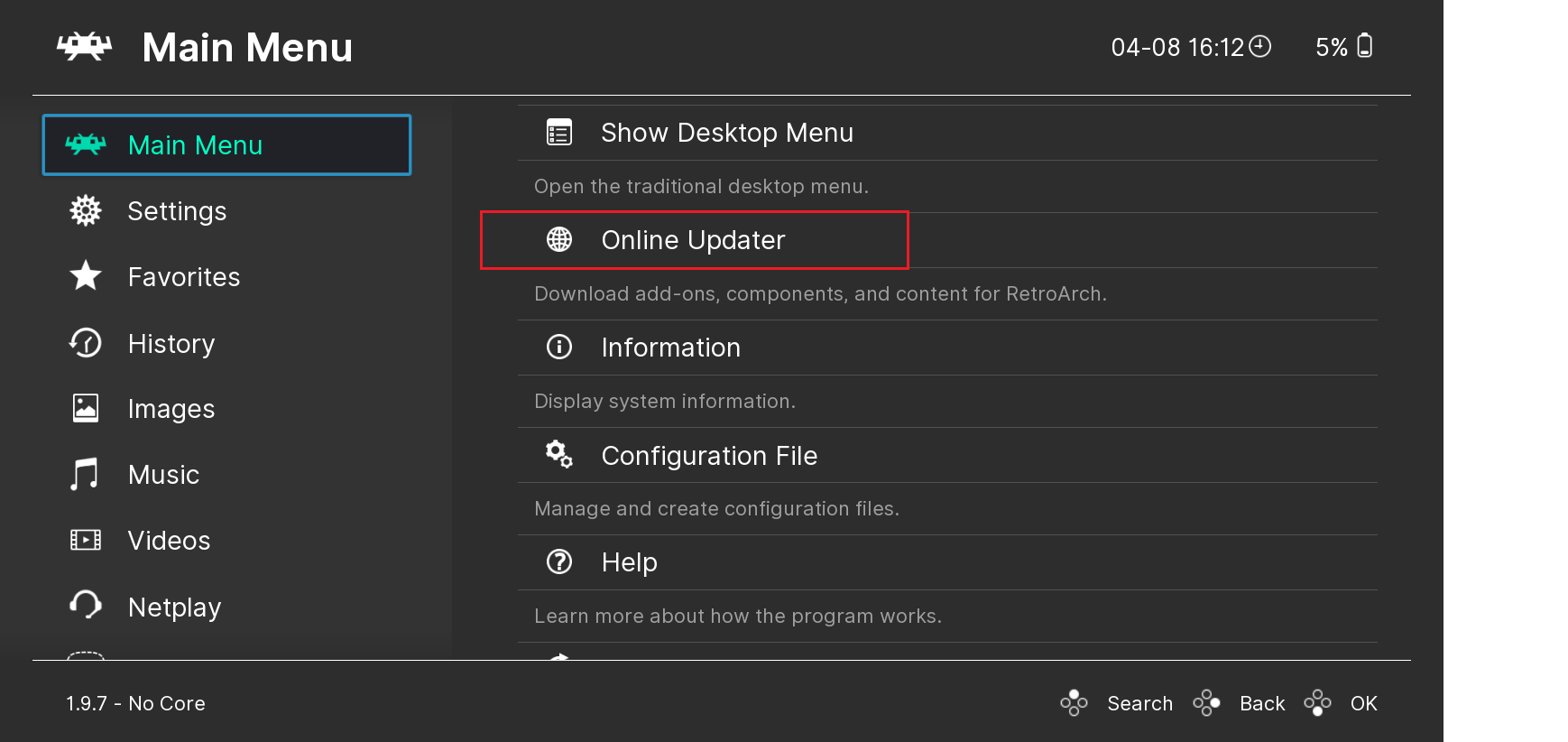
- From the online updater, select the Update Core option. Once you have updated the cores, new cores will then be installed.
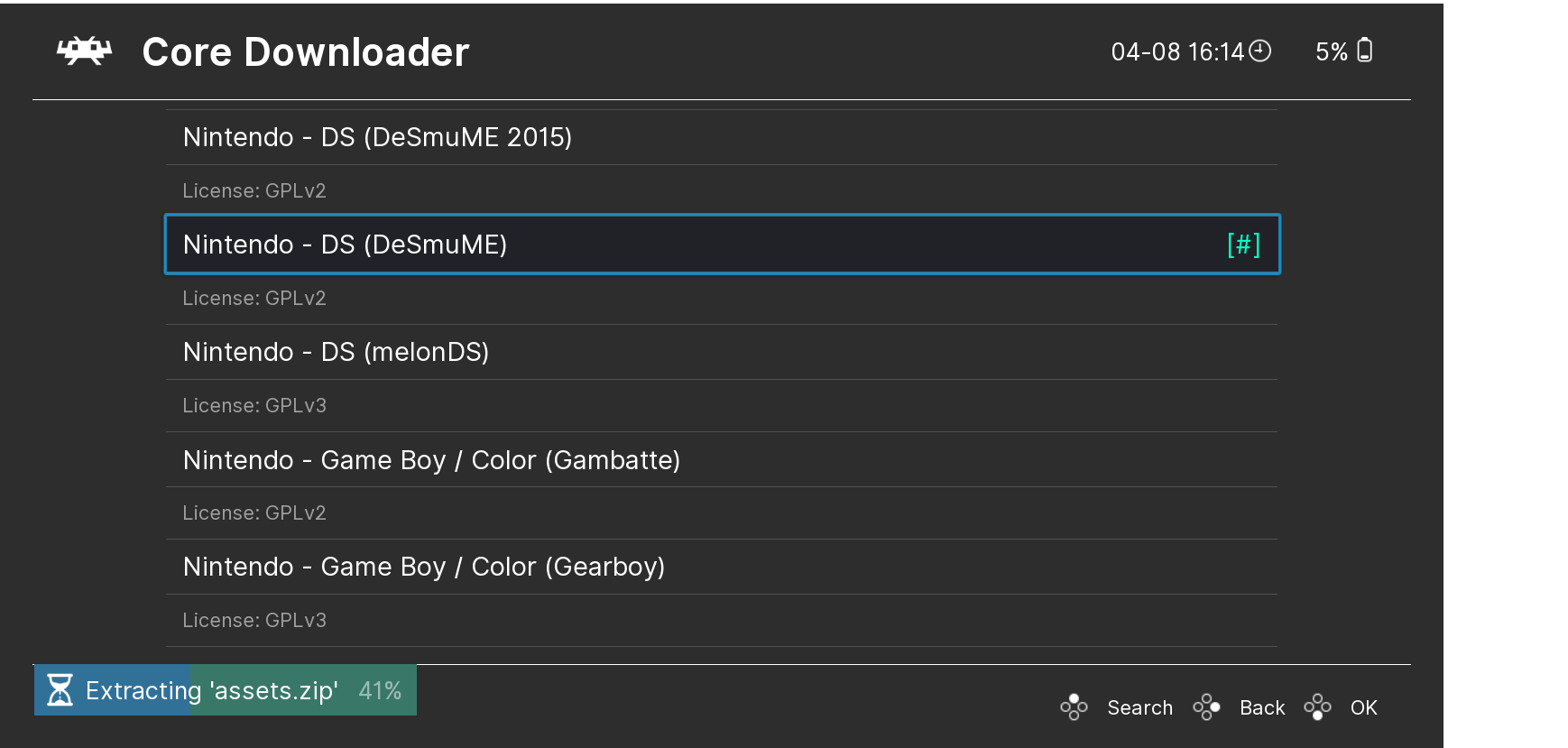
- To load an installed core, go to the main menu, find, and select "Load Core." You can now select the newly installed core that you want to utilize.
- After loading core, you could already see the Start Core option inside the main menu. To start the core, click on that option.
Well done! You are now done updating your RetroArch! Make sure to keep it updated on the new features and development of the software by visiting the "Update Cores" from time to time. With this, you’ll be able to always use the best version of RetroArch.
Summary: How to update RetroArch?
- So you want to update RetroArch to its latest version? You have come to the right place.
- If you’re on Windows, there’s no need to do anything special at all - just run the installer and it will overwrite your previous install.
- If you’re on Linux, you either need to compile a fresh package or preferrably build a newer version by hand.
- If you’re on Mac, there’s no binary package yet but you can build from source by following the instructions here.
- If you’re on Android, there are two routes that you can take - either download a new version of RetroArch apk for Android or get a nightly release of RetroArch for Android by going to this link and downloading the latest apk from there.
- If you’re on iOS, it is recommended that you upgrade via Cydia or via APT once Saurik adds our new repository in the future.
- This should be enough to get an updated version of RetroArch up and running!