There has been a lot of confusion about native local files not showing up in Spotify. If you've been struggling with the same problem then this guide is for you! To solve this problem, I had to go through some back and forth with their support team. Here, I will share my experience and help you get your local files working on Spotify for good.
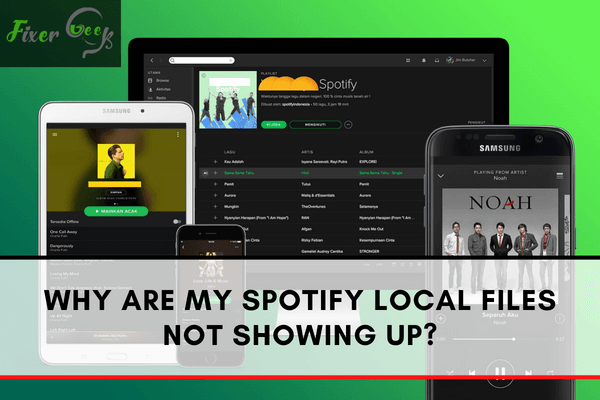
While it is true that Spotify offers its users an enormous collection of different music coming from all parts of the world, there are still times that music from some artists and bands are not readily available. The problem lies with what to do after encountering that problem. Given that Spotify permits its users to play music while offline using its desktop app—for instance, the users can download music from a different source and play it on the app—it's still not easy as it seems to be.
Problems arise from using the app such as 'Spotify waiting to download error' or the main problem focused here—the local files not showing up on Spotify. The latter kind of error often occurs in both android and apple mobile apps, but there are also claims that it can also be encountered on the desktop app.
How to Fix the Problem?
There is one main reason behind the problem' local files not showing up on your mobile or desktop app. That is the setting for the firewall on both the Windows and Mac devices—the place where the local files are kept. The following are the fixes for the problem:
Change the Settings for the Firewall
Make sure that your phone and computer are connected to the same wifi network before you try to fix your firewall settings. If your computer uses an Ethernet cable, make sure you remove it and connect it with the same wifi connection where the phone is connected. This is an important step that can't be overlooked.
Here's the step to change firewall setting:
- Search for the control panel on the device and open it. Look for Windows Defender Firewall on the search bar. Click on it to open.
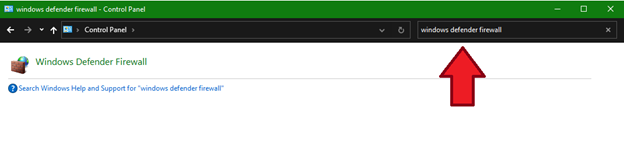
- On the left side of the Windows Defender Firewall, look for 'Allow an app or feature through Windows Defender Firewall' and hover the mouse to click on it.
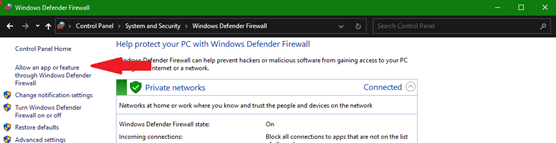
- Find the click settings button and click on it. A list of applications will be seen below, try finding 'Spotify' or, if not found 'spotify.exe.'
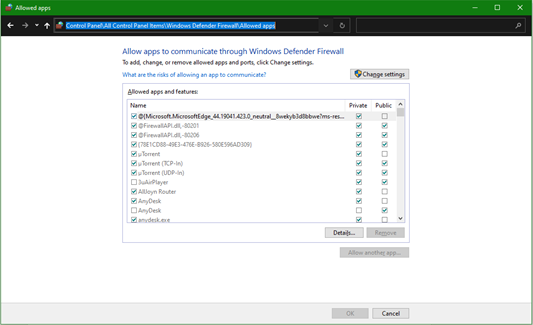
- After finding the 'Spotify' file, click the box under the public and private columns right beside it then press the 'ok' button on the bottom end. Doing so will save your new settings.
Clear the Cache of the App and Reinstall
The steps above may help if the local files can't be found on the phone. What if it can't be found on a desktop app? The solution that can be useful here would be clearing the cache and reinstalling the application.
Clearing the cache, uninstalling, and reinstalling the Spotify application can help solve most of the app's problems on the desktop. However, this requires a lot of third-party applications. Fortunately, there is one app that can do the entire job—the IOBit Uninstaller.
- Look for the installer and download it.
- Open the application after the download. Next, look for 'Spotify' under the 'All Programs' category.
- Upon finding 'Spotify,' click on the green dustbin found beside it. Doing so will uninstall the app.
- A new window pops up. There will be an option indicating 'Automatically remove residual files.' Click on it before hovering over the 'Uninstall' button. The application will be deleted on your device, together with all the traces and data it has.
- After uninstalling the app, find it up again and reinstall it. It will download the latest version of the app. Open it after successfully doing so.
- After opening the app, search for the settings. Look for the 'Show Local files,' turn it on, and then set the location where your mp3 files are saved. Check if all of the mp3 files can be readily accessible to the app now.
Summary: Why are my Spotify local files not showing up?
- The feature is only available to paid subscribers.
- People who use the free service don't get access to the local file storage feature.
- Spotify is instead focused on improving the experience of its free version, which already offers unlimited streaming.
- It plans to add features such as curated playlists, better browsing and suggestions based on your listening history, and an improved mobile app.
- There are ways to get around this local storage limitation.
- People who don't want to pay for Spotify can still listen to all their regular songs.
- They just have to store them locally instead of using Spotify's cloud storage feature.
- The best way to do this is by creating a playlist in Spotify called "Local Files" and adding all the songs you want to be able to listen to offline onto it.
- After that you'll be able to listen to them using Spotify's desktop app as usual but they will be stored locally on your hard drive instead of in the cloud, which means they won't count against your monthly available storage space.
- You can then sync them with your smartphone or tablet so that you can listen to those files while you're offline.
Final Thoughts
Encountering problems with Spotify is common, just like any other application. It can be pretty nasty, especially if the fix is not that easy as one click away. However, with the presence of the internet and a lot of fixes found on the web, any other problems might be easy to fix as one click away that can help save the day.