The other day an email went out to our subscribers and it wasn’t formatted correctly. I wanted to change my HTML email settings, but I couldn’t find the right place. Where's that at? How do I change my email settings? With Google being rebuilt and rebranded, we want to make sure you have all of the information you need for your account! Here is a walkthrough on how to access your account/email settings:
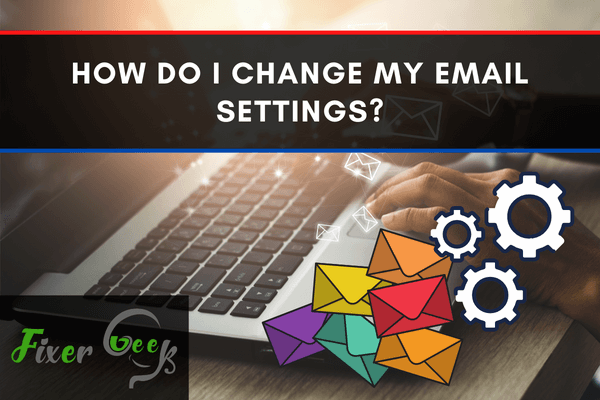
Emails are one of the most important aspects of our modern lives. It lets us communicate with anyone all over the world. The great thing about emails is that it is very customizable. You can change various settings to suit the email to your needs.
There are numerous email platforms out there, with different setting options you can tinker around with. We won’t be able to cover how to change email settings for every platform. However, once you learn how to access the settings of one, you’ll have a general idea of how to change the settings for other email platforms.
In this article, we’re going to look at how you can change your Gmail settings, one of the most popular email platforms on the internet. Gmail is very convenient to use and one of the most user-friendly email platforms out there. Make sure to follow the instructions carefully to know how to access these settings.
How to Change Gmail Settings?
Follow these steps to know how to change your Gmail settings. Each section will be dedicated to one platform.
Computer
Gmail’s main platform is the desktop computer. Here, you’ll be able to change all the available settings in Gmail.
- To change Gmail settings on your personal computer, first, open Gmail.
- Next, locate the Settings button. It is found on the top-right side of the Gmail interface. It looks like a gear. Click it. It should open a drop-down menu.
- You can then click on the Settings tab in the drop-down menu to open the Settings Menu. Refer to the image below.
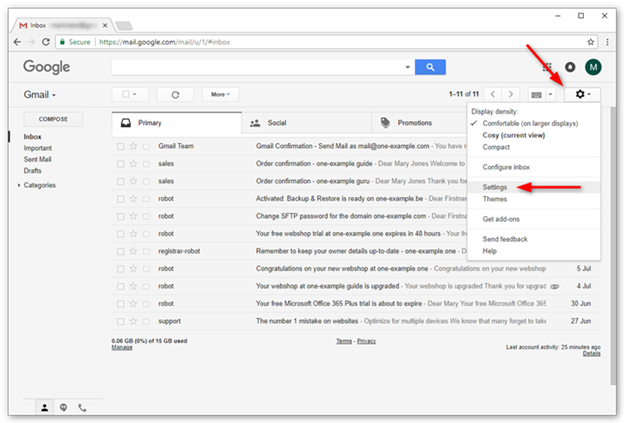
- Once you open the settings tab, it should display a new menu called Quick Settings. In this menu, you can change various things.
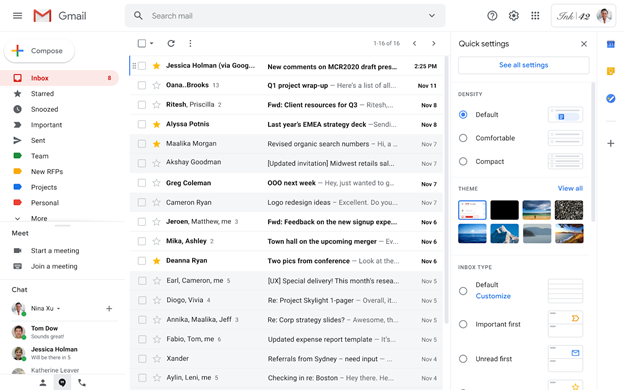
- You can change the theme, density, inbox type, etc. This will really let you customize your Gmail interface as your own.
That’s it, it is quite simple and convenient to change Gmail settings. Google has made sure to provide plenty of options for you to change and personalize.
Android
Let’s look at how you can change Gmail settings on your Android devices. Do note that some settings in Gmail can only be changed on a personal computer.

- Open the Gmail app on your Android phone or tablet.
- Tap on the Menu button located on the top left of the screen.
- Tap on General settings to open the menu.
- Here you can customize various settings in your Gmail while on your phone.
- Some of the settings you can change are; Swipe actions, Conversation view, Sender image, auto-fit messages, etc.
iPhone & iPad
Finally, let’s look at how to change email settings on your iOS devices. Some settings can only be changed on a computer.
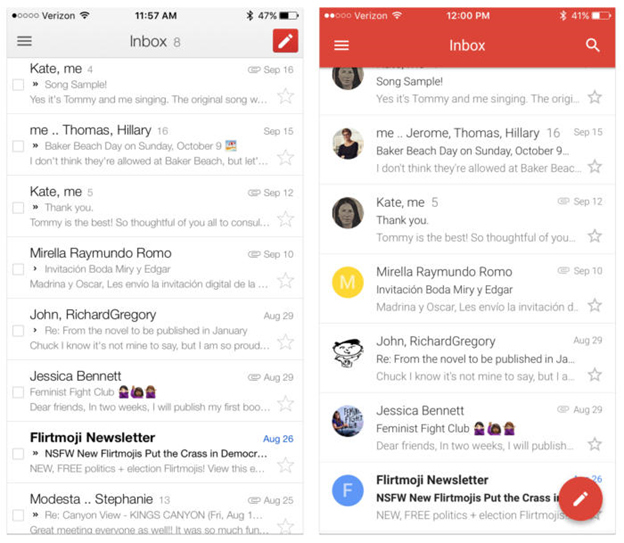
- First, check if you have the Gmail app downloaded.
- Next, locate and open the Gmail app on your iPhone or iPad.
- Locate the Menu button on the top left of the screen.
- The Settings option is located at the bottom of the list, so scroll down.
- Tap on your account to open the settings menu.
- Some of the settings you can change are; Notifications, smart reply, clear search history, vacation responder, and more.
Now you know how to access your Gmail settings on every platform. Be sure to only change settings that you’re familiar with or comfortable changing. If you’re unsure whether you should change something, we recommend not changing it. It is better to be safe than sorry.
We hope that this has helped you navigate your Gmail account a lot easier. Thank you for reading.
Summary: Do I Change My Email Settings
- To change your email settings go here.
- Select the option that lets you change your settings.
- Make your changes and save them.
- You can change your email settings if you follow these steps.