Lets start with a simple question, How to activate Avast for Firefox? Avast Passwords, formerly known as avast! 4 Home Password Manager can be used in Mozilla Firefox to store all your passwords in an encrypted form. The program is easy-to-use and is integrated with the browser’s internal password manager. You can read on as we give you step by step instructions on how to Activate your Avast Passwords in Firefox.
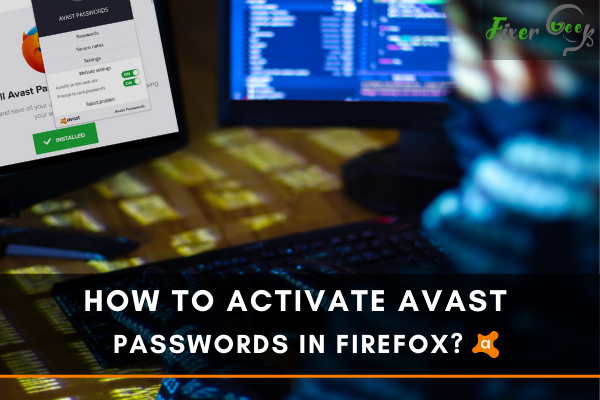
Avast password is a highly secured feature that stores all your data and password very safely. It can also autofill your information for logins and web forms. However, when keeping your data in browsers is risky, the Avast password manager works as a shield to protect your privacy.
In this context, we will review how you can add Avast Password in Firefox to protect your browsing data. You can also follow these instructions for any browsers you like. Let’s jump into the tutorial.
Activating Avast Password in Firefox
Here is the process of Avast password activation for Firefox.
- Launch the “Avast” antivirus user interface on your PC desktop.
- Select “Menu” from the top right-hand side of the application.
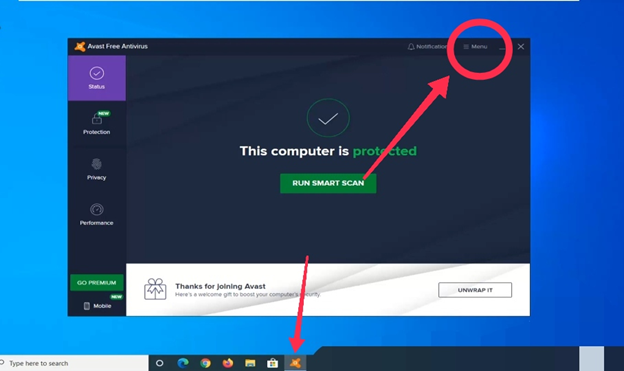
- Click on “settings” to open the “General Settings”.
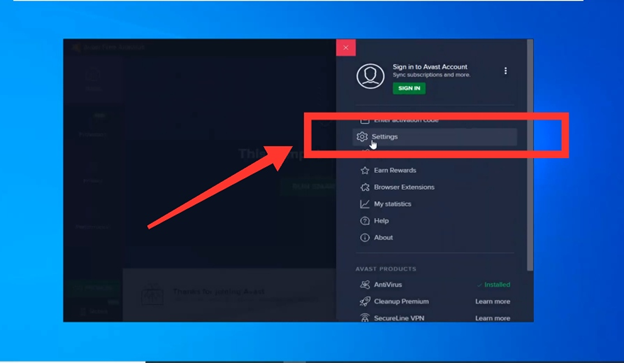
- You will get some options there. Click on “Password” from there to open it.
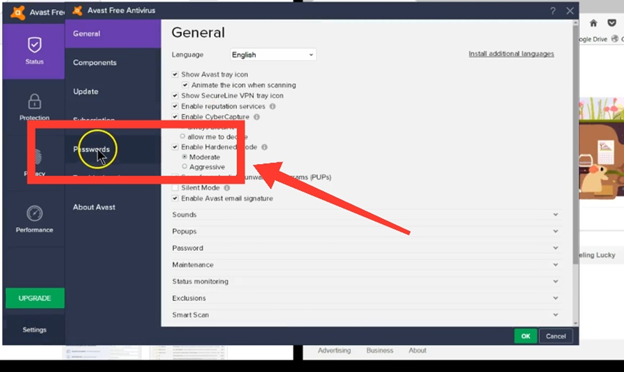
- Scroll down to find “Browser Integration.” You will see all the available browsers on your PC there.
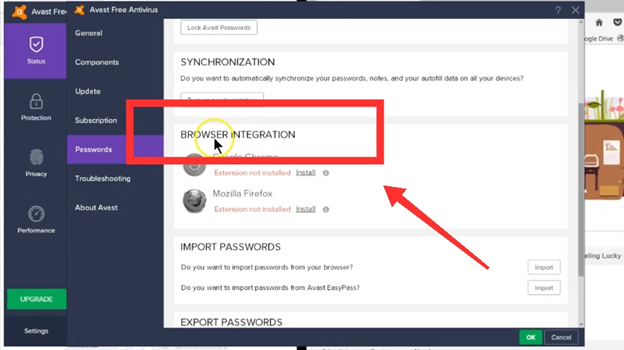
- Find “Firefox” from there. It will say, “Extension not installed.” Click on “Install” underneath the “Firefox” option.
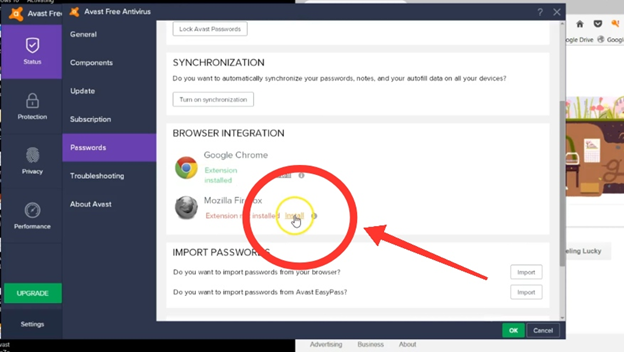
- A new window will pop up on your screen for the installation. Wait for the process to end.
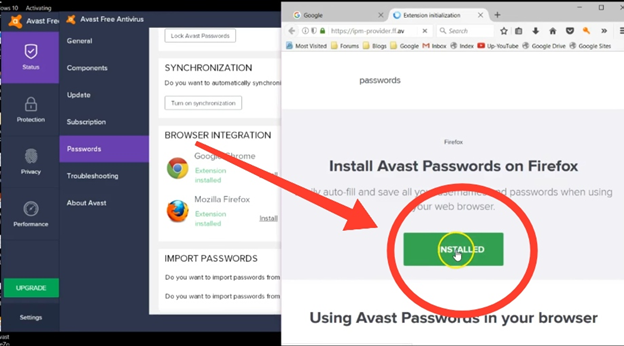
- When done, check the “Key” icon on the top right corner of “Firefox.” If the exclamatory sign is gone, your Avast password activation is done successfully.
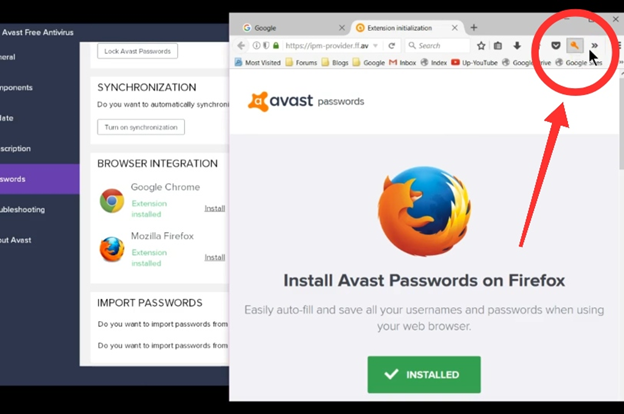
Re-Adding Avast Password in Firefox
If you have somehow cleared or lost Firefox password data from Avast, you can quickly restore the password and information. Follow the process we have added below to add your Avast password in Firefox again.
- Go to your desktop and launch Avast from there.
- Click on “Privacy” from the left side of the application window.
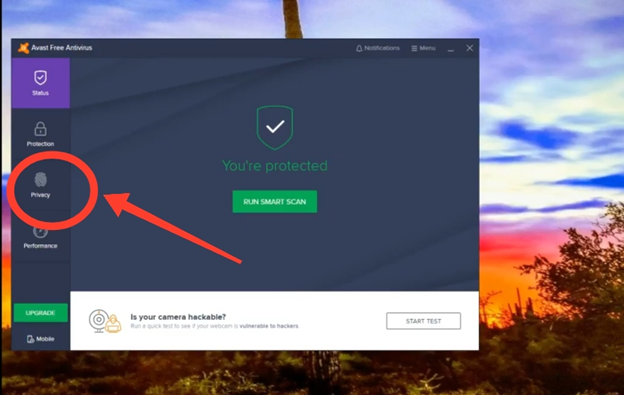
- Select “Password” and click on “Settings” visible on the top right corner.
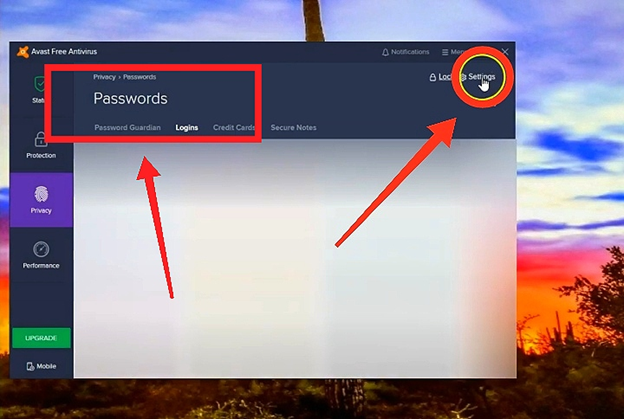
- Click on “Browser integration” and open it. You will see a list of browsers that are available on your computer.
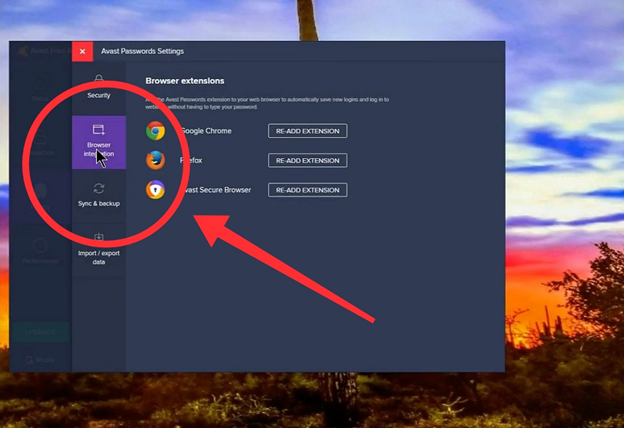
- Find “Firefox” and click on “Re-add extension” visible beside the browser name.
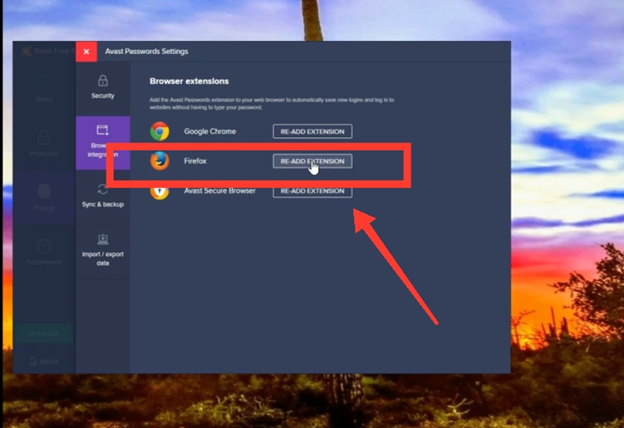
- A new “Firefox” window will open. Your Avast password will be restored in Firefox.
How can I Install Avast Password?
If you haven’t installed the Avast password manager yet, here is the step-by-step process for you below. Check it out.
- Open the “Avast” antivirus application on your PC.
- Click on “Menu” from the top right corner and go to “Settings”.
- You will get four new options there. Select “Privacy” and click on “Password manager” from there.
- Now, check the “Show Avast password” option visible on the “Password manager” settings.
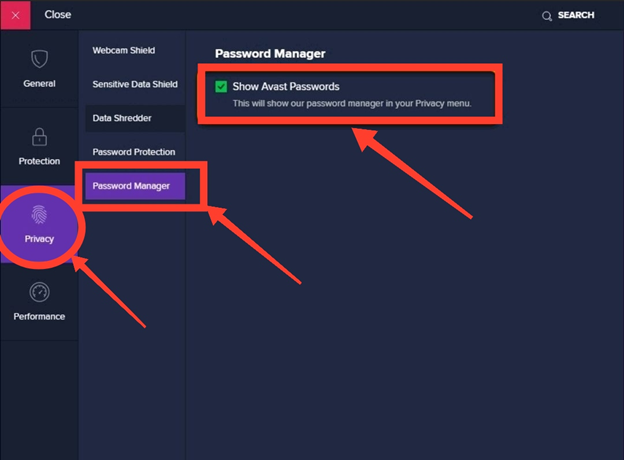
- Now, select “General” from the four buttons on the left. Click and open “Troubleshooting” from there.
- Scroll Down and look for the “Having Problem?” option. Click on “Add Components” right beside the “Repair app” option.
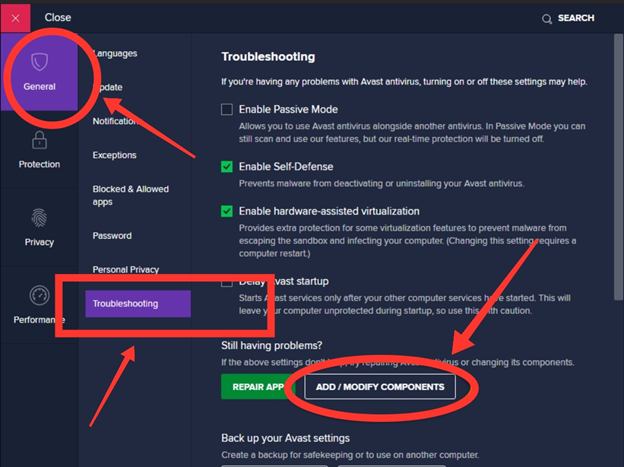
- A new interface will appear with a bunch of options. Find and check the “Password (old)” choice and click on “Change”.
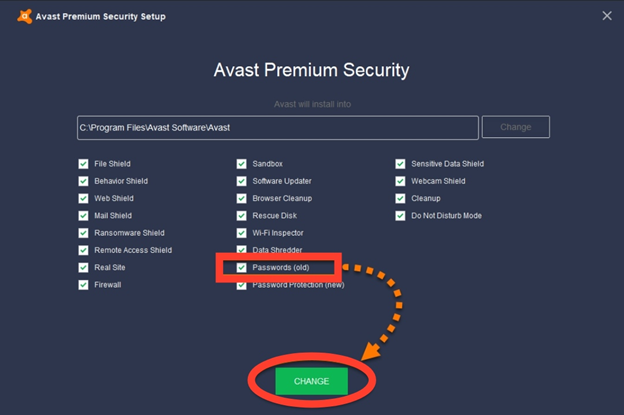
- An authorization notification will appear seeking your confirmation to continue the process. Click “Yes” to save the change.
- Clicking on “Done” to finish the process.
Summary: Activate Avast Passwords in Firefox
- In Firefox, click the three dots icon at the top-right corner of the screen and select Add-ons from the menu.
- In the Add-on Manager tab, switch to Extensions.
- Select Avast Passwords from your list of installed extensions and click Preferences.
- Click Enable in Firefox to activate Avast Passwords in Firefox.
- You can activate avast passwords in firefox.