How to change IP address on iPhone remains a complex issue despite the availability of different tools and methods for changing it. When you search for an answer to the question on a search engine, the results that appear are mostly those that offer proxy connections, VPN applications and other software, which can help you to change your IP address and protect your anonymity online. The fact is that most of us do not know precisely how to change IP address on iPhone, which means that some of these tools will not work as expected.

When the computer or any device such as iPhone, Android phone or MAC, etc. joined to the Wi-Fi network, it features an Internet Protocol (IP) address that the websites on the web use to locate your device. Typically, the device automatically sets its IP address, so you don’t need to bother with it. However, you may have to change it or hide it if you face difficulty joining the internet server or if you have a particular cause to set a specific IP address to the iPhone.
Changing IP Address on iPhone
- Access the “Settings” menu from the iPhone.
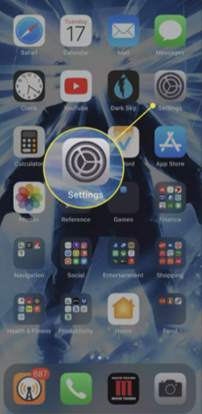
- Go to the “Wi-Fi” option. The available networks will show up on the screen. Locate the Wi-Fi that you are using presently. It will usually have a blue tick mark.
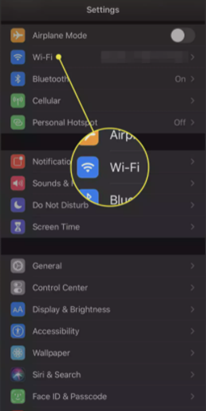
- Click on the “Information (i)” logo beside the Wi-Fi name.
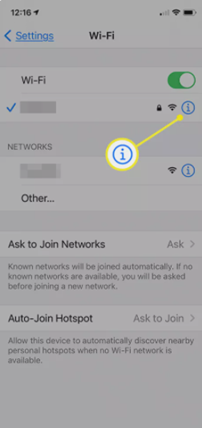
- Some settings and information about the active network will show up. Click on “Renew Lease.”
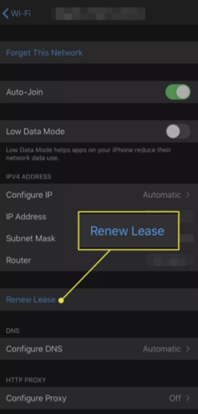
- Select the “Renew Lease” option from the lower part of the window again. It will change the IP address automatically. However, remember that it doesn’t work every time and rely upon the network and router’s configuration.
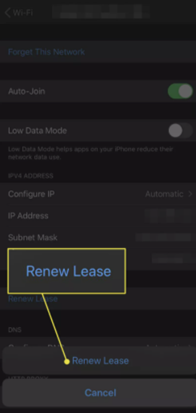
- Then, you may set a static IP address to the iPhone for changing the IP address manually.
- Again, access the Wi-Fi settings of the iPhone and then select the Wi-Fi network you are presently using.
- Open the “Information” window of that Wi-Fi network. Select “Configure IP” from the “IPV4 Address” menu.
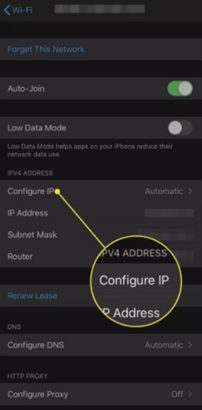
- Then, click on the “Manual” option and put the IP address you wish. Select “Save” to complete the changes.
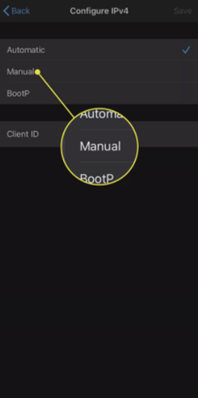
- You can only change the last two or one IP address number in the IP address section. Also, you have to put the Router IP address and Subnet Mask information too.
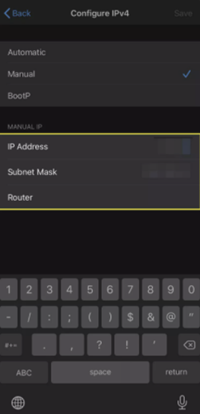
- You may also modify the IP address of your iPhone by changing the Wi-Fi networks. For example, you are using a Wi-Fi network, but you are unsure about the IP address. Join another Wi-Fi network, and it will automatically change the IP address.
- Another way is to join the mobile data network, providing you with a new IP address.
- You may also apply to any proxy server or browser to change the IP address. Then, your iPhone will browse through the web with the proxy IP address. However, it doesn’t provide strong security, and the webpage load speed is less too.
- You may try applying a VPN to change the IP address on the iPhone, which is a more practical and user-friendly way. VPN makes your browsing safer and also hides your IP address from harmful connections.
- First, you have to download a VPN and set it up on the iPhone. There are lots of good VPN is on the web. You may choose any one of them. Some of the best are: Express VPN,Nord VPN, IP Vanish,Surf shark etc.
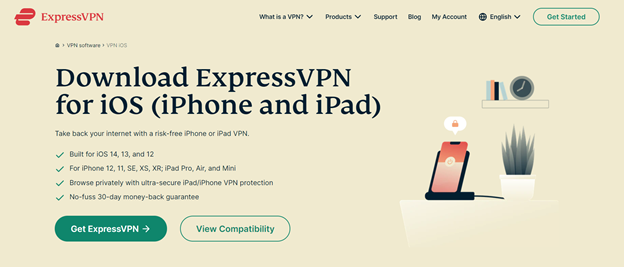
- After setting it up, join a VPN server. It will join the server with a new IP address. Then, you can browse the web and go to various websites. When you access a website, it will go with the server’s random IP address. So, your iPhone IP address will be safe and hidden.
Summary: Change IP Address on iPhone
- Tap "Settings" on the home screen.
- Tap "Wi-Fi."
- Tap the Wi-Fi network to which you're connected.
- Tap "Renew Lease," which will release your current IP address and assign a new one.