In order to connect your HP printer to the network, it is essential that you know the IP address. The IP or the Internet Protocol address is a set of numerical codes that are dynamically allocated to the devices connected to a network. In case of HP printers, the default IP address from the factory would be 192.168.1.1, but you can change it any time. Here's what all you need to do about it:

If you have difficulties joining the printer to a network, setting it to a static IP address may solve the situation. Usually, most printers work with dynamic IP addresses, but this alters discontinuously. It makes joining the printer difficult, especially after modifying the networks. Also, giving the printer a manual IP address will help you configure the network. It is convenient when you have multiple devices joined to the same network.
Changing IP Address on HP Printer on Windows 10
- Before changing the IP address, find the present IP address of the printer. Also, ensure that the printer is online too.
- Then, access the web browser. Select the search bar and put the IP address. Tap “Enter.”
- Pu the username and password of your printer when asked. If your printer doesn’t have a password, then put “admin” on the “Username” field and keep the “Password” field empty.
- Locate the “Settings” option of the HP printer. Select it. Sometimes it is labeled as “Network” also.
- Access the “IP Address Configuration” page. You may also see the “TCP/IP” option here.
- Open the “Network” tab. Select “Manual IP” in the place of “Automatic IP.” In some cases, the options are “Static IP” and “Dynamic IP.” Choose “Static IP” there.
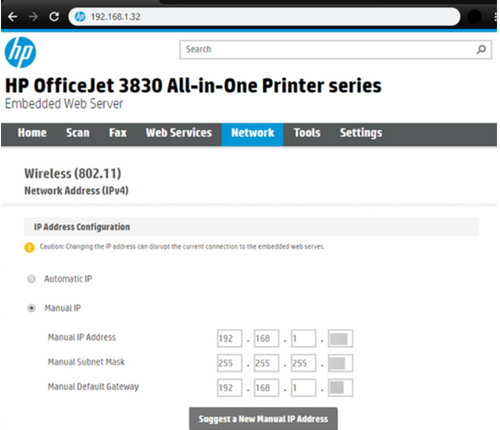
- Then, put the IP address you wish to assign to the printer. Click on “Apply” to save the alteration and exit the browser.
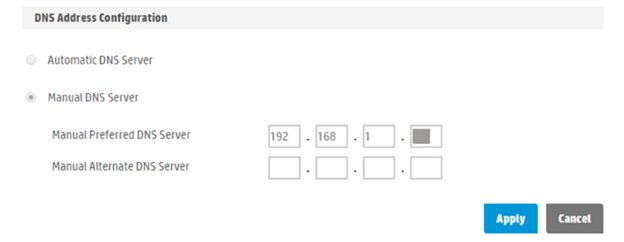
Changing IP Address on HP Printer on Mac
- Select the “Apple” logo from the upper left side of the Mac window. Access the “System Preferences” menu.
- Locate the “Printers & Scanners” option and select it.
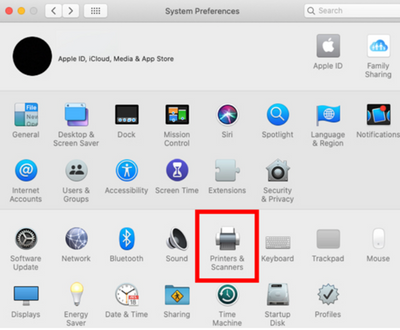
- Click on the “Options & Supplies” option to access the printer settings.
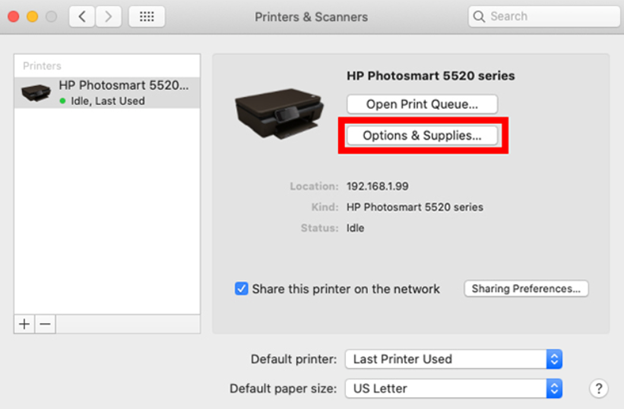
- Here, you will see the “Location” field beneath the “Name” of your printer. Put the IP address you wish to assign the printer in the “Location” box. Select “OK” to finish the modification.
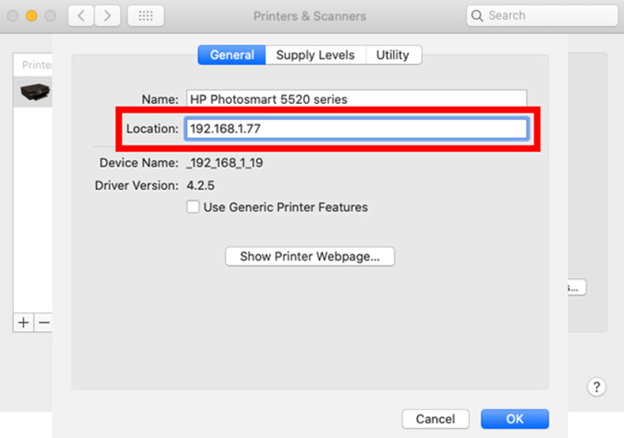
Finding the IP Address of HP Printer
- First, locate the “Setup” button from your printer. Select it to access the display setup menu. Advance to the “Network Setup” menu applying the arrows. Tap “OK.”
- Access the “Print Network Settings” option using the arrows and click on the “OK” option. It will print your printer’s network settings that contain the current IP address, Default Gateway, and Subnet mask.
Finding the IP Address of HP Printer on Windows 10
- Select the search field on your PC and put “Control Panel.” Click on “Open” to access it.
- Locate the “Device and Printers” option and select it.
- Access the options by right-clicking on a printer. Then, go for the “Properties” option.
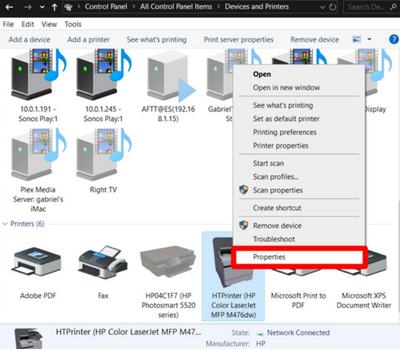
- Open the “Web Services” section. You will get the “IP address” under the “Troubleshooting Information” section.
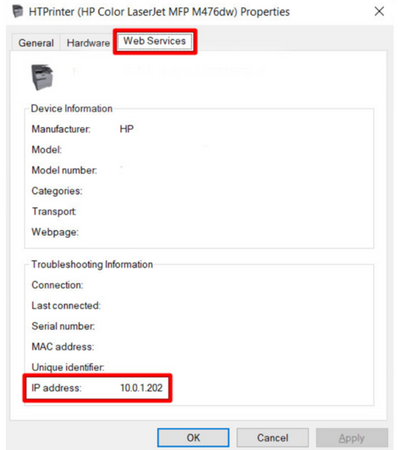
Finding the IP Address of HP Printer on Mac
- Access the “System Preferences” menu from the “Apple” logo.
- Select the “Printers & Scanners” option and open it.
- If you have multiple printers, the list will be at the left panel in the window. Select one, and the printer information will show up.
- The present IP address is in the “Location” field.
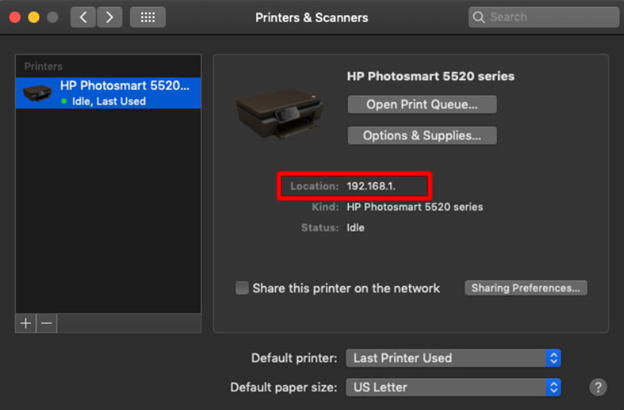
Summary: Change IP Address on HP Printer
- How to Change the IP Address on a HP Printer.
- Open the web interface by navigating to the printer's IP address.
- Navigate to the network settings.
- Click the "Settings" button.
- Select "Wireless Setup Wizard" from the menu.
- Choose your network and enter your network password.