How to close Amazon AWS account? The article gives the best instruction to close Amazon AWS account step by step with the clear explanation. If you are using cash-credit card or debit card on Amazon, then you have an option for the return. But you will have to cancel your service if you don't want to be charged any further.
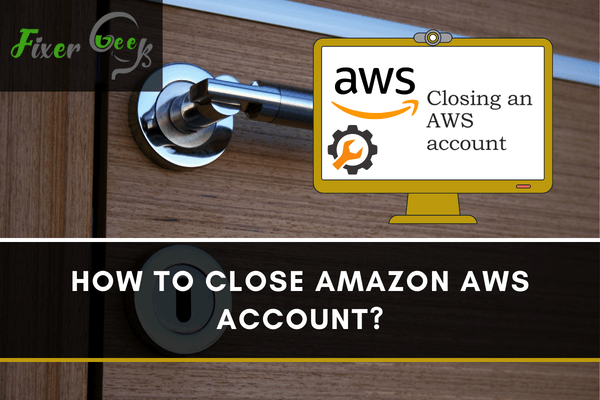
As you may already know, Amazon Web Services (AWS) provides on-demand cloud computing platforms and APIs to companies and professionals. By cloud computing, it means something like an analytics service. You can compute, use database storage, deliver contents, and use other features to scale & grow your business.
With Amazon AWS, you can run dynamic websites and web-based applications, store your files, business information, contact details, and many more. You can also manage databases like MySQL, Oracle, PostgreSQL, or SQL Server to store information.
However, you may come to a situation where you need to close an Amazon AWS account. Let’s find out how to do that.
Possible reasons for an account closure
Although it’s a great platform, you may want to terminate your account for various reasons. You may have a second account with a new team (IAM users) and want to get rid of the first one. Or you may want to switch to a different business by closing all the ties.
The drawback is, you can’t just abandon an AWS account. Amazon will keep charging you for the services you subscribed for. So the only way is to close your AWS account following the general procedures.
Before you close the account
Here’re a few things to consider before closing your account:
- Please note that all of your resources may not be automatically terminated. Even after you request a closure. So it’d be a good idea to terminate your resources. Otherwise, you’ll be receiving “ghost bills”.
- Check your bill details for sources of the bills. That way, you can terminate the services much quicker.
- Clear out your bills and make sure there are no overdue bills.
- After 90 days, all resources and information will be permanently erased. So If you plan on coming back, do so within 90 days.
How to close (Step by step)
Closing an AWS id is not very complicated. It’s rather easy in fact. Follow this step by step guide to shut down your Amazon AWS account.
- Log in to your Amazon AWS id. Go to this link if you haven’t already done so. Note that you must Sign-in as a Root user or as an owner. Because only an owner can perform critical actions such as account closure. IAM users can not close an AWS account.
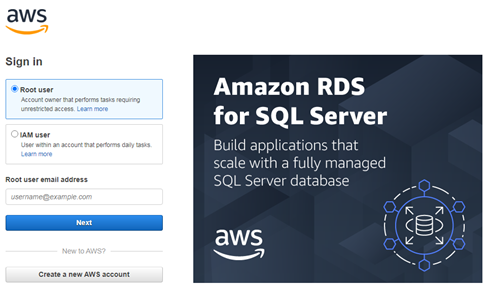
- After logging in, go to My Account from the horizontal menu on the top. Click on your username for the drop-down menu.
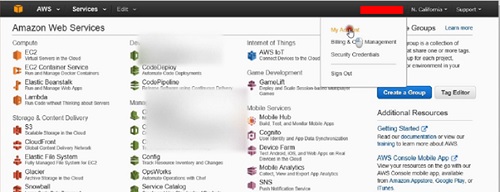
- A new window will pop open. Scroll down to find the “Close account” option.
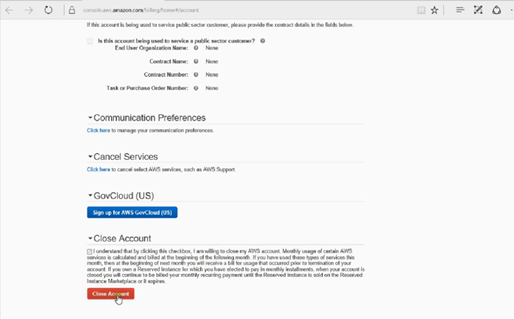
- Amazon suggests that you read the Terms & Conditions carefully before submitting your closure request. This is important because you will be billed for all the services you haven’t paid for before closure.
- Check all the boxes and give the necessary info.
- Now select the Close Account option.
After confirmation, you’ll receive an email within a few minutes. Your account is now closed.
You can sign in to your account 3 days after requesting a closure to check if your resources are terminated. You can use the “AWS Billing and Cost Management console” and find out if your services are still running. Because if they are, you’ll be incurring bills for them!
Contact AWS Support if you’re still incurring charges after terminating all resources.
Summary: Close Amazon AWS account
- First, make sure that you don't have any leftover payments due.
- Then delete your instances and other resources that are running in your account.
- Then turn off billing alerts related to your AWS account.
- Now go to the Billing Console and open the Close Account and Contact AWS Support page
- Send a detailed email to aws-account-cancellations@amazon.com describing why you want to close your account.
- Section: After you receive confirmation from Amazon that your account has been closed, send a quick email to aws-customer-security-assurance@amazon.com. This will help prevent any unauthorized access to your AWS account or resources associated with it.