Web browser is an important part of your computer which you use to surf internet. Web browsers are powerful tools and can perform many tasks and run many applications. Sometimes, you might want to run applets in Chrome browser on your desktop or laptop computers. This blog will help you to configure Chrome web browser to run applets.
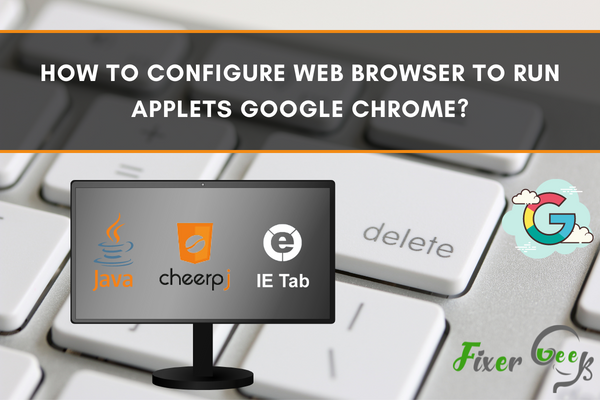
The Netscape Plugin Application Programming Interface (NPAPI) is no longer supported by Google Chrome’s new version 45 and above. NPAPI has been an essential partner to almost all major web browsers, including Google Chrome. This type of application programming interface allowed applets to be developed for your web browsers.
Since Google Chrome discontinued the support for NPAPI, running applets require additional steps in order for you to be able to run it with the new Google Chrome version.
Since the NPAPI for Google Chrome has been turned off automatically, there are steps for you to follow to turn it back on. Here is the step-by-step process in order for you to turn your NPAPI off or on:
- Go to Settings by either clicking on the three vertically stacked dots on your Chrome browser or by simply typing chrome://settings in your Chrome address bar.
- Scroll down to the bottom and click on the Show advance settings.
- Go to Content Settings which is under the Privacy section.
- Click on the Plug-ins sections and go to the Disabled individual plug-ins.
- Search for the Java plugin and click on Enable or Disable depending on whether you want to turn it off or on.
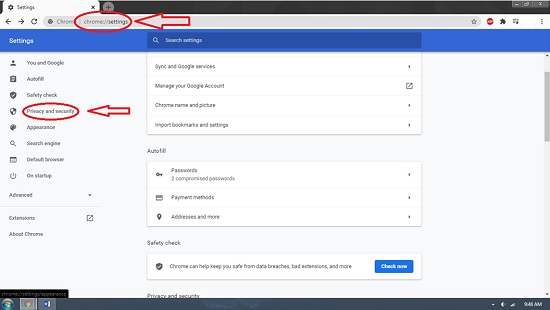
The steps for enabling Google Chrome’s Java applets is technically the same for any other web browsers. Just go to the browser’s settings, options or preferences, and it will be either on the privacy or security section of that browser.
Two Browser Trick
First of all, if you are worried about the security compromise when using a Java plugin but still have a need to use a website that requires a Java plugin for it to run, then you might want to do the two browser trick. You can use an alternative web browser to access the sites that require the Java plugin while still using your main web browser for your regular browsing needs.
IE Tab Chrome Extension
There is of course, another way for you to be able to use the Java applets on your Chrome without having the need to go to the settings of your browser. Installing the IE Tab Chrome extension is the other solution for this issue. This chrome extension will let you open a page on your Chrome using the Internet Explorer engine, hence allowing you to use Java applets since Internet Explorer still supports the Java applets. Installing the IE Tab Chrome extension is very easy, all you have to do is:
- Go to the Chrome web store by either clicking on the Apps shortcut found in your bookmarks bar or by entering this URL https://chrome.google.com/webstore on your Google Chrome. If you forget the URL for the web store, a simple google search will help you with this.
- Search for the IE Tab Chrome extension and install it.
- Restart your web browser.
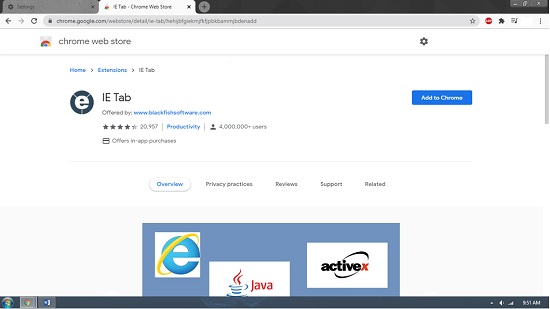
CheerpJ Applet Runner
CheerpJ is another chrome extension that lets you run Java applets. What is good about CheerpJ chrome extension is the fact that you won’t need Java installed in your computer at all. Convenience is also one good thing about this extension because you won’t have to do much reloading on your browser when using websites with Java plugins.
The steps for installing CheerpJ is actually the same with how you install your IE Tab chrome extension, both can be found on the Chrome web store.
Once the CheerpJ is installed in your Google Chrome, then you are all set. If you are accessing a website with a Java applet, all you have to do to activate the CheerpJ is by clicking its icon that’s found on the upper right corner of your Chrome and then clicking on Run Applets.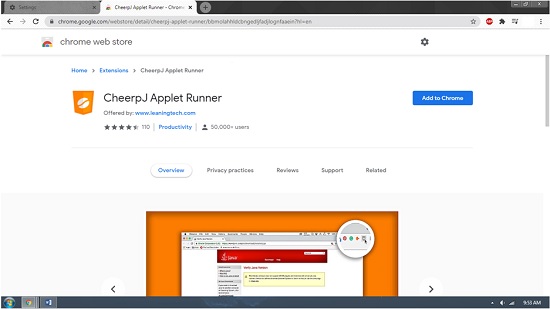
Summary: Configure Web Browser to Run Applets Google Chrome
- Open Google Chrome.
- Click on "Customize and Control Google Chrome" button located in title bar next to the address bar.
- Select "Settings" from the Menu that pops up.
- Scroll down and click on "Show advanced settings..." Button
- Scroll down to the Network section. Click on Change Proxy Settings button.
- This will open up Internet Properties window. Click on Security tab and then Custom Level Button.
- Scroll down till you reached Scripting section and ensure that "Enable" option is selected for Scripting of Java applets.