Security cameras are a key element of an efficient home security system. If you have an iPhone, then you may be tempted to monitor your home remotely using the phone. However, this iPhone app feature is not available for all types of security cameras or smart home devices. This article will discuss how to connect Bunker Hill Security Camera to iPhone and let you remotely monitor your home from any place you go with your phone.

Security cameras are pretty helpful in today's world as they record our surroundings' events. It is utilized for a variety of security applications, from Government official work to small companies.
There are several steps to follow to connect the Bunker Hill Security Camera to your iPhone. I'll explain how you can join it to your iPhone with a brief discussion.
Connecting Bunker Hill Security Camera to iPhone
You must ensure some casualties before connecting the security camera and which are
- Turn on the network video recorder (NVR) or digital video recorder (DVR).
- Make sure the network cable is running from the recorder's main network port to the router.
- On the rear of the NVR's network port, observe the flickering lights.
- Connect your iPhone to the same Wi-Fi as your NVR or DVR.
- Assign the DVR or NVR with an IP address matching your network scheme.
- Allow data to travel across the router and access the NVR or DVR.
Now, to connect it to your iPhone
- Download the “IPTecno Pegaso” app and install it. Better use the Lite version.
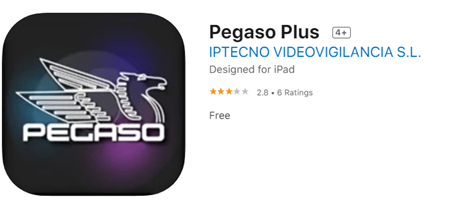
- Press on the “Pegaso” app.
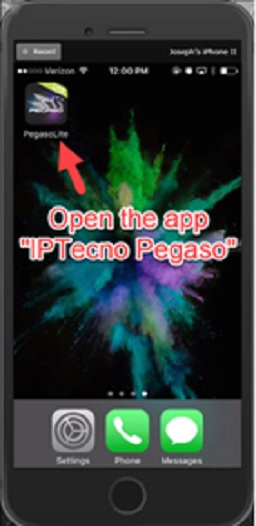
- Press on "Camera".
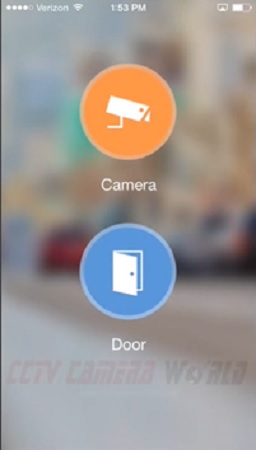
- Click on the camera icon right next to "Live Preview".
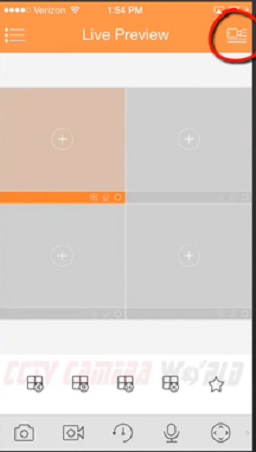
- Press the "+" symbol.
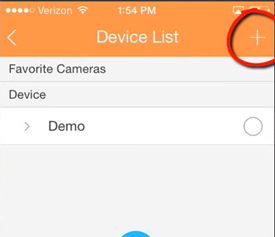
- Select the "IP/Domain" option.
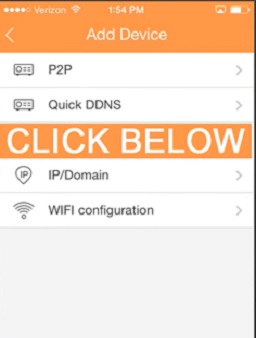
- Now, log in to the DVR or NVR by creating a profile. Fill out the name bar and the address bar using an IP address. By default, all of our devices come with the address 192.168.1.108. The rest of the credentials are set by the default NVR or DVR information.
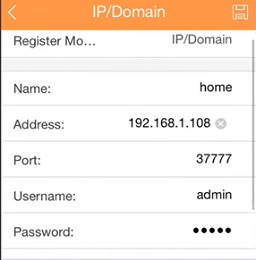
- Press on "Start Live Preview".

You'll be able to access the Bunker Hill Security Camera redirecting to the app's main screen. These default credentials are used for the local network. If you are away from the local network, create an entry for other devices using an external IP address and custom TCP port.
Troubleshooting for Bunker Hill Security Camera Connection Errors
You may have issues connecting the security camera to your iPhone. To remedy the problems, follow the troubleshooting steps provided.
- The DVR or NVR has their username and password information printed on them. Ensure the credentials on your iPhone app are the same as your DVR or NVR.
- It may appear challenging to connect the DVR or NVR to the LAN, and any loose connection would cause trouble. To join the DVR or NVR via Wi-Fi to the same network as your iPhone.
- It's essential to maintain the port forwarding rules to use the router seamlessly. Connection drops with the DVR or NVR can occur if port forwarding rules are not configured on the router. Contact your ISP to ensure the port forwarding.
Is it Possible to Connect an External Camera to the iOS?
You can, but only if your camera has an iPhone-based app that allows you to manage it. So, before using an external camera on your iPhone, search on the Apple Store to locate the camera app.
Summary: Connect Bunker Hill Security Camera to iPhone
- I know you are here to get information about how to connect Bunker Hill security camera to iPhone.
- A few days back, my friend asked me how to do this task. I have no idea about it.
- By researching, I found out a solution. It is easy to connect Bunker Hill security camera to iPhone if you follow some simple steps.
- I will describe these steps in this article so that everyone can get benefit from it.
- In order to proceed further, make sure that your Bunker Hill security camera is connected properly and it is working properly too.
- After that, follow the steps below:
- Download an app called Sighthound Video on your iPhone. Keep in mind that this application is paid and you have to spend some money.
- Open the application on your iPhone after downloading the Sighthound Video app. You will see a plus icon at the top right corner of the screen.
- Tap on the plus icon and then select IP Camera tab from there. You will see another option Camera Name there; tap on it and type anything like My Bunker Hill Security Camera or anything that makes sense for you
- Press Next button