If you're a web developer and also a proud owner of a Mac, you've probably come across the problem with certficates (a.k.a. SSL or TLS cerificates) on your system. They sit there until the end of days and mess with the operation of tools like Chrome DevTools. They sometimes even interfere with validating your own code on localhost. So what do we do to get rid of them? We will show you how to delete certificates on Mac quickly, effectively and without affecting your system in any way.
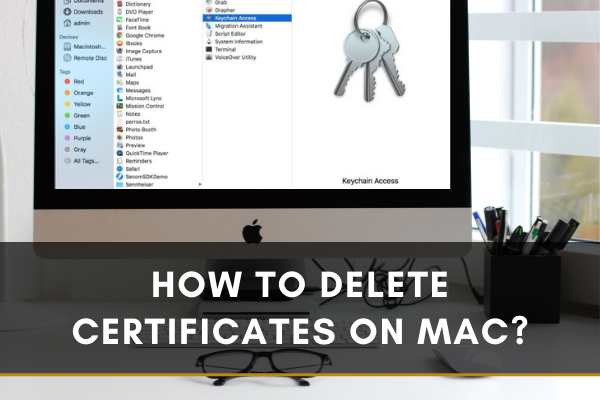
A digital certificate means an electronic document that allows a user to transfer their information over the internet. These certificates get used by various apps, mail user sends or by different browsers. Generally, your Mac shares them with different websites when you try to communicate with or through a secure encrypted site. These certificates allow your Mac to protect your contact number, credit card numbers, addresses, and other personal information.
In a Mac, certificates are stored in Keychain, and these are a part of the owner’s digital identity. Users can easily manage stored certificates and keychains from the keychain app. The digital certificates are issued by some renowned and trusted organizations like VeriSign, Inc or RSA Data Security, Inc. If you visit a website with an invalid certificate, you will get a warning message in your browser. So, make sure to keep the certificates database in your Mac updated.
How to delete a Certificate/ Expired Certificate?
If you have an expired certificate installed on your Mac, you may need to delete that manually to install a new certificate. To do so, you need to follow the below instructions to get rid of old and expired ones. You will have to go to your Keychain section to do so.
- First, you need to login into your Mac with an administrator account.
- Then you will need to go to your Keychain section. To do so, click the Finder icon first.
- Then go to the “Go” tab from the menu bar and navigate to “Utilities”.
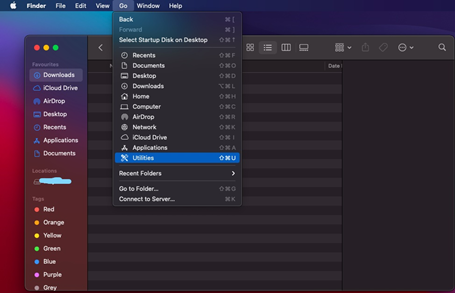
- There you will find the “Keychain Access” application.
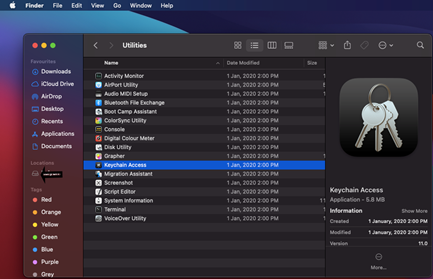
- Now, select “System” from the left panel of the Keychain Access window. There you will see all of your installed certificates.
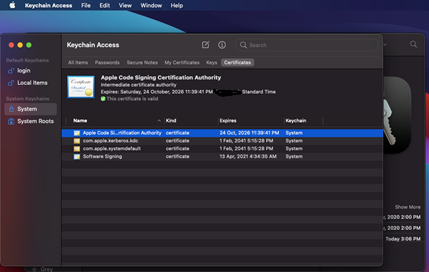
- Now you can easily select your obsolete certificates that need to get deleted.
- Select delete from the context menu. A confirmation box will pop up where you will need to permit to delete permanently.
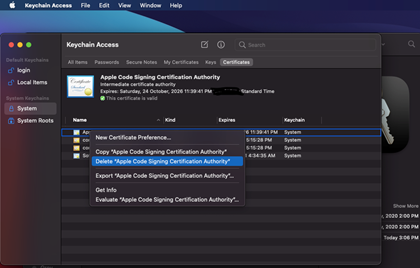
- To make a change on your Keychain, your Mac will require your authentication. Provide your system password and hit the “Modify Keychain” option.
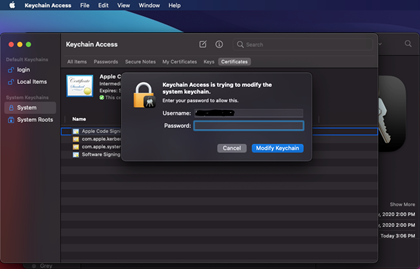
- Then you shall no longer see your existing expired certificate.
This way, you can easily delete multiple obsolete certificates and keep your mac system updated.
Things to keep in mind
- A certificate is just a digital document to make a trust center between your device and the app vendor. If an app has got some security issues or behaves abnormally, you can easily delete the certificate(s) provided by the software party.
- You can install a certificate manually if needed on your Mac if a particular certificate is missing from your system. All in all, digital certificates are just a security issue for your device, which will try to make a link between you and your app provider.
- Nowadays, when digital security is getting strong every day, and data leaking is getting high in an alarming number. So, we should be more cautious with what we do on the internet.
- App developers can see what we are doing over the internet through their apps. So, we should read their terms and conditions properly and check their valid digital certificates and credibility.
Summary: Delete certificates on Mac
- Open Keychain Access
- Select Certificates on the left side of the Keychain Access window.
- From the list of certificates, select the certificate you wish to delete and then choose File > Delete from the menu bar. Or, right-click on the certificate and choose Delete.
- You will be prompted to confirm your action. Click Delete References to complete the process and delete certificates on Mac permanently.