I have been making website design for years but I am not an expert in coding. If you are like me, you might have a hard time finding simple solutions to some of your most common problems. You should feel good that you’re searching out answers online as you should want to do your own research. But what also helps is when someone shares their own experiences on the problem so you don‘t have to spend all day trying to figure out how to do superscript in Mac.
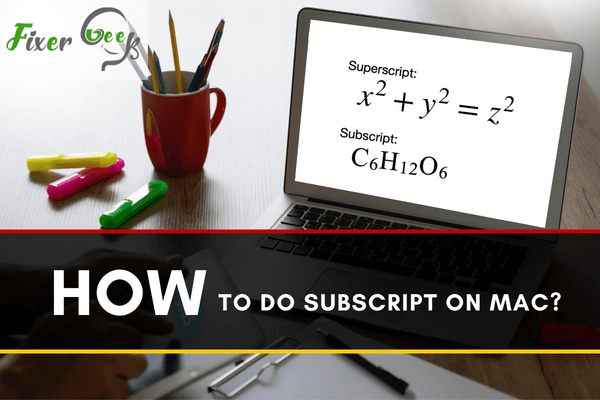
When a letter, number, or word is typed slightly above the line of text, it is called superscript. For example:
Here the power ‘x’ is superscripted (I have used an image because some blogging tools don’t support superscripts). Students mostly use superscripted text for assignments in subjects like math, physics, and chemistry.
If you don’t know how to make a letter or number superscripted in your Mac computer, you are in the right place. Today I will show you different ways on how to do superscript on Mac.
There are a couple of methods to superscript your text. You can follow any one of these methods.
The TextEdit Method
In this method, you will use a default Mac app named “TextEdit”.
- Go to “launch Applications > TextEdit” to launch the app.
- Click the “New Document” button to create a new doc.
- The “TextEdit” app should be in “Rich Text” mode.
- In the new doc, type any word or symbol that you want to superscript. (For example type “ex” where you will superscript the letter ‘x’.
- Now drag your mouse cursor over the letter ‘x’ and select “Format > Font > Baseline > Superscript”. You will see something like in the image below.
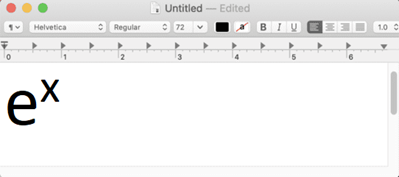
- You can also adjust the font size and make the superscripted text smaller or bigger.
This is the easiest method that you can use for typing or writing quickly.
The Pages Method
There is an app named “Pages” which is pretty handy for writing chemical formulae and mathematical equations. You can use this app to superscript any text you want. More importantly, this app is free for Mac users.
- Launch the “Pages” app and open a new document.
- Type whatever you want just like you did with “TextEdit”.
- Now select the part of the text you want to superscript and select “Format > Font > Baseline > Superscript”.
- You are done.
In the “Pages” app you will find a built-in “Equation Editor”. You can also use this tool to have superscripts in any equation you want. To use this:
- Select “Insert > Equation”.
- Just type “x^2 + y^2 = z^2” where the caret ‘^’ symbol means the number after it, is a power.
- You will see something like in the image below.
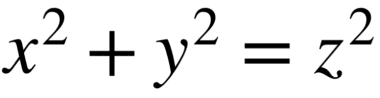
If you know markup languages like “MathML” or “LaTeX”, you can write even more critical equations in the "Pages" app with superscript. For example, The “LaTeX” markup code for the integral of m^x dx from -P to P is “int_{-P}^{P} m^x, dx". If you place this into the “Equation Editor” tool, you will get this: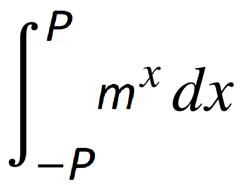
The Character Viewer Method
In this method of typing superscripts, you will be using the “macOS Character Viewer”. It’s found in “Show emoji and symbols” in the menu bar.
- You have to enable “Show keyboard and emoji viewers in menu bar” in “System Preferences > Keyboard”.
- You can also type “Command (?) + Control + Space Bar” to enable it.
- The “Character Viewer” app will open where you can insert a superscript number (It only works for numbers and symbols).
- Type “superscript” into the search field.
- You will see some characters that you can use as superscripts.
- Double-click on the number or symbol that you want to use as a superscript.
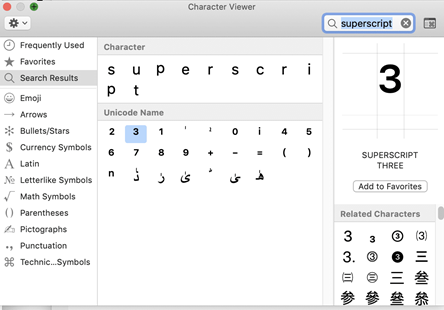
- It will then be added to the cursor in the recent document.
This method can be used to have superscripts as Unicode. So you can use it on blogs and for texting anyone online.
Summary: Do Superscript on Mac
- Open System Preferences
- Click Keyboard
- Click Input Sources
- Click + Select MathInputPanel (in Utilities if you don't see it)
- Click the Math Symbol button in the menu bar
- Position cursor where you want to type the superscript
- Type x^2 and hit enter