Minecraft has always been a complex game. It is one of the most popular sandbox video games ever. Moreover, the entertainment factor associated with this Minecraft-based computer game is just great. If you are one of its huge fans, then you must be very excited to download OptiFine on Mac as well. But still, confusion looms large in your mind that how to download OptiFine on Mac? Don’t get confused. Read this article, and I will tell you how to do it correctly.
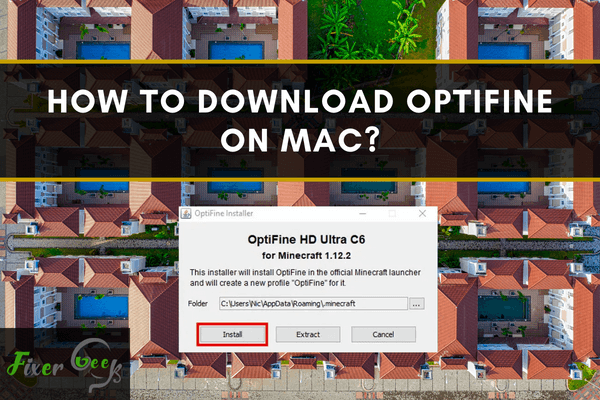
Opti Fine offers to enhance the visual of Minecraft for giving the user a steady efficiency. It permits Minecraft to work quicker and appear improved by attaching some graphic configurations and adjustment settings. You may download the Opti Fine easily but running the application in Minecraft on your Mac operating system needs more configuration. Here, we will talk about downloading the Opti Fine first and then install it properly. So, follow this article to get a basic idea about how to download Opti Fine on Mac.
Downloading Opti Fine on Mac
- For downloading the application, you may download it from the official Opti Fine website. Or you may download it from this link – Download Opti Fine.
- Choose the most recent version and select “Download”. You may also click on the “Mirror” option too if the previous link doesn’t work.
- An ad window will come out. Select “SKIP AD” from the upper right side of the window after some seconds. If you have any “Ad Blocker” in your browser, then you have to select “Continue” when it gives a warning. Or, you may also disable the “Ad Blocker” from the browser.
- Select the “Download Opti fine” option from the center of the window. If the browser gives you a notice that the application could be harmful, then select “Allow” to permit it.
- After downloading the Opti Fine, you also have to update the Minecraft application. Update it by accessing its launcher. It will take some time to download. After it completes the download, log in to your profile.
- Now, for installing the Opti Fine application, access the “Downloads” folder of your Mac operating system. Select the setup file and launch it.
- The device will refuse to open it as it is an untrusted application. You need to make some adjustments in the settings to launch it.
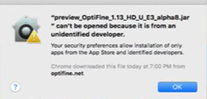
- Access the “System Preferences” option. There you will get the configurations of the Mac.
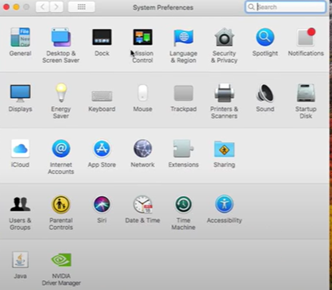
- Locate the “Security & Privacy” option from the window. Access it.
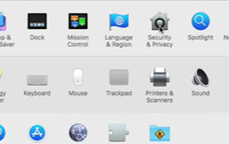
- The new window will give you the warning it gave before. Select “Open Anyway” beside the warning.
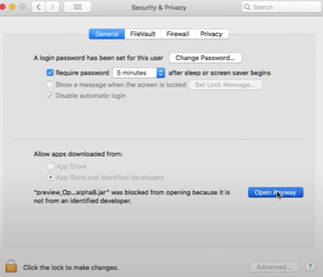
- Advance through the next window by selecting “Open”.
- The Opti Fine installation window will come out. Select the “install” option. And, it will be installed in very little time. Click “OK”.
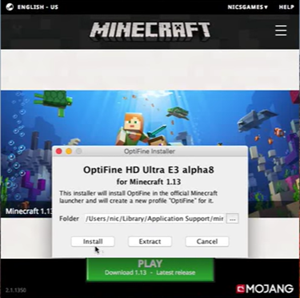
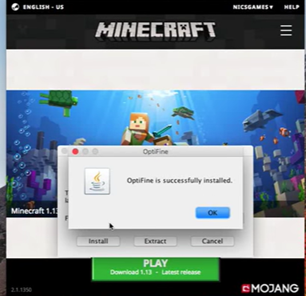
- Restart the Minecraft application to activate the Opti Fine mod. Select the upward button beside the “Play” option and there you will get the new Opti Fine profile.
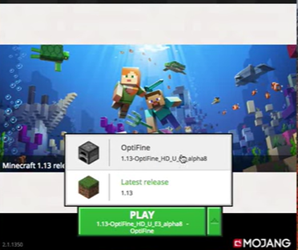
- If the Opti Fine profile doesn’t appear, select the “Settings” icon from the top right side of the screen and access it. Choose the “launch options” menu. Select “Opti Fine”.
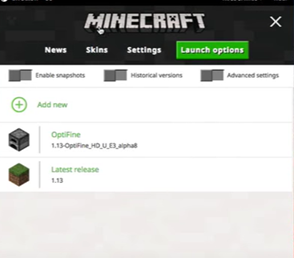
- If Opti Fine is also not there, select the “Add new” option to add a fresh profile.
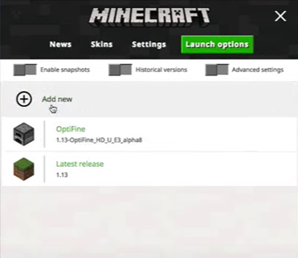
- Give a title to the profile. Choose your downloaded Opti Fine version in the “Version” menu. Complete the profile by selecting “Save”.
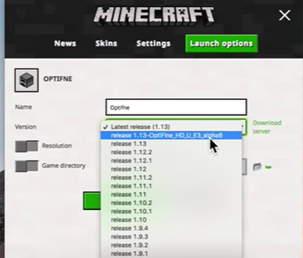
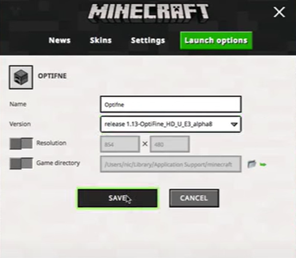
- Go back to the “News” menu and select the upward button again. Your created profile will be there. Select it. Click on the “Play” option. And, your Minecraft application is now optimized by applying Opti Fine.
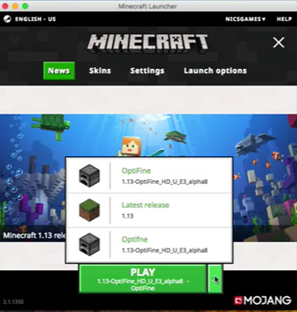
So, following these instructions given above, you can download and install Opti Fine on Mac.
Summary: Download OptiFine on Mac
- Get the OptiFine Download.
- Open the Zip File.
- Find Your Minecraft App Data Folder.
- Delete Your Old Minecraft Forge Folder.
- Open the OptiFine Zip Folder.
- Copy and Paste the Files and Folder Inside of OptiFine.
- Run Minecraft Forge.