Does your Mac computer always seem to run slow? Is your hard drive almost full? Your Mac might need some space. It's important to keep on top of that because once it's full, you'll see the dreaded "Insert Disc" message every time you want to save a file. You could try and delete files manually, but there is an easier way. This guide will show you how to find the largest files on Mac and get rid of them for good.
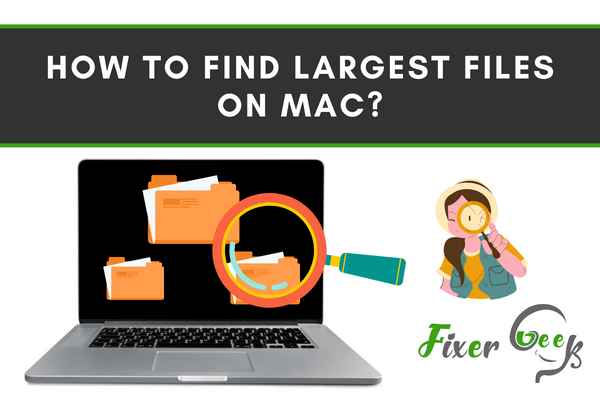
Big files, documents, and applications take huge space. It affects your device and makes it lazy and sluggish. For that, locating the big files and removing them is necessary for operating on your device smoothly and quickly. You may locate them manually or apply cleaning tools. Here, we will tell you about both approaches and give you a proper idea about how to find the largest files on Mac.
Finding Largest Files on Mac Manually
- There are some quick and easy approaches to locate the large files from your Mac operating system. Access the “Finder” option.
- Choose the “All My Files” option. There is an icon at the top toolbar for organizing the files. Click on it.
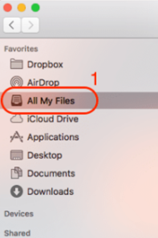
- Select “Size” and the available files will be organized in descending order. Select the file you wish to erase and open the options menu by clicking the right button on the mouse. And, select “Move to Trash”. For completely erasing the files, remove them from “Trash”.
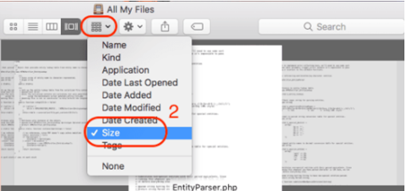
- You may also locate the largest tools or software from your Mac. Select “Applications” from the “Finder” menu.
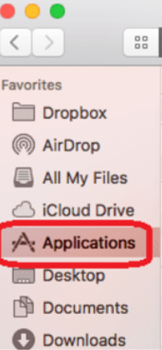
- Again, select the organizing icon from the top toolbar and organize them by “Size”. Select the unproductive tools and remove them.
- The second way you may get the huge files by scanning with the Mac disk. Access the “Finder” menu. Pick the Mac disk. Hold the “Command” button and select “F” together to initiate the exploration.
- Select the “File Size” option and choose the size according to your requirement. After that, every large document will come out of the window. Choose and delete files as you deem fit.
- You may also locate the concealed big files with this approach. Select the “Apple” icon. Access the option titled “About this Mac”. Locate the “Storage” option. Select it. Go for “Manage”.
- Access the “recommendations” window. Find “Reduce Clutter”. Select “Review Files”.
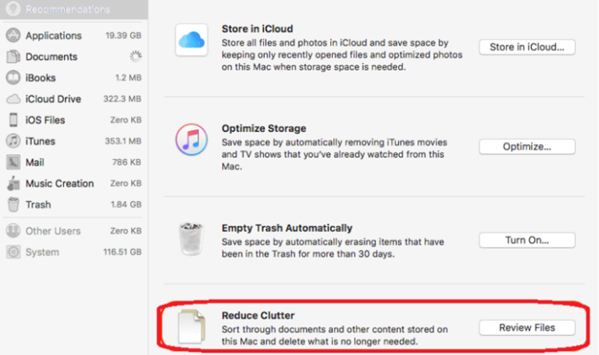
- Access the “Documents” section. There you can analyze the big files, that are organized in descending order. Select the file you wish to remove and pick “Delete”.
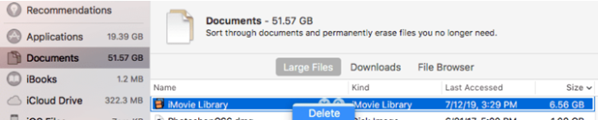
Finding Largest Files on Mac applying Cleaner-App
- Open the Cleaner-App software. If you do not have it on your Mac operating system, you may download it from the Apple App Store.
- Locate the “Largest Files” option from the toolbar given at the left of the window. Click on it.
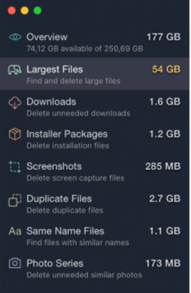
- The large files available on the Mac will present on the screen, organized by bigger to the smaller size. You may adjust the files according to your requirement by selecting the “Sort by” option.
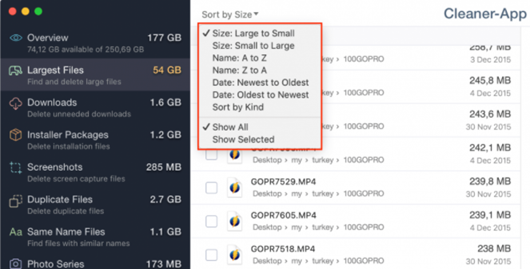
- If you wish to see more information about any individual file, select the “Magnifying Glass” icon beside the file.
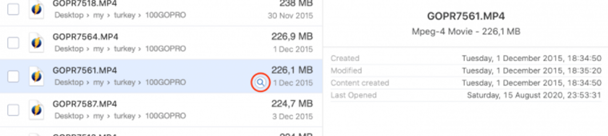
- Analyze the files and choose the files that are large and also not useful for you. You may also choose to erase every large file by selecting the “Select All” option. Choose “Review and Remove”.
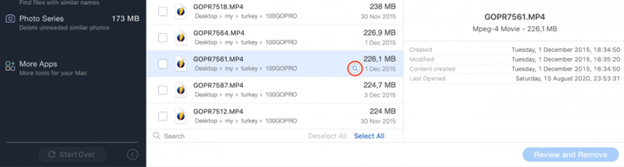
- Check again that you are removing the proper files from the preview window and select “Remove” to approve. Also, clear the “Trash” folder to completely erase the files and save storage on the Mac.
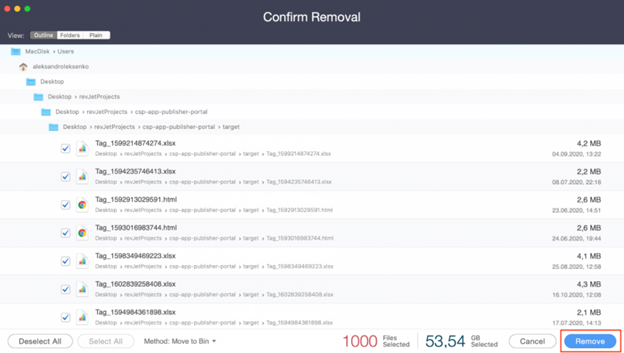
So, following these instructions given above, you can find the largest files on Mac quickly.
Summary: Find Largest Files on Mac
- Go to your desktop and create a new folder.
- Launch Terminal using Spotlight Search (command + Spacebar).
- Then copy and paste the following into Terminal, then hit Enter to execute it: du -ah [your_folder] | sort -nr | head -n 10
- Then the command will execute and you’ll get a list of 10 largest size files in that folder.