As a Windows user, you might have come across the werfault.exe error at one point of time. The werfault.exe infamous error pops up when you are running Word, Outlook or Internet Explorer. The scope of the issue is so widespread that it is one of the most common errors in Windows operating system. Here we will tell you how to fix werfault.exe and stop Word, Outlook and Internet Explorer from crashing on your computer through a few easy steps.
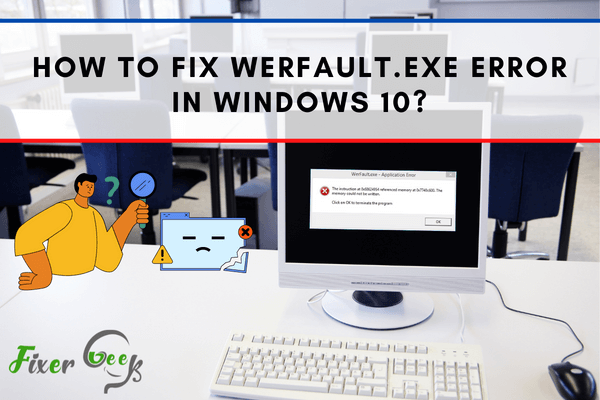
A Werfault.exe is a notification that a particular app in Windows 10 is malfunctioning. This report can then be forwarded to Microsoft for investigation and improvement. This error can be triggered by several reasons, such as corrupted files, malware, or improper Windows update.
Getting a Werfault.exe Error can be annoying and frustrating. But, worry not. There are several methods on how to fix this, which will be thoroughly discussed in this article.
4 Methods on How to Fix Werfault.exe Error in Windows 10
Here are the top 4 methods that will solve your Werfault.exe problem:
Use an Antivirus Software
If you are getting a Werfault.exe error, there is a high chance that a virus causes it, so better install one if you haven't yet.
You can use Windows Defender. It is an antivirus and antimalware software developed by Microsoft. It is free for Windows 10 users, and no need to download it because it is already in the system.
Here are the steps on how to run it:
- Go to the Windows Defender Security Center menu.
- Under Home, you will find the Virus & threat protection option. Select that.
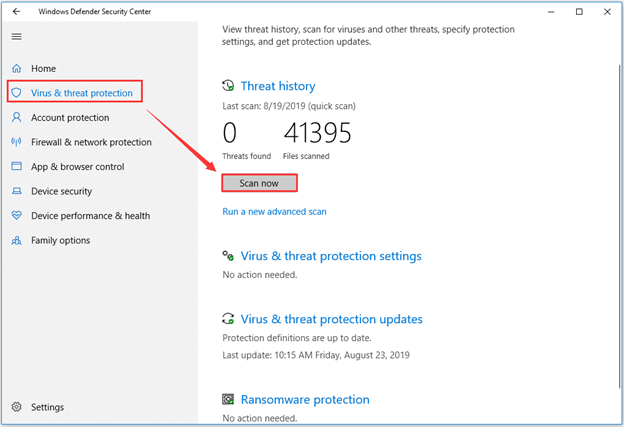
- Click on Scan Now to start a quick scan. If your computer has malware or virus, it will appear in the scan report. You can just remove that then you will not see any Werfault.exe errors again.
Utilize the Windows Memory Diagnostic Tool
You can also use the Windows Memory Diagnostic tool to eliminate the Werfault.exe error. It performs a scan on your computer's physical memory to identify the possible source of the error. It is the perfect solution if the error is due to any memory-related issues.
Here are the steps on how to use it:
- Type in Windows Memory Diagnostic Tool on the search bar.
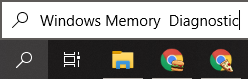
- Allow this tool to run by click Restart now in the pop-up window that will appear.
- Wait for the scan to finish and check whether the Werfault.exe app error is gone.
Disable the Windows Error Reporting Service
The Windows Error Reporting Service, also known as WER enables Microsoft and its partners to diagnose issues in the software you use and offer solutions. However, this can be one of the reasons why you will repeatedly see a Werfault.exe error.
To fix that, the best solution is to disable this feature. Follow these steps:
- On the Run window, then type in services.msc and click the OK button to open the Services option.
- Under the Service menu, double click on the Windows Error Reporting Service option.

- A pop-up window will appear. From there, click on the drop-down menu for Startup type, then select Disabled.
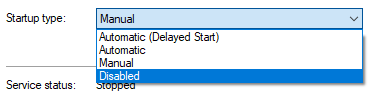
- Click the OK button, then restart your computer.
Run the SFC Command
The SFC command can scan the protected system files and replace the corrupted data using a cached copy. Here are the steps on how to use this:
- Type Command Prompt in your taskbar's search bar.
- Right-click on the top Command Prompt result, then select Run as administrator.
- The text box that will appear, type SFC/scannow, then hit enter on your keyboard.
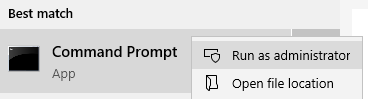
- Wait for the scan to finish. The time duration will vary depending on how big the data saved on your computer is. After it is done scanning, you will be notified whether there are any issues found and if it is already corrected.
- Reboot your computer.
Final Words
Without a doubt, seeing Werfault.exe errors can be annoying and frustrating. Luckily, there are several methods on how to eliminate this. The methods mentioned above are applicable in specific circumstances, so pick the best one that fits your case.
Summary: Fix werfault.exe error in Windows 10
- Change the Application Error Reporting Tool to Not Activate.
- Disable Error Reporting.
- Uninstall the Program Causing the Werfault.exe Error.
- Perform a Clean Boot.
- Repair Windows 10.