Have you ever considered installing a home security system but wondered how to find the IP of the central control panel? If so, then this article is for you. I'll explain how to find your IP address in just a few easy steps.

IP address or Internet Protocol address is a unique name that is assigned to each different device separately. That address helps to connect to a network of a computer which has Internet Protocole.
It works in two individual functions
- Network Interface Identification
- Location Address
With your IP address, you can easily connect to a network. Or precisely, that is how we connect to a network. Whenever we use the internet, we are using our IP address to identify ourselves and access different information. It’s also a virtual identity. Our internet provider is responsible for our IP address.
So in this article, we are going to learn how we can find out the IP address of the computer and DNS server.
Check Your IP Address from Internet Setting
- Go to the “Settings”.
- Click on “Network & Internet”.
- Now, click on the option of “Network and Sharing Center”.
- A panel will open for you. On the left side, you will find some options.
- Choose the option “Change Adapter Setting”.
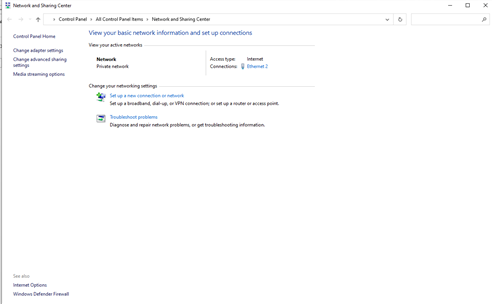
- Here, another page will pop up with the options of the network that you use. Click on the network.
- Now, another page will pop up with all the properties of your network connection status. There you can see the details.
- Now, you will find an option of “Properties”. Click on that “Properties” option.
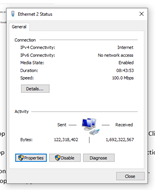
- When you click on the “Properties”, it will show you the IP address.

- Now, click on the “Internet Protocole Version 4” and go to the properties by selecting “Properties”.
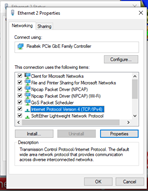
- Here, you will see that another panel has popped up where the box of IP address is blank. Still, you are connected to the internet. That means you have the IP address automatically set.
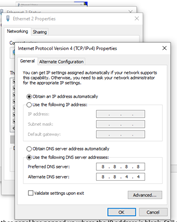
Now, we are going to find out your IP address directly from your computer.
Find Your IP Address
Let’s move on to the following steps-
- Go to the search option from your computer and type ‘command’ or ‘cmd’.
- Open the “Command Prompt” panel.
- When the command prompt opens, type “ipconfig/all” and press the enter button.
- Now, you will get all the configuration data of your computer along with the IP address.
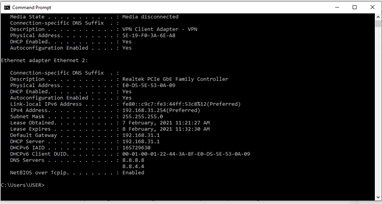
Here you can see the IP address, Subnet Mask, DNS server, and other pieces of information that are related to the security server.
Now let’s set up IP security for your Windows for restricted security measures.
Setup IP Security
Let’s start our task-
- Go to “Control Panel”.
- Click on the “Programs and Features”.
- Now, click on the “Turn Windows features on or off” from the left side.
- Click on the plus sign which is included on the left side of “Internet Information Service”.
- Again expand the option “World Wide Web Services” by clicking on the plus sign.
- Now, double click on the “Security” and after that select “IP Security”.
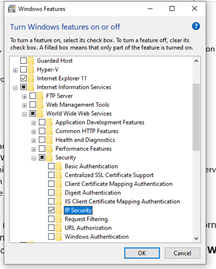
- Now select “Okay” and close the panel.
This way you can ensure the security of your IP address.
Summary: Get IP Address of Security System Server
- Login to Admin account.
- Launch Admin Console.
- Go to Settings.
- Click on Advanced Settings.
- Select the Servers tab.
- The IP address of the server is listed at the top of the window.