Mac or Macbook is a great computer to use but the main issue is that it doesn't support most of the hardware devices. Installing such drivers on a Mac is quite difficult but in this article, you will get all the information you need to know, so that you can install your device drivers easily on all models of Mac books and other Apple devices.
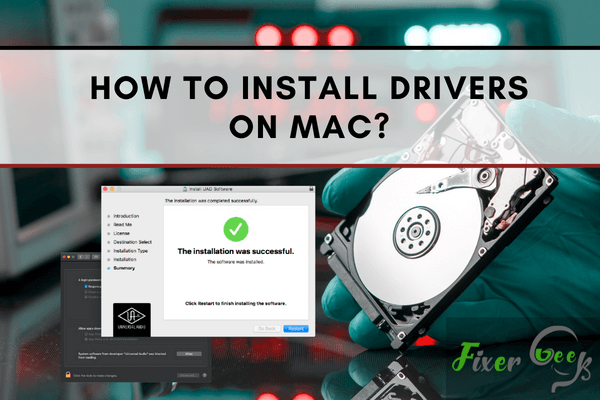
To connect with hardware such as graphics cards, printers, audio cards, or any other devices, your Mac needs drivers. Many of them are loaded automatically when you set up your Mac, but unlicensed devices frequently require more driver installation. We’ll teach you how to upgrade your Mac and install driver updates in this post. We will divide it into its fundamental aspects.
A few developer drivers are sometimes not registered and cannot be installed. This issue is a cautious way to guarantee that your Mac does not install unwanted or harmful applications. If your driver is from a reliable performance, you can update your security features to install it. Allow applications bought or downloaded from the App Store and recognized by developers is the most frequent update setting. To upgrade your security settings, follow these instructions.
You may choose whether to allow or disallow downloaded programs. Be careful! The security settings of the peripheral are adjusted to safeguard your Mac. It is dangerous and might jeopardize your data and Mac to install third-party software from an unidentified provider. Use the default configuration if in doubt and enable only the App Store to install apps. Find out more on the Apple Security Page about this issue.
Sometimes, MacOS cannot identify your driver software as an authorized developer. Updates for the audio and MIDI device drivers are the most prevalent.
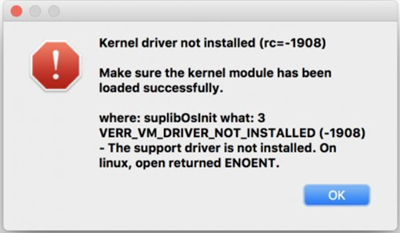
If your driver doesn’t trust you while installing a pop-up notification, tell your Mac if it is allowed. To allow an unrecognized driver to install, follow the below instructions.
Please proceed as follows
- Please double-click the driver you want to install, and if the driver is zipped, you can use iZip unachiever to unzip & install it. Then, open the folder and execute the pkg install file. Wait until the installation is done.
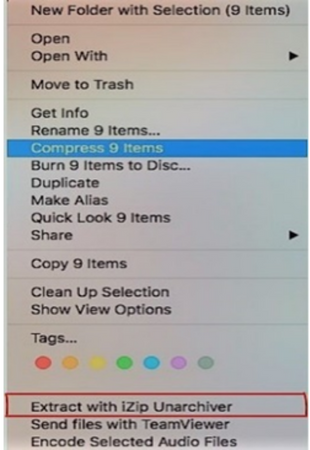
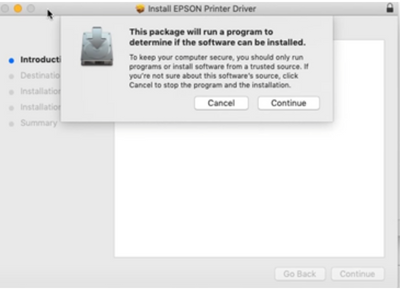
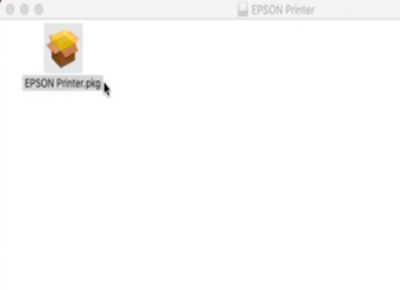
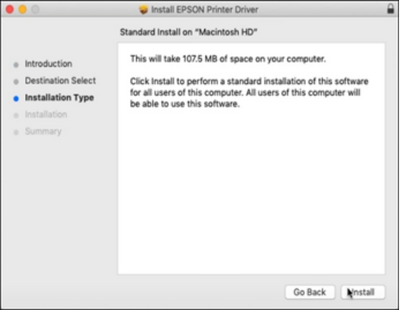 Note: To avoid future issues, always install the pkg file in the system folder.
Note: To avoid future issues, always install the pkg file in the system folder. - As shown in the figure below, it opens a new window when an image is suddenly seen. To fix this problem, go to “System Preferences,” then “Security & Privacy,” then “Open Anyway” to find the driver.
Software is sometimes user-protected. As a result, to update the software given by the program vendor, you must supply a unique identity or passcode.
Note: If “Allow apps downloaded from” is set to “Anywhere,” the warning notification will not display.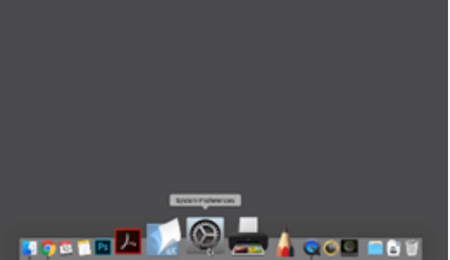
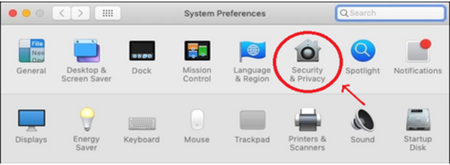
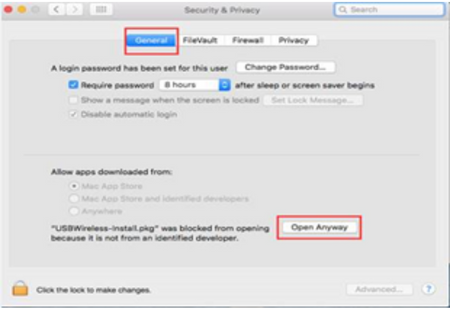
- The driver will be successfully installed after it has been recognized. During the procedure, an authorization box will appear asking for your MAC’s administrator account (if you have no idea about it or how to fix it, don't hesitate to get in touch with the Apple service center for support.). Then, to proceed, click “Install Software.”
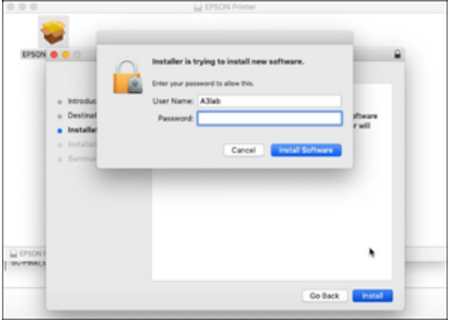
- Click “Continue Installation” and “Restart” to complete the setup process. When the installation process is over, you can uninstall the application.
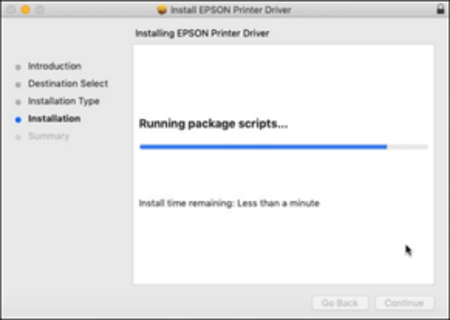
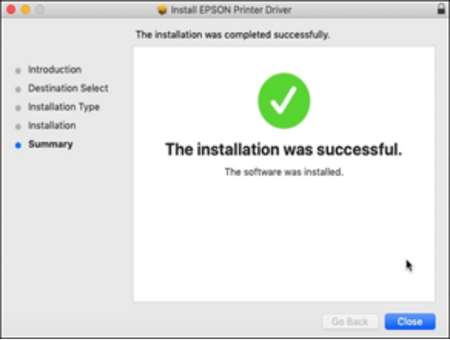
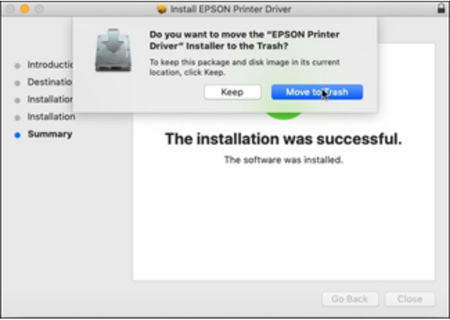
- After restarting your MAC, click the Wi-Fi button to open the Wireless Utility, where you may select and connect to your Wi-Fi network. (Note: This fact might take a bit of time for the user to look for Wi-Fi for 1 minute.)
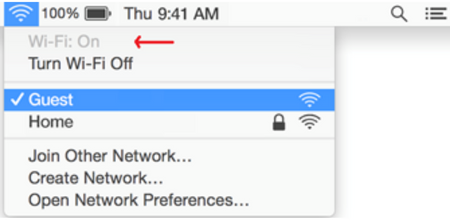
Summary: Install drivers on Mac
- Save the file to your desktop.
- Double-click the file to unzip it.
- Open the folder created by unzipping.
- Right-click the item in the folder and choose Open with > Disk Utility (default).
- Follow the onscreen instructions.