For Mac users, it is easy to know that to transfer files from computer to computer, or from phone to PC computer, we can move the file from one place to another. However, when our external mechanical crash, there is no personal backup of current files. We wonder, how can I move the data from hard drive to another or repair new hard drive on my Mac? Don't worry. Here you will learn how to copy hard drive files to external hard drive for safe keeping quickly.

You probably have a few songs on your computer that you don't want to lose. Or maybe that video footage that you shot with your camera? That is an easy one! But what if you want to move ALL the files from your Macbook over to an external drive for safe keeping?In this article problem of transferring Mac files to an external drive is discussed and a solution is also given here.
Transferring Mac files to an external drive
Checking; is the Mac allows transfer from it:
- Connect your external hard drive to the Mac first.
- Then open a tab with the external hard drive and you will see all the files in the external hard drive (if any).
- After that open another tab with the Mac internal drive.
- Now select a file from the external hard drive.
- Then copy the file by clicking ‘Command + C’ on the keyboard.
- Now click on the Mac drive by your mouse.
- After that press ‘Command + V’ on your keyboard to paste the copied item to your Mac drive. And you will see the transfer is completed.
- Again select a file from Mac internal hard drive.
- Now copy the file.
- After that paste the file into the external hard drive. But no action will be completed against the transfer of the Mac file to the external hard drive.
- If transferring from the Mac to the external hard drive double click on the external hard drive name under the ‘Device’ section; information on the drive will be shown here. You will see the format of the drive is NTFS which allows transfer to Mac but not from the Mac.
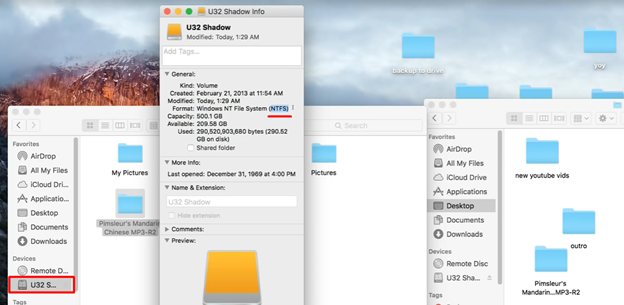
- Now you have to move all the files from the external hard drive to the Mac internal hard drive for backup. The system is the same as above.
Configuring System: - At first, click on the Launchpad of your Mac.
- Then click on the ‘Search Box’ and type Disk utility on the box.
- After that click on the “Disk Utility’ to open it.
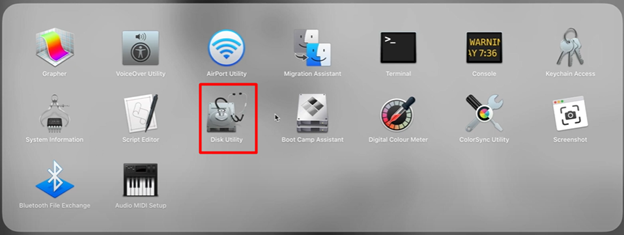
- Now select the external hard drive from the External section of the Disk Utility application.
- Now click on the ‘Erase’ option from the top of the Disk Utility window.
- Erase confirmation page will appear here, now check the file name to ensure the correct one was selected.
- It is time to select the format of the erase file. There are four formats available here:
a). Mac OS Extended (Journaled)
b). Mac OS Extended (Case-sensitive, Journaled)
c). MS-DOS (FAT)
d). EsFAT
Select the last option EsFAT from the list.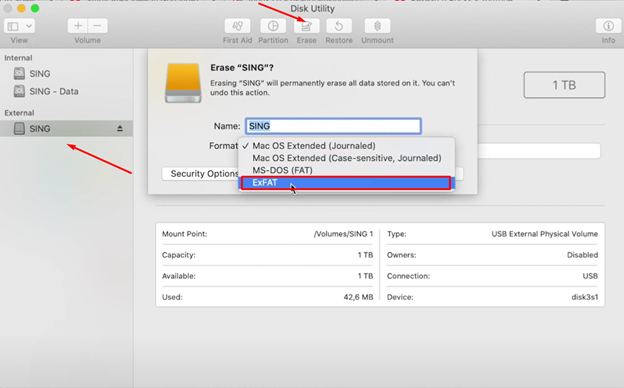
- After that click on the ‘Erase’ to delete and configure the external hard drive with your Mac.
- Now a new pop-up will appear here and will ask you to use the external hard drive to back up all the files in the Mac. After that, click on the ‘Don’t Use’ button if you don’t want to use the drive as a backup drive. But if you want to use the external hard drive as a backup drive with Time Machine click on the ‘Use as Backup Disk’. There is also the option for encryption of the drive, if you want to encrypt the external hard drive put the tick mark on the check box of encryption.
- After that action, your external hard drive is now configured with the Mac. Now you can transfer the files from the Mac to your external hard drive. Go to the desktop of your Mac at this time.
- Now again open your Mac device Drive and the external hard drive side by side.
- Drag a file from your Mac default drive to the external hard drive. And you will see that coping is now happen to the external hard drive.
Al last you are ready and configured to transfer the Mac file to your external hard drive.
Summary: Move files to an external hard drive Mac
- Connect your external hard drive to your Mac.
- Open Finder on your Mac and go to the locations of the files you want to move.
- Drag the files you want to move to the external hard drive icon in a Finder window, or drag files over the dock icon of your external drive.
- That's it! Your files will be copied over to the new location. If you want to delete them from their old location, unplug your drive, reconnect it, then delete them in Finder.