There are also many ways to open Draw.io files, so you, as a user of this software, will not have any problems with accessing your files. All you need to do is learn the most common ways to open Draw.io files and use the options that best suit your preferences and individual needs.
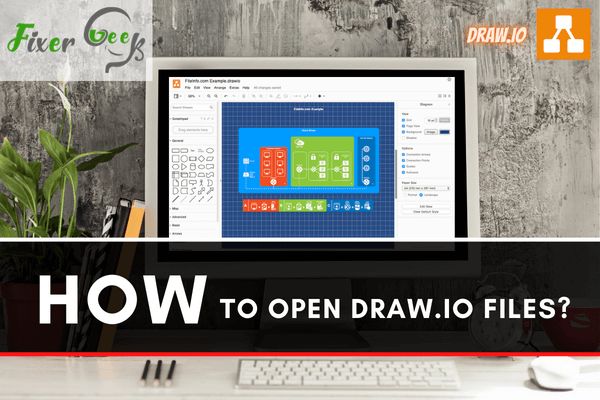
Draw.io files are basically diagrams or shapefiles produced by Diagrams.net. It’s an open-source program that works both online and offline. Meaning, you can access and edit Draw.io files using a web browser such as Google Chrome, Edge, Safari, or, you can download the software on your Windows, Mac, Linux, or Android OS.
Any file with a Draw.io extension is a KML file. That means any software or tool associated with such a file type can open Draw.io files. So we’re going to talk about some specific platforms that are widely familiar with this file type.
What is a Draw.io file?
As mentioned earlier, it’s the extension of an open-source diagram/flowchart making tool called Diagrams.net. With this free tool, you can create interactive charts, designs, project outline, team hierarchy, etc.
Besides designing, you can edit, revise, and share your designs with other users. Additionally, you can export your design into several common formats to use on different platforms.
Now let’s get back to the point. Let’s learn how to open Draw.io files.
Using a web browser
You can easily open a Draw.io file from a browser. To do so,
- Open your browser. I recommend using Google Chrome.
- On the search panel, type in “Draw.io”. Then hit enter.
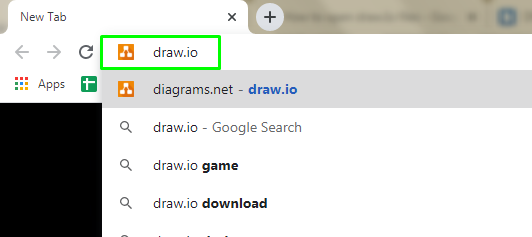
- You will be redirected to a diagrams.net website. From there, you can create a new diagram or open/import an existing file. By default, Draw.io searches Google Drive for files. That is after you enable a dedicated Gmail account. You can change your online cloud storage anytime you want. You can even import a file directly from your local storage.
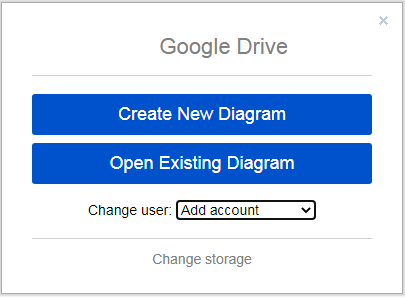
- On this menu, add an account or shift to different cloud storage. Then you can directly import Draw.io files from the cloud storage.
- To upload a file from your computer, click on “Open Existing Diagram”. Then navigate to the far right “Upload” tab. From there, you can import a Draw.io file from your local storage.
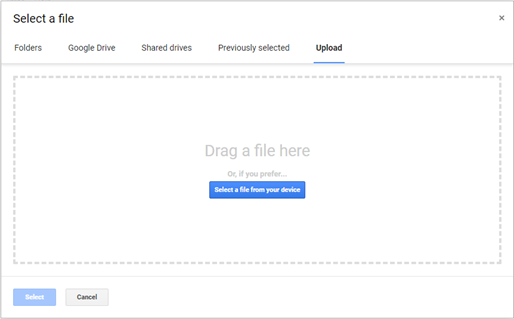
Download Diagrams.net
- Go to Diagrams.net website.
- Download the Draw.io app. Install to a preferred location.
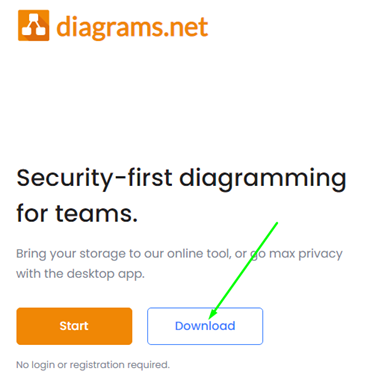
- Open the app.
- It’ll look something like this. You can now either create a new diagram or open an existing diagram. Assuming you have an existing file to open, click the second option.
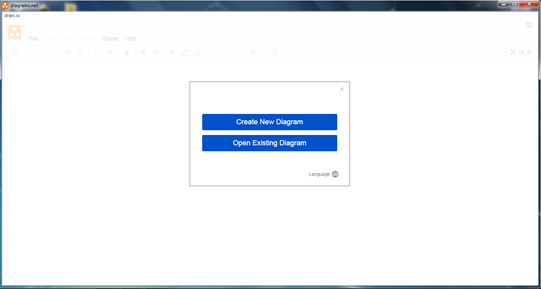
- Now a window will pop up, prompting you to select a Draw.io file for insertion. So just navigate to your Draw.io file and select open. Your design file will likely be in a KML format.
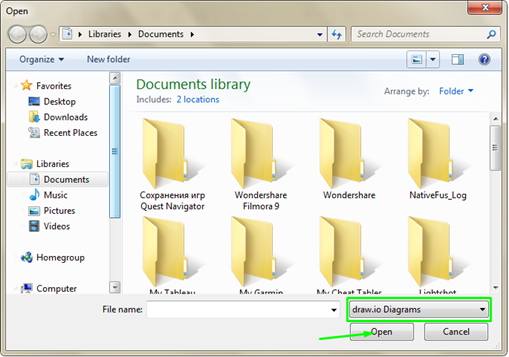
- That’s it. You can now edit your Draw.io file without any worries.
Some additional notes
You can open Draw.io files with Microsoft Visual Studio and Google Marketplace. Just install the diagrams.net integration for those platforms and you can use Draw.io files with Microsoft and Google services such as MS Word, PowerPoint, Google Docs, Slides, etc.
Besides, Draw.io is available for most of the popular platforms. Just install the integration and you can access such file type from virtually anywhere.