If you are using a Mac computer, and want to save a PowerPoint presentation, you might have found that there is not PP1, or PP2, or other files on your hard drive. In that case, you need to know how to open PPS on Mac .
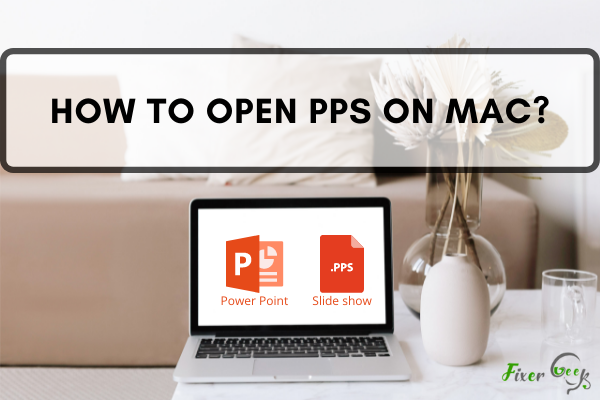
PPS is a Slide Show file. This file is very useful for making presentations and viewing projections in a meeting. Opening a PPS file in Mac is very easy if you follow the right directions. The difference between a Slide Show file (PPS) and a PowerPoint file (PPT) is that when you open a PPS file, the action will directly start the Slide Show of the file whereas after opening the PPT file it will not start the Slide Show and take your to your PowerPoint application (if you have it installed in your system) and open it there.
Before you get started
You will need to have Microsoft Office installed in your system to access the Slide show files. If you don’t have the Office files in your Mac interface, open your web browser and go to the address: https://www.microsoft.com/en-us/microsoft-365/mac/microsoft-365-for-mac to download the software and install it in your Mac OS.
Opening Slide show files (PPS) in Microsoft Office
If you want to open your PPS files in Office, you will need to follow these steps.
- After installing Microsoft Office, the apps will be visible in your system. Click on the “PowerPoint” icon to start your application.
- Click on the “File” button on the top left of your application page and select “Open”.
- Navigate to your local storage directory and select the PPS file to open. You can also select the file and right-click on your mouse and select “Open with” and choose the application “Microsoft PowerPoint”.
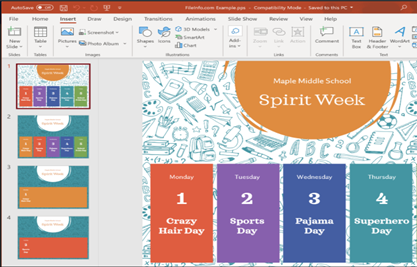
- After the PowerPoint app has opened your file, you can edit your file. If you save your file it will save the file as a PPT file.
Opening PPS files in Drive
Sign in to your Google account from your Mac web browser and go to “Drive” and upload your PPS file. Click “Preview” to open your file and see it.
Opening Slide show files (PPS) in Apple Keynote
If you don’t have Microsoft Office installed in your Mac system Interface, you can open your Slide show file from your Apple Keynote software. This is an alternate method to open a PPS file if you don’t have enough space to install Microsoft Office or if you prefer not to use the Office features. But you must convert your PPS file to a PPT file before you open it in your Apple Keynote application. To open the PPT file after you convert it to a PPS file:
- First, open your Apple Keynote software in your Mac OS.
- At the bottom of your Keynote application Home Page, click on the “Open an Existing File” option.
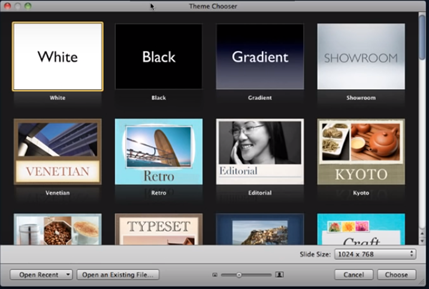
- Now select the PPT file from your storage directory and click “Open”.
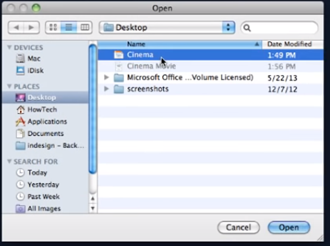
- The Keynote software may take some time to read the PPT file. After the app reads the file, it will open your PPT file.
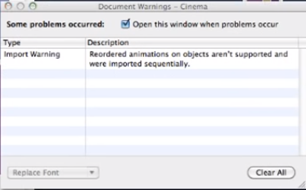 You may not be able to use all the features given in your PPT file because opening the PPT file in the Keynote app has a disadvantage that is the Keynote application doesn’t play or support animations recordings if they are provided in the PPT file. Everything else will remain the same.
You may not be able to use all the features given in your PPT file because opening the PPT file in the Keynote app has a disadvantage that is the Keynote application doesn’t play or support animations recordings if they are provided in the PPT file. Everything else will remain the same.