Have you ever thought of playing an MP4 file on an iPhone? It might be that you downloaded a movie on P2P software and have to transfer it to your own iPhone, but you are not sure how to finish the process.
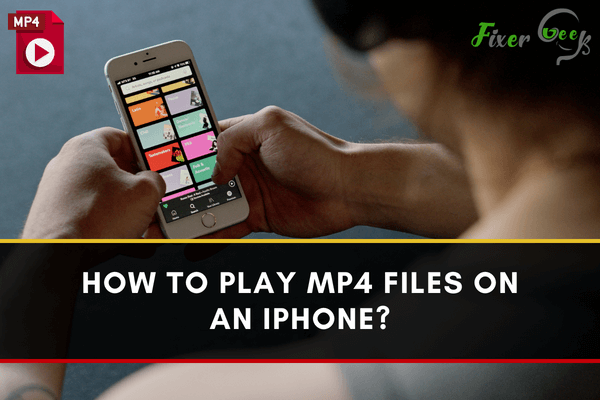
As we all know, MP4 is a widely used video format that the iPhone supports to play. But due to multiple reasons, some people encounter problems where an MP4 file is not playing on the iPhone. If you’re among them, then we suggest you read this post carefully till the end. Here, you will learn how to play MP4 files on your iPhone.
The primary reason why you may fail to play MP4 video on the iPhone is that the way an MP4 video is compressed is complicated. iPhone offers support for MP4 videos that are compressed in an H.264 or MPEG-4 format. If your MP4 video file is not compressed in that way, then your iPhone might refuse to play. So, before proceeding further, please make sure your MP4 file is in an iPhone compatible format.
Use iPhone Native Video App to Play MP4 Files
The most basic way to play MP4 files on your iPhone is to add them to the iTunes library and open them using the iPhone native video app. However, this method requires a lot of effort as you have to add videos in the iTunes library using your computer and later have to sync those added videos with the iPhone. If your MP4 file is not iPhone compatible, then iTunes can re-encode it so that you face no difficulties while playing the file. Additionally, you can consider switching on “Home Sharing” to enhance the viewing experience.
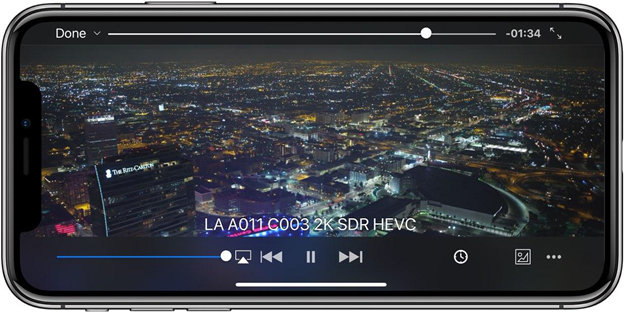
Convert MP4 Files to an iPhone Compatible Format
If you have gone through the above solution but still are not able to play MP4 files on your iPhone, then probably, your MP4 file is not in an iPhone compatible format. In such a situation, you need to take the help of any of the tools that promise to convert your MP4 files to an iPhone compatible format. Here, we’re going to use the “Wondershare UniConverter” tool. It is a free tool that is available for both Windows and iOS operating systems. So, without wasting any time, we shall process the conversion steps.
First, you will need to install the Wondershare UniConverter on your iPhone. After that, launch it on your computer and click on the “Document” button to upload your MP4 files. You can also simply drag and drop the MP4 files to begin the conversion.
![]()
After successfully uploading the video, you need to click on the output format option and select “Device>Apple>iPhone model”.
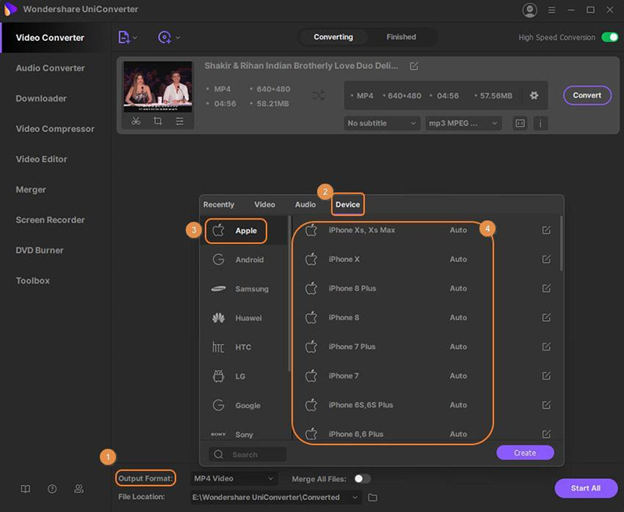
Wondershare UniConverter also allows you to edit your video before the conversion takes place. It is employed with numerous video editing features such as trimming, watermark, adding subtitles, and so on.
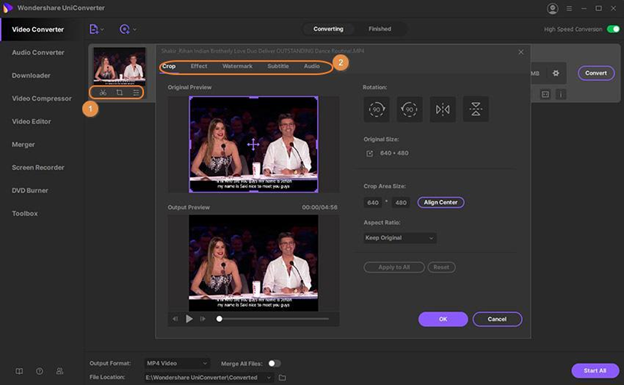
Once you are finished with the above step, click on the “Convert” button to begin the conversion. The conversion process will take some time, depending upon the size of the MP4 file.
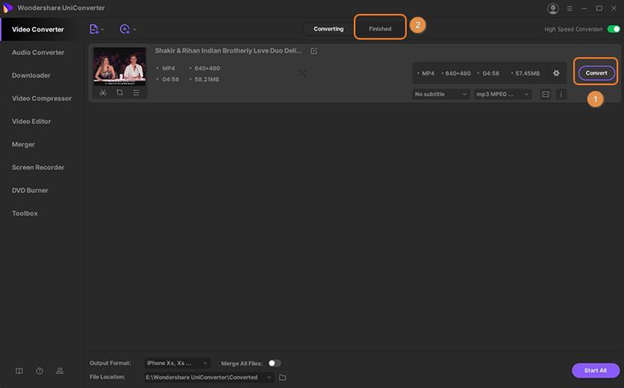
Play MP4 File on iPhone using VLC Media Player
The VLC media player is one of the best third-party video players available for Android as well as iPhone users. It can also convert incompatible video formats to the iPhone format. You can download the VLC media player directly from the iPhone App Store. VLC also allows you to synchronize files with Dropbox, Google Drive, iCloud, and iTunes.
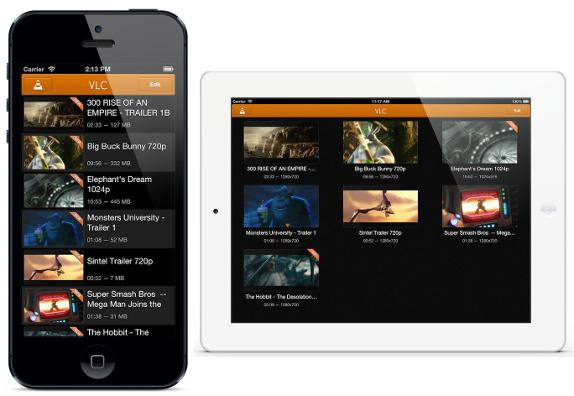
Summary: Play MP4 Files on an iPhone
- Upload your MP4 files to iCloud Drive.
- Install VLC on your iPhone from the App Store.
- Open VLC and tap the menu button in the top-left corner of the screen.
- Tap Local Network and choose Computers.
- Select your computer's name.
- Select a media location, such as Home Videos or Movies.
- Browse to find your video file and tap it to start watching on your iPhone.
Conclusion
If you’re an iPhone owner, playing an MP4 file on the iPhone is quite a challenging task. However, by knowing the above-mentioned methods you will surely be able to play MP4 files without any hassle. We’ve mentioned every possible method you can follow to enjoy playing MP4 files on your iPhone.