This article will tell you how to put a SIM card in an iPhone 5C -- the simple way. This should take no more than 5 minutes if you already have all of the necessary tools and parts.

Inserting a SIM card on your phone is one of the basic procedures to get your phone operating fully. Also, there are situations when you face SIM card issues and need to replace the existing SIM card. You would ex-pect to get the job done without any trouble. Apparently, the task is easy but still, there are tricks to know if you are doing it for the first time.
In this article, we will show you the correct steps to put a SIM card in your iPhone 5C along with some cau-tions that you may find helpful.
Pick the right SIM for your iPhone 5C
After purchasing a service plan from any mobile operator, you will get a SIM kit. Each SIM kit Includes a 3-in-1 SIM card for standard, micro, and nano-SIM devices. You will need a nano-size SIM Card for your iPhone 5C. You can also convert your Standard/Micro size SIM card into Nano size by Using a SIM Card Cutter.
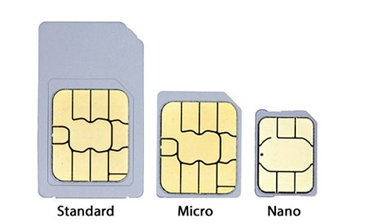
Do these steps to put the SIM card
- Turn off your iPhone 5C.
- Hold your iPhone with the display side up. Now, you can locate the Nano SIM card slot with a tiny hole in it, on the right side of your phone.
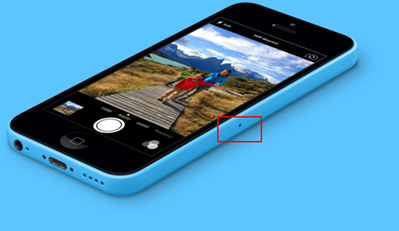
- Insert the SIM Card Eject Tool into the hole. You will get the tool in the purchase box. In case, you lost it, you can also use a paper clip, a single staple, a push pin, or any other objects that can fit into the hole.

- Gently push the tool inwards until it clicks and the SIM tray will pop out of your phone.

- Now, carefully place your SIM card in the slot with the metallic contacts facing down. The SIM card has a notch in one corner of it, and it will only fit one way.
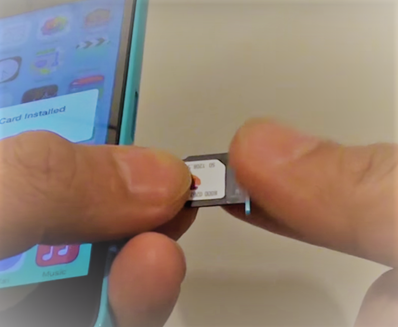
- Make sure that your SIM Card is positioned correctly.
- Hold your phone with the display side up. Push the SIM card tray back in until it clicks into place. It also fits only one way.
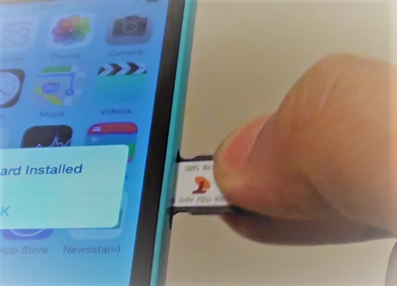
- Now, turn your phone on. And, your mobile operator’s information will appear on the display.
Cautions
- The SIM Card slot is fragile. Avoid forcing it if you find it difficult to remove the tray or it’s stuck. In such a case, seek help from Apple Support and Service.
- Be careful when ejecting the SIM Card that it doesn’t drop on the ground.
- In case your SIM Card is damaged or failed to fit in the slot, ask your operator for a new one.
- You need to ensure that your SIM card never gets bent and avoid touching the metallic contacts on it.
- Remember to keep away your SIM card from extremely hot or cold temperatures and never get it wet.
Keep in mind
- When the SIM card gets dislocated after an accidental drop or bump, you may see a “No Sim” sign. To fix this, you may need to adjust the SIM by putting it back in the SIM card tray.
- The accumulation of dust over the SIM tray can make your SIM faulty and it might fail to maintain an uninterrupted connection to the network. It prevents the device from reading the card properly. To remove the dirt, you need to wipe the tray and the metallic contacts on the SIM, gently with a clean cloth.
- You only need to replace a SIM card if it’s malfunctioning or gets deactivated by your operator. Replacing a SIM card will cause you to lose contact numbers, messages, or addresses on your old SIM card.
Summary: Put a SIM Card in an iPhone 5C
- The 5c is a model of iphone that has a very sturdy case.
- Removing the SIM card is an easy task, but first you must locate the SIM card slot.
- For safety reasons, powering off your phone is always a good idea before inserting a SIM card.
- The SIM card tray is located on the right side of your phone.
- Press the eject button below the tray to slide it out.
- Pull up on the lever to open up the tray.
- Put the SIM card in its position in the tray.
- Push down on the lever to close up the tray, and then insert it back into your phone.