Have you ever wondered how to sync Pipedrive with Apple Mail? It can be very useful to be able to configure an email client in order to send Pipedrive emails. Let us consider this question and provide a solution in the following paragraphs.
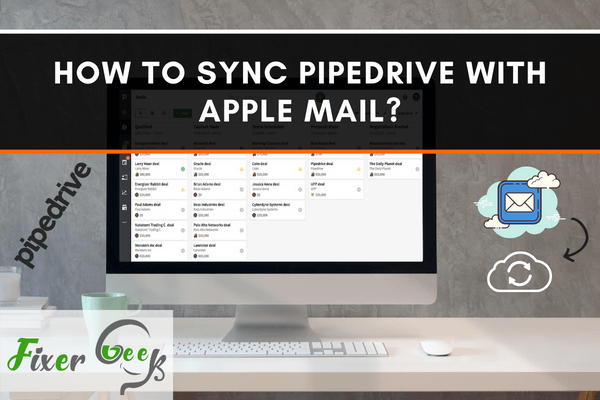
As a CRM system, Pipedrive allows you to control your business and maintain your customer base more efficiently. You can plan your sales activities, business campaigns, transactions, and profitability. You can monitor your existing deals and adjust to improve the overall sales as well.
You may already know that CRM itself stands for customer relationship management. So with a CRM software/platform, you can track individual customers or groups of customers, store their information, and update their standings on your services. So having such a system around is very helpful for building hands-on relationships with your customers.
Speaking of syncing, you may want to connect your Pipedrive account with your mail provider services to directly add and update the contact information. That way, you can save valuable time and do other productive works.
So in this article, we’ll learn how to sync your Pipedrive account with Apple Mail or iCloud.
Before you begin
You need a working Pipedrive account. Preferably one with a paid subscription. And of course an Apple Mail or iCloud account.
How to Sync?
Well, the main drawback of this kind of syncing is there’s no officially integrated way. You’ll have to use a third-party platform or web hook program to connect Pipedrive with iCloud. So here are some of the ways you can perform the sync.
Using Sync Penguin
Sync Penguin is a third party syncing program that connects Pipedrive CRM with your Apple mail id. Here’s how you do it.
- Go to this link. Register for a Sync Penguin account.
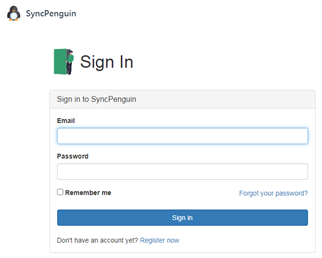
- After account creation, go to your Dashboard and navigate to the Synchronization tab. Create a new synchronization with the “+ New Sync” button. A wizard window will pop up. Now you need to select a first app (Pipedrive contacts), a second app (Apple iCloud contacts), and then specify a name for the sync. Then click create.
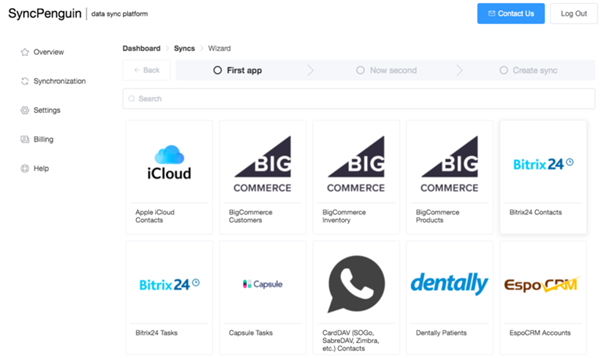
- You can now see two 'Access & Settings' sections. One for the Pipedrive and the other for your Apple Mail. From there, you have to separately sign in to each app. If you can’t find the 'Sync In' option, then you’ll have to manually input the credentials such as the API Key, password, username, or other necessary info.
- Now you’re ready to sync! Go to Account -> Trigger Sync to perform a connection test. Wait a while. If the connection is ok and there’s no further issue, you’ll see a blue “Initialized” status.
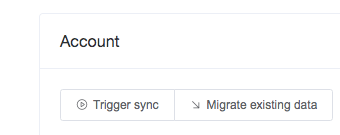
- However, if there’s a problem with account access on any end, you’ll see a yellow “Finished with error” status. If that’s the case, contact their support.
- You can check your synced data from the sync logs.
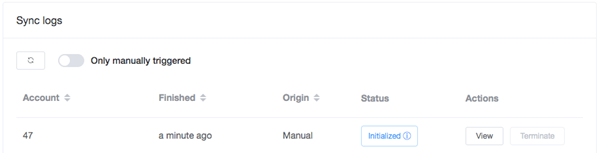
Using Pie Sync
Pie Sync is another online based third-party syncing platform. It’s developed by Hub spot. Pie Sync is a great platform for syncing web apps such as Pipedrive and iCloud. You’ll get a 14 days free trial to test out the app.
Go to the Pie Sync website and register with an account. You can get started right away. Pie Sync promises uninterrupted two-way syncing without any hidden charges. So try it out.
Using Cloud Pipes
It’s a similar platform to Pie Sync. Connects Pipedrive and iCloud for a two way syncing. Go to this link and register for an account. Then follow the instructions to start with the syncing process.
Summary: How to sync Pipedrive with Apple Mail?
- Take a look at the article on how to activate Mail Integration in Pipedrive.
- Click Settings and then Pipedrive email integration > Apple Mail.
- Click the Download button corresponding to your operating system. Depending on this you will see what steps you will need to take next. You can also read our article about how to use Mail Integration with Apple Mail (Mac).
- If you see something like this please click Allow and match buttons correspondingly. You will not see anything pop up on your screen if everything was done correctly (Mac). Then you will be redirected back to https://app.pipedrive.com/email where you will see this message if everything went as planned. If you have any problems please refer to our troubleshooting guide.
- You will find Apple Mail address in Settings > Pipedrive email integration > Apple Mail and then clicking Copy Email Address button (Mac).
- Open the Apple Mail app and go to Menu bar > Mail > Preferences,
- Go to Accounts tab and click + button. In the new window please fill in your name, email address.