How to turn off Chromecast. We will learn how to turn off Chromecast both at home and on the move. Chromecast is a superb little device that allows you to stream content from your computer to your TV screen. It does require a google account but once set up it is as easy as plugging in the HDMI and power cables, running through the setup process and then casting away. For example you can cast the photo album from your Picasa or Google+ online albums, YouTube videos or of course that pizza oven cooking video of yours that went viral.

Google Chromecast is a media streaming device that allows users to stream content from various online sources like Amazon, Netflix, Prime, and many more. Once you plug this device to your TV set, you will have the pleasure to play online web content and even control the device from your phone.
However, there are instances where you may want to turn off the Chromecast stick or turn on the Chromecast remote notifications. Below are some simple steps for turning off Chromecast.
- Switch off the TV. In order to properly turn off Chromecast, it is advisable to first turn off the TV or the AC adapter that is attached to it. This will cause the Chromecast to go in standby mode.
- Stop Broadcasting. Now take your laptop, phone, or any other device that enables you to control the media content in Chromecast. Then, select the icon on the Chromecast and tap/click on “Disconnect/ Stop casting.”
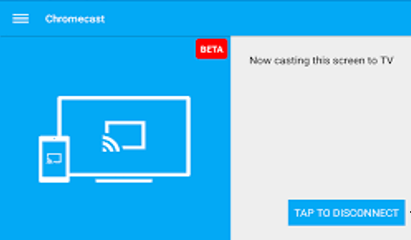
- Unplug Device from your TV. Doing this will turn off your Chromecast, hence, you can now safely unplug it from your TV.
When you Should Turn off Chromecast
Basically, it is advisable to leave the Chromecast on and plugged into the HDMI port so that it doesn’t miss out on important updates. Usually, the Chromecast stick takes on the newest updates when it is in standby or idle mode.
However, you may want to turn off Chromecast entirely if you want to save electricity. Nonetheless, this will not make a huge difference since Chromecast uses minimal power when in standby mode. You can also plug it out if you intend to take the device on the go.
Steps for Turning off Chromecast Remote Notifications
Alternatively, you can opt to switch off remote notifications, especially if the notifications affect your viewing or when other people can view them. This is a common issue for individuals in a house use multiple Chromecast devices, as this means that anyone can control the device on their network.
Hence, there is a high possibility of someone interrupting your cast in order to stream their content. The solution to this problem is simply turning off the Chromecast remote notifications. To turn off Chromecast remote notifications, follow these steps below:
- Open the Chromecast app on your device
- Go to the gear-shaped Setting button and tap on it
- Then, go to Device settings and check the devices listed in that option
- Click on the Menu button for the device
- On the Device option, toggle the “Let others control your media cast” option so as to turn it off.
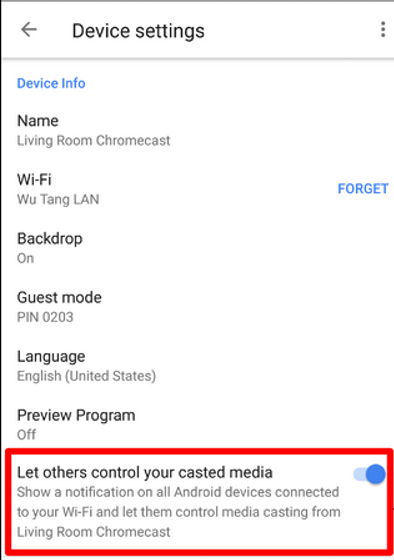
This will turn off network-wide system notifications so that they don’t pop up on other mobile devices on the network.
Summary: How to turn off Chromecast?
- How to turn off Chromecast?
- It is very easy to turn off Chromecast.
- You can turn off Chromecast in many ways.
- To turn off Chromecast, you can simply unplug the USB power cord from the Chromecast device or power outlet.
- If your TV has a USB port, you can plug the USB power cord into that USB port on your TV.
- The other way by which you can turn off Chromecast is by using the Google Home app.
- The third way by which you can turn off chromecast is through your smart home device's control system like Amazon Alexa or Google Assistant.
- The fourth way by which you can turn off chromecast is by using voice command via Google Assistant or Google Home device.
- You can turn off chromecast in many ways.
Conclusion
We hope that these steps come in handy in helping you turn off your Chromecast. Just ensure that you don’t unplug or turn it off if it’s receiving an update. Doing this will cause problems or errors to your Chromecast device. You will know that an update is downloading if the LED light is flashing orange.